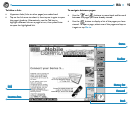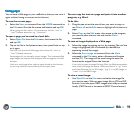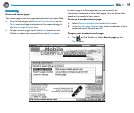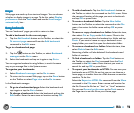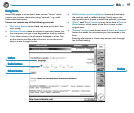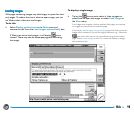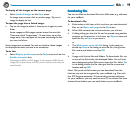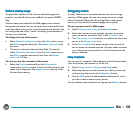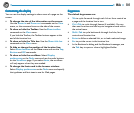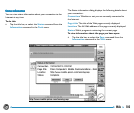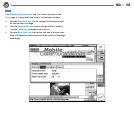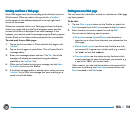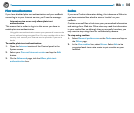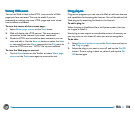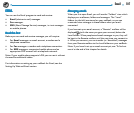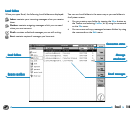101Web
Customising the displayCustomising the display
Customising the displayCustomising the display
Customising the display
You can use the display settings to show more of a page on the
screen.
• To change the size of the information on the screen:
Use the Zoom in and Zoom out commands on the View
menu, or the command icons on the side of the screen.
• To show or hide the Toolbar: Use the Show toolbar
command on the View menu.
If you hide the Toolbar, the Toolbar buttons appear at the
end of the location line.
• To show or hide the Title bar: Use the Show title bar
command on the View menu.
• To hide or change the position of the location line:
Select Show location on the View menu and use the Top,
Bottom and Off commands.
• To show or hide the scrollbars: Select Display
preferences on the Tools menu and use the radio buttons
on the Scrollbars page. If you select Auto, the scrollbars
will only appear when they are needed.
• To change the fonts used in the browser window:
Select Display preferences on the Tools menu and specify
the typefaces and font sizes to use for Web pages.
KeypressesKeypresses
KeypressesKeypresses
Keypresses
The default keypresses are:
• Tab to cycle forwards through each link or form control on
a page and the location line in turn.
• Ctrl+Tab to cycle through frames (if available). You can
then use the arrow and tab keys to navigate around within
the active frame.
• Shift+Tab to cycle backwards through the links, form
controls and location line.
• Enter to follow a selected link, or to load a selected image.
• Esc to put the cursor in the location line.
• In the Bookmarks dialog and the Bookmark manager, use
the Tab key to open or close a highlighted folder.