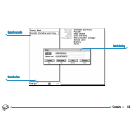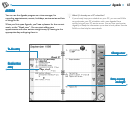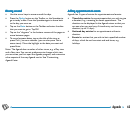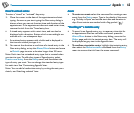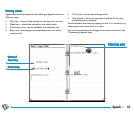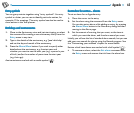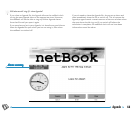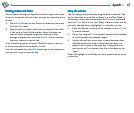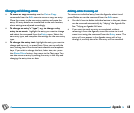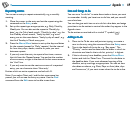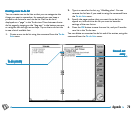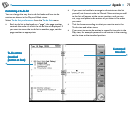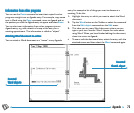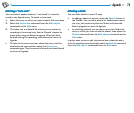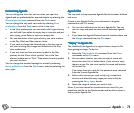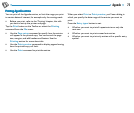68Agenda
Changing and deleting entriesChanging and deleting entries
Changing and deleting entriesChanging and deleting entries
Changing and deleting entries
• To move or copy an entry: use the Cut or Copy
commands from the Edit menu to move or copy an entry.
Move the cursor to the new entry position and paste the
entry. All entry details are transferred to the new location;
alarm settings are adjusted accordingly.
• To change an entry’s “type”, e.g. to change a day
entry to an event: highlight the entry you want to change
and select the command from the Entry menu. Select the
new entry type, and complete the settings for the new entry
type.
• To change the entry text: highlight the entry you want to
change and tap on it, or press Enter. Now you can edit the
text, making use of the normal text selection and emphasis
keys. If you wish to change the font, letter size, etc. press
the Alarm/More button, then move to the Text page. You
can also move an entry by editing the entry in this way and
changing the entry time or date.
Deleting entries & crossing outDeleting entries & crossing out
Deleting entries & crossing outDeleting entries & crossing out
Deleting entries & crossing out
To remove an individual entry from the Agenda, select it and
press Delete or use the command from the Edit menu.
• You don’t have to delete individual entries in the past, these
can be removed automatically by “tidying” the Agenda file.
See ‘Tidying an Agenda file’ later.
• If you want to mark an entry as completed, without
removing it from the Agenda, move the cursor to it and
cross it out using the command from the Entry menu. The
entry will now appear in the Agenda views with a line
through it, and any alarm for this entry will be cancelled.