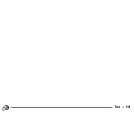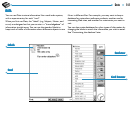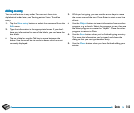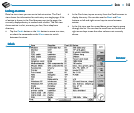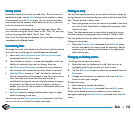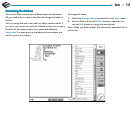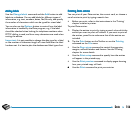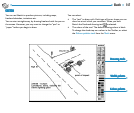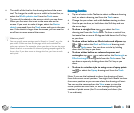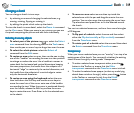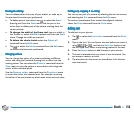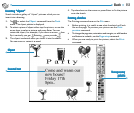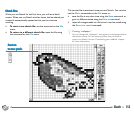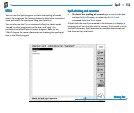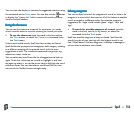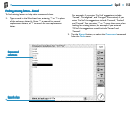148Sketch
• The width of the line for the drawing tools and the erase
tool. To change the width tap on a width in the tool bar,or
select the Width palette tool from the Tools menu.
• The size of the sketch or the area on which you can draw.
When you first start this is set to the same size as the
screen. If you want to make it larger, select the Resize
sketch command from the Tools menu and type in the new
size. If the sketch is larger than the screen, you can use the
scroll bars to move around the screen.
What are pixels?
You can specify some settings used in Sketch in “pixels”, e.g. the
pen width. Pixels are dots on the page which are combined to
make up a picture. For example, when you draw a line on the page
Sketch treats it as a number of coloured pixels grouped together to
form a line. If you later want to change the line, you have to edit
each pixel.
Drawing skDrawing sk
Drawing skDrawing sk
Drawing sk
etchesetches
etchesetches
etches
• Tap on a button in the Toolbar to select a different drawing
tool, or select a drawing tool from the Tools menu.
• Change the pen colour and width before starting to draw.
• Use the pen to draw, or hold down the Shift key and use
the arrow keys.
• To draw a straight line: tap
, or select the Line
drawing tool from the Tools menu. To draw a vertical line,
horizontal line or one at 45 degrees hold down the Ctrl key
as you draw.
• To draw either hollow or filled circles and ellipses: tap
or , or select the Oval or Filled oval drawing tools
from the Tools menu. You can draw a circle by holding
down the Ctrl key as you draw.
• To draw either hollow or coloured squares and
rectangles: tap
or , or select either the Rectangle or
Filled rectangle drawing tools from the Tools menu. You
can draw a square by holding down the Ctrl key as you
draw.
• To draw in a similar style to using a can of spray paint:
tap
, or select the Spray drawing tool from the Tools
menu.
Note: If you use the keyboard to draw, the drawing will start
from the current cursor position. You might find it useful to show
the cursor position so you can see where the drawing will start.
You can use the commands on the View menu to view the
cursor position as cross hairs, or as a message showing the
number of pixels across (the X co-ordinate) and down (the
Y co-ordinate).