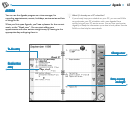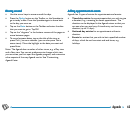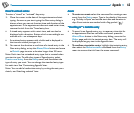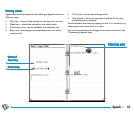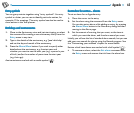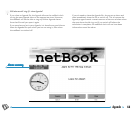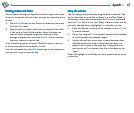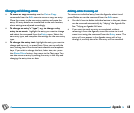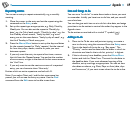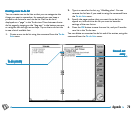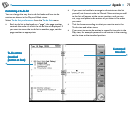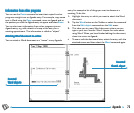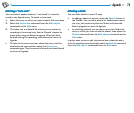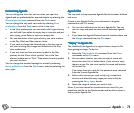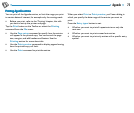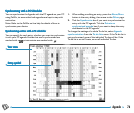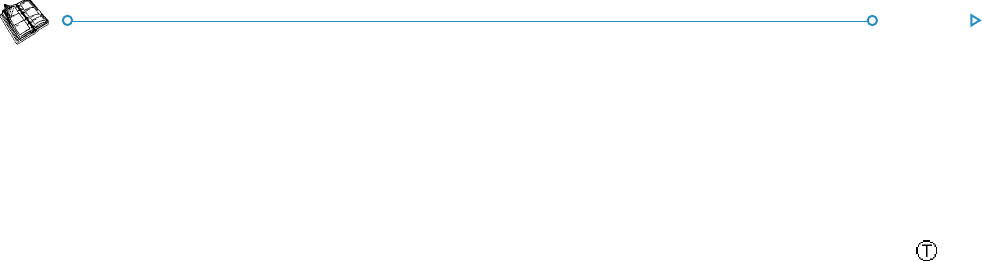
69Agenda
RR
RR
R
epeating entriesepeating entries
epeating entriesepeating entries
epeating entries
You can set an entry to repeat automatically, e.g. a monthly
meeting.
1. Move the cursor to the entry and set the repeat using the
command on the Entry menu.
2. Set up the repeat type as appropriate, e.g. Daily, Monthly,
Weekly etc. You can also set the repeat to ‘Monthly by
date’, e.g. the 7th of each month, ‘Monthly by days’, e.g. the
first Monday of each month, ‘Yearly by date’, e.g. once
every year on the same date or ‘Yearly by day of week’, e.g.
the third Tuesday in March every year.
3. Press the Alarm/More button to set up the days and dates
for the repeats (except for ‘Daily’ repeats). Set the interval
for how many days, weeks, months or years you want
between repeats.
• If you only want the entry to repeat a few times, remove
the tick from the ‘Repeat forever ’ line and set the number
of occurrences, or type in the date of the last occurrence on
the ‘Until’ line.
• If you only want to see the next occurrence of a repeated
entry, you can choose to show ‘Next only ’.
Entries which are set to repeat are marked with ».
Note: If you select ‘Next only’ and the last occurrence has
passed, you will not see the entry any more. Use the Find
command from the Edit menu to be able to see them.
Lists and things to doLists and things to do
Lists and things to doLists and things to do
Lists and things to do
You can use a “to-do list” to note down tasks or items you want
to remember. Initially you have two to-do lists, and you can add
more lists later.
You can also give each item on a to-do list a due date, and assign
priorities to to-do entries to control the order they appear in the
Agenda views.
To-do entries are marked with a circled ‘T’ symbol (
).
AA
AA
A
dding a todding a to
dding a todding a to
dding a to
--
--
-
dodo
dodo
do
1. Move to the To-do view and just start typing, or create a
new to-do entry using the command from the Entry menu.
2. Type in the details of the to-do, e.g. ‘Buy paper ’. The
“Priority” can be used to determine the order in which to -
do entries are listed in the to-do list, priority 1 is highest.
3. If the to-do entry has a deadline, press the Alarm/More
button and tick the ‘Dated’ box. Then set the due date to
the deadline date. If you want advanced warning of the
deadline, set up warnings as appropriate. You can set how
due dates are shown, e.g. Date, Days or Auto (date, days
and ‘tomorrow’) if you want to see when the to-do is due.