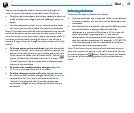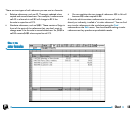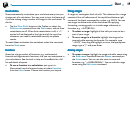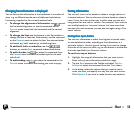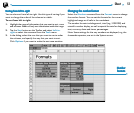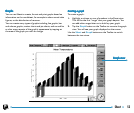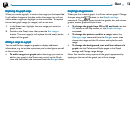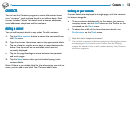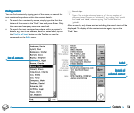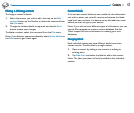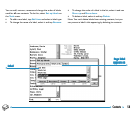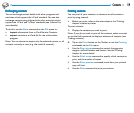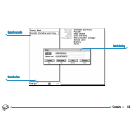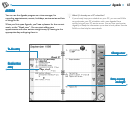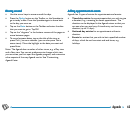55Contacts
CONTCONT
CONTCONT
CONT
ACTSACTS
ACTSACTS
ACTS
You can use the Contacts program to store information about
your “contacts”, such as those found in an address book. Each
contact includes “labels” for details such as names, addresses,
email addresses, telephone and fax numbers.
Adding a contactAdding a contact
Adding a contactAdding a contact
Adding a contact
You can add contact details in any order.To add a contact:
1. Tap the New contact button or select the command from
the File menu.
2. Type the contact information next to the appropriate labels.
• Tap on a label or use the arrow keys to move between the
boxes. Use the scroll bar to see labels which are not
currently displayed.
• Tap on the page headings to move between the personal
and work pages.
3. Tap the Save button when you’ve finished typing in the
contact details.
Note: If there is no suitable label for the information you wish to
enter, you can add a new label. See ‘Contact labels’ later.
Looking at your contactsLooking at your contacts
Looking at your contactsLooking at your contacts
Looking at your contacts
Contact details are displayed as a single page, with the contacts
list shown alongside.
• To sort contacts alphabetically by first name, last name or
company name, use the Sort button on the Toolbar or the
command on the View menu.
• To adjust the width of the list and contact details, use
Preferences on the Tools menu.
How do I dial a telephone number?
You can dial a contact’s telephone number by selecting the contact
and tapping the Dial button on the Toolbar. See the ‘Dialling’
chapter for details of how to dial numbers directly from Contacts
and other programs.