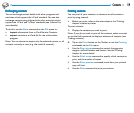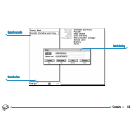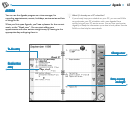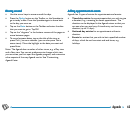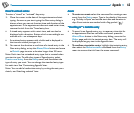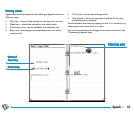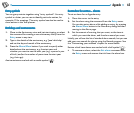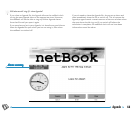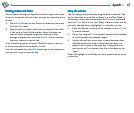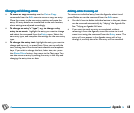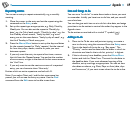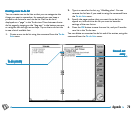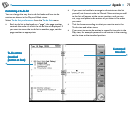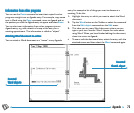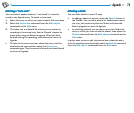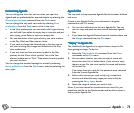67Agenda
Finding entries and datesFinding entries and dates
Finding entries and datesFinding entries and dates
Finding entries and dates
You can search through the Agenda entries for a particular piece
of text or for entries with particular settings, or a particular entry
symbol.
1. Tap the Find button on the Toolbar or select the command
from the Edit menu.
2. Type the text you want to find (you can leave the line blank
if you want to list all of the entries). Select the dates you
want to search using the range lines. Select any other
settings as appropriate; press the Options button to select
the entry types you want to find.
A list of matching entries is shown. Move the cursor to an entry
in the list and press Enter to display it in full.
Use the commands from the Edit menu to go to the previous or
next entry or to go to a specific day.
Using the calendarUsing the calendar
Using the calendarUsing the calendar
Using the calendar
You can also go to a specific day using the built-in calendar.Tap
on the date titles or press Tab to display it in the Day,Week, or
Anniversary views; alternatively select the Calendar command
from the View menu in any view.Today’s date is circled, and the
currently selected date is highlighted. In a calendar you can:
• Press the buttons in the top of the calendar to see a 1, 3 or
12 month calendar.
• Tap on the “dog ears” in the bottom corners of the calendar
to move between the calendar “pages”.
• Use the left and right arrow keys to move between days.
Use Shift at the same time to move between dates in a
month, Ctrl to move to the same day in the previous or
next month, or Fn to move to the first or last date on the
“page”.
When the highlight is on the day you want, press Enter to move
to that day.