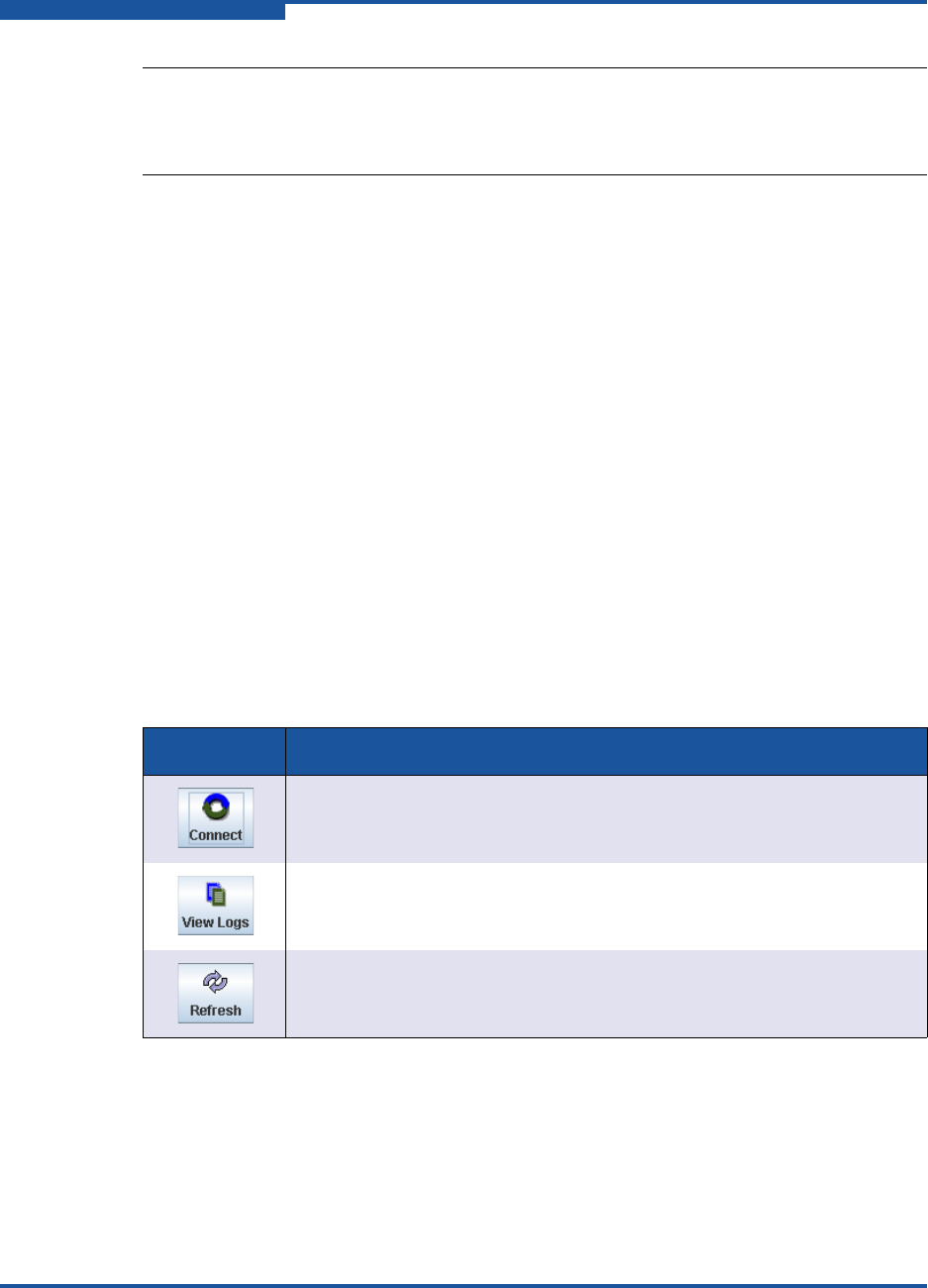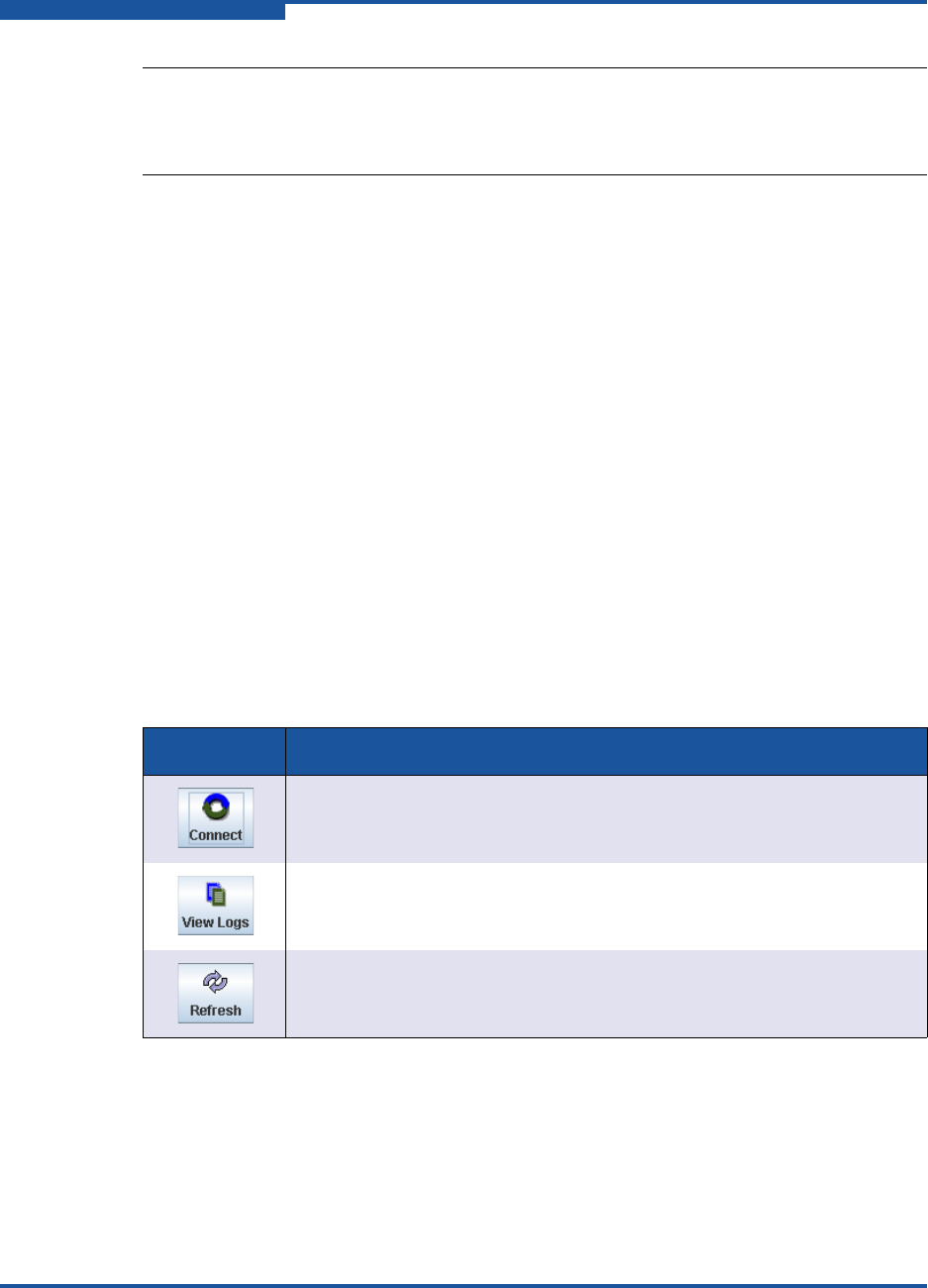
2–Understanding the User Interface
Toolbar
2-6 ISR645610-00 B
Help Menu
The Help menu provides the following options:
Set Browser Location specifies the browser that launches when you view
the help system for SANsurfer Router Manager. For procedures, see
“Specifying the Help Browser” on page 1-8.
Browse Contents launches the help system for SANsurfer Router
Manager. For procedures, see “Viewing the Help System” on page 1-7.
About shows this utility’s version information. For procedures, see “Viewing
SANsurfer Router Manager Information” on page 1-9.
Toolbar
The SANsurfer Router Manager toolbar buttons (see Table 2-2) provide quick
access to common functions: connecting, viewing log files, and refreshing the
current display. You can relocate the toolbar on the window by clicking and
dragging the handle at the left edge of the toolbar.
Shortcut Menus
The shortcut menus (Figure 2-2) provide quick access to actions and wizards
available elsewhere in SANsurfer Router Manager. To open a shortcut menu,
right-click anywhere within the tree pane (left pane) on the Router or Services
pages.
NOTE:
Detailed procedures for the wizards are included in the “Using the Wizards”
section of the help system.
Table 2-2. Toolbar Buttons
Button Description
Click Connect to add an iSR6xxx router to the router tree. For proce-
dures, see “Connecting SANsurfer Router Manager to the Router” on
page 1-6.
Click View Logs to view the system log and data migration log. For
message descriptions see Appendix B. For procedures, see “Using the
Router Log” in the help system.
Click Refresh to update the display with current information. For proce-
dures, see “Refreshing the Host Configuration” on page 1-12.