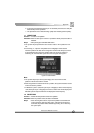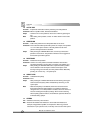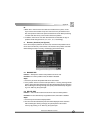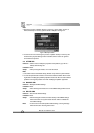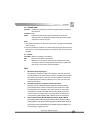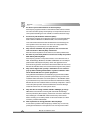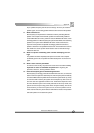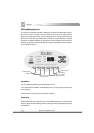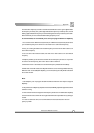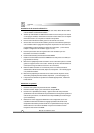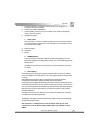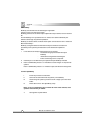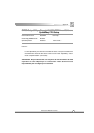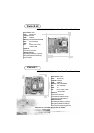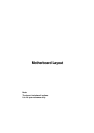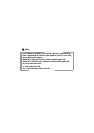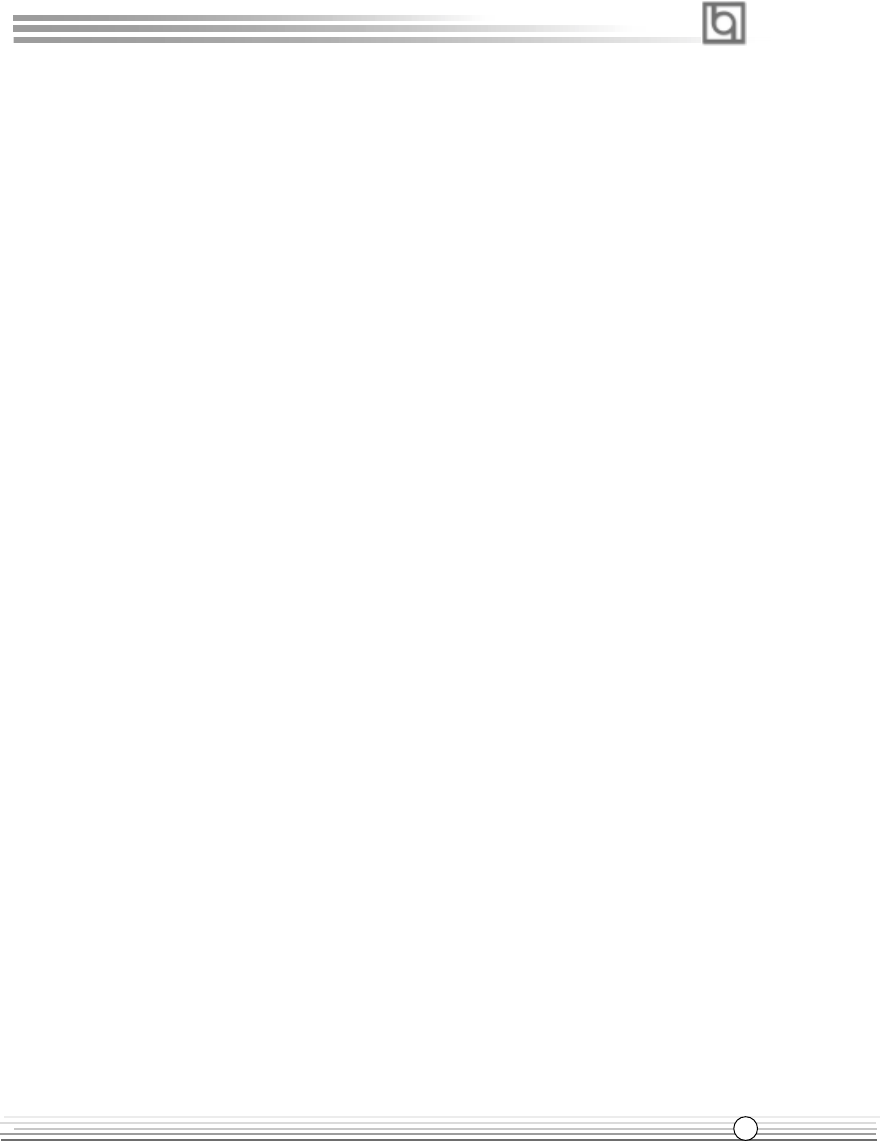
Manual for PlatiniX 2 series
A.19
Appendix
The select CPU frequency is shown in the LED window with three colors: green digits indicate
the frequency is entirely safe, yellow digits indicate the frequency is relatively safe, and red
flashing digits indicate the frequency is somehow dangerous that may lead the system down.
We recommend you not to select the Red Flashing frequency to run.
To avoid accident, we recommend you to save your program before run StepEasy.
1. You can click on the 1MHz increase (decrease) or 10MHz increase (decrease) button to set
your wanted frequency, then click on the “GO” button to run at the select frequency.
2. Also, you can drag the slider to the wanted frequency, then click on the “GO” button to run
at the select frequency.
3. You can click on the “Default” button, then click on the “GO” button to run at the default
frequency.
4. StepEasy enables you to save the successful CPU tune frequency for next use. If you want
to save the current frequency, click on the “Save” button to realize it.
5. When click on the “Load” button, the saved CPU frequency is obtained immediately.
6. When click on the “Min” button, the utility will minimize to an icon in the right-bottom task tray.
Whenever click on the QSE(QDI StepEasy ) icon in the task tray, the utility will be activated in
the current window.
Note:
1. QDI StepEasy can only support the QDI motherboard with the clock chip that supports
StepEasy.
2. The performance of StepEasy depends on the CPU, SDRAM, peripheral equipments and the
software running.
3. There exist some risks to change the CPU frequency for the CPU or motherboard. StepEasy
can decrease the risks to minimum. But Legend QDI will not be responsible for any damages
caused.
4. In order to reduce the risks, it is recommended to increase/decrease the CPU fre-
quency by 1MHz.