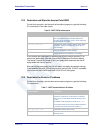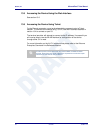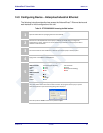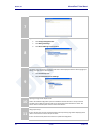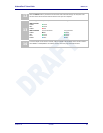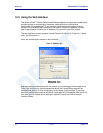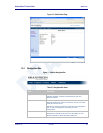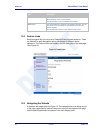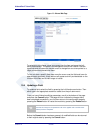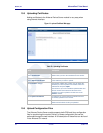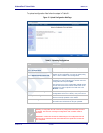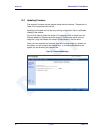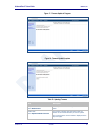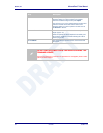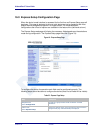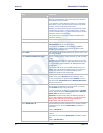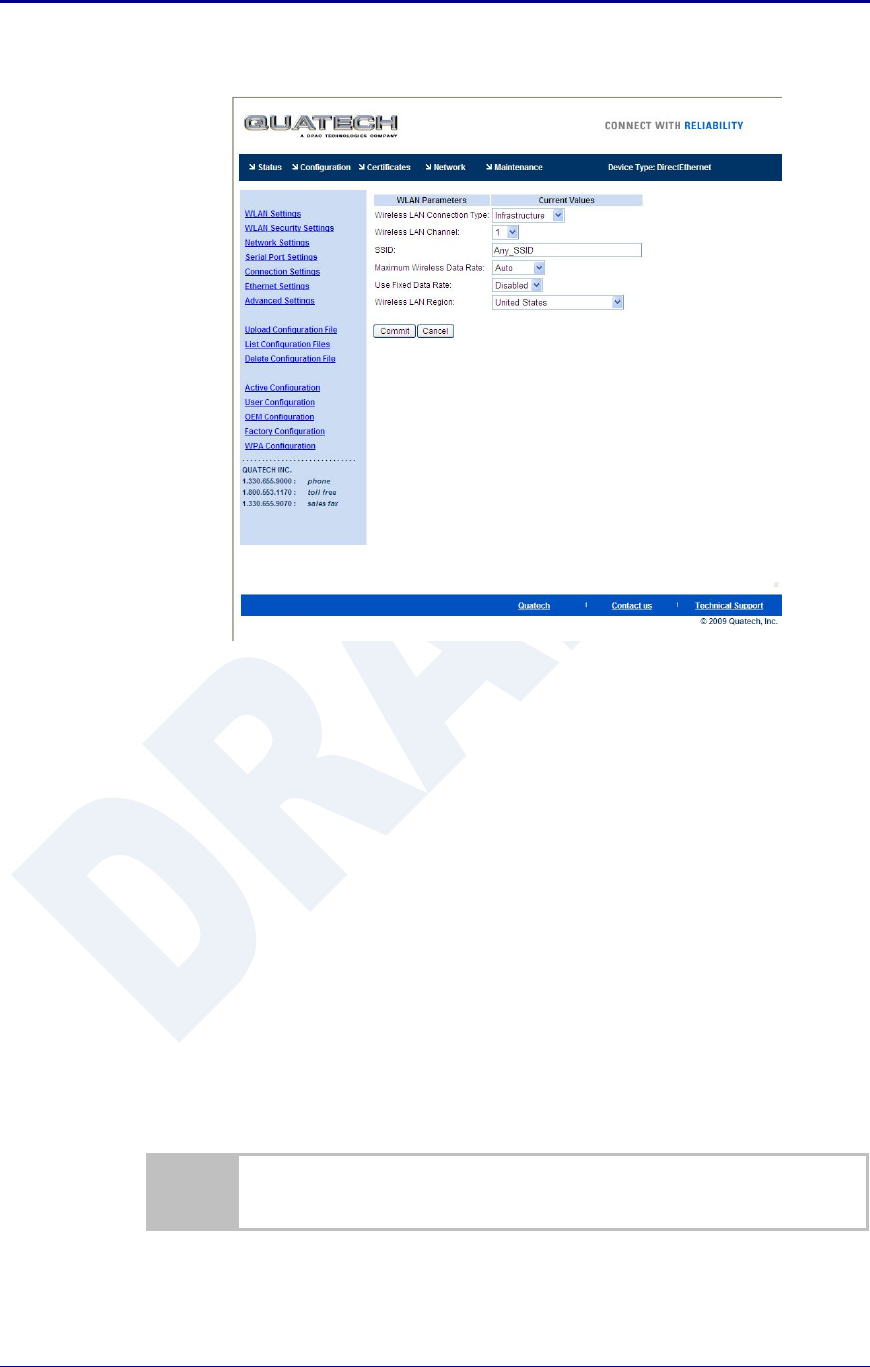
AirborneDirect™ Users Guide Quatech, Inc.
100-8510-110 2/21/2011 47
Figure 13 - Airborne Web Page
To select any of the items, move your cursor over the item and press the Left
Hand mouse button. The items in the Navigation bar and the Feature Links are
hyperlinks and will cause the mouse cursor to change form an arrow pointer to a
finger pointer when placed over them.
To find out what a specific field does move the cursor over the field and hover for
approximately a second. A help balloon will appear and will provide details on the
function of the field and its valid range of values.
15.4 Updating a Field
To update a field, select the field by pressing the Left Hand mouse button. Then
either type in the appropriate content or select form the pull down menu.
Once you have finished modifying parameters, scroll to the bottom of the page
and press the Commit button. The page will then indicate the changes have
been completed successfully, you can then return to the configuration page by
pressing the Reload button or restart the module by pressing the Reboot button.
Note that the changes to the parameters will not be applied until a module restart
(reboot) has been completed.
Before the Commit button has been pressed, all modified fields can be returned
to their original state by pressing the Cancel button.