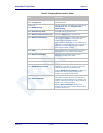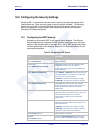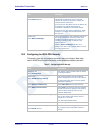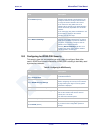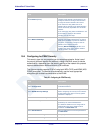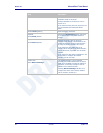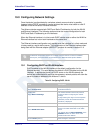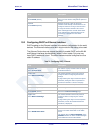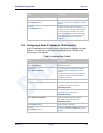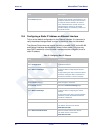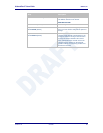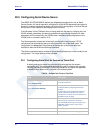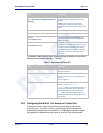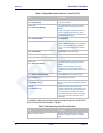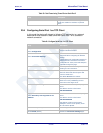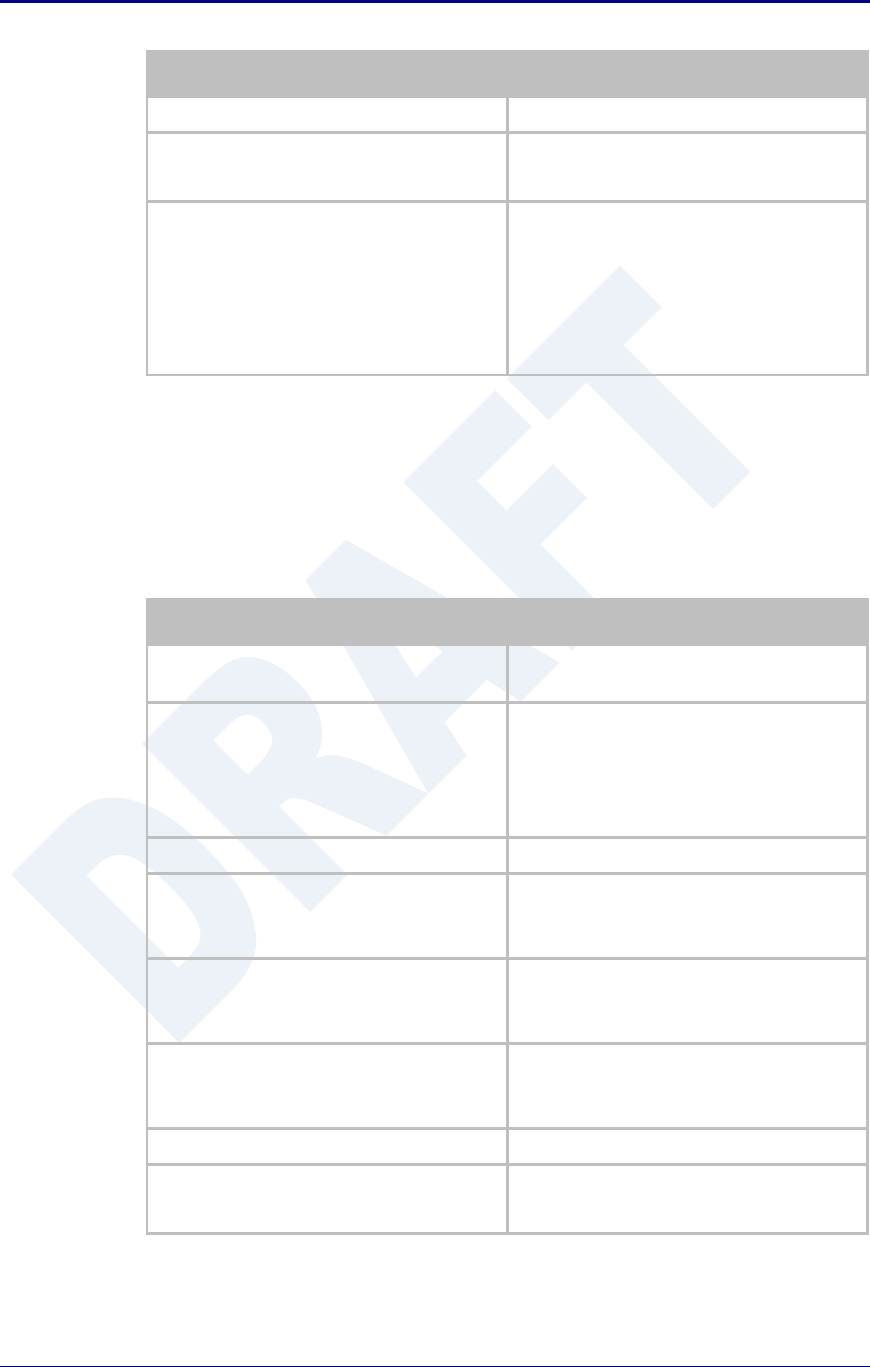
AirborneDirect™ Users Guide Quatech, Inc.
100-8510-110 2/21/2011 65
Step
Description
Press Commit [Button]
Saves changes to the device.
Optional
Press Reload [Button]
Reloads the Network Settings page. Select
this is you have further configuration options to
change.
Optional
Press Restart [Button]
Restarts the device. After the device as
rebooted it will attempt to authenticate to the
configured network. As long as the network is
in range the wireless interface will connect.
Once authenticated the network should lease
an IP address to the WLAN interface and IP
connectivity is possible over the WLAN
network.
19.3 Configuring a Static IP Address on WLAN Interface
Static IP addresses on the WLAN interface is the default configuration for serial
devices. It is important to verify the address being entered is unique to the
device when on the network.
Table 32 - Configuring Static IP - WLAN
Step
Description
Navigation Bar
Select Configuration
You will see a group of fields under the banner
of WLAN Parameters.
Feature Link
Select Network Settings
The wireless interface and security must be
configured before configuring the network
settings.
A page showing the range of network options
and fields, for both the WLAN and Ethernet
interfaces, is displayed.
Select WLAN DHCP
Select Disable from the drop down menu.
Select WLAN Static IP Address
Enter the assigned static IP address.
The address must be in the format:
XXX.XXX.XXX.XXX
Select Subnet Mask
Enter the subnet mask for the network.
The mask must be in the format:
XXX.XXX.XXX.XXX
Select Gateway IP Address
Enter the assigned Gateway IP address.
The address must be in the format:
XXX.XXX.XXX.XXX
Press Commit [Button]
Saves changes to the device.
Optional
Press Reload [Button]
Reloads the Network Settings page. Select
this is you have further configuration options to
change.