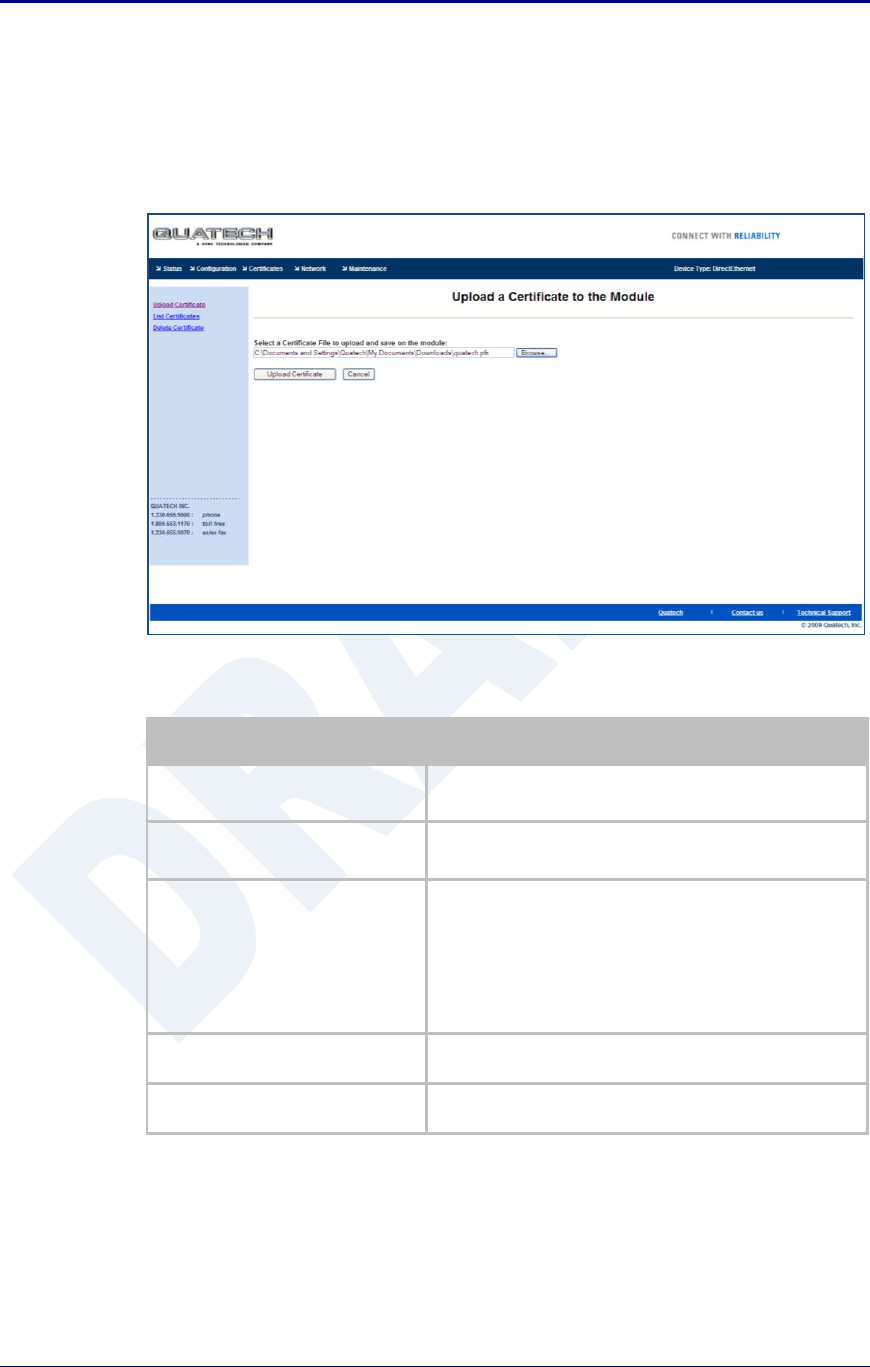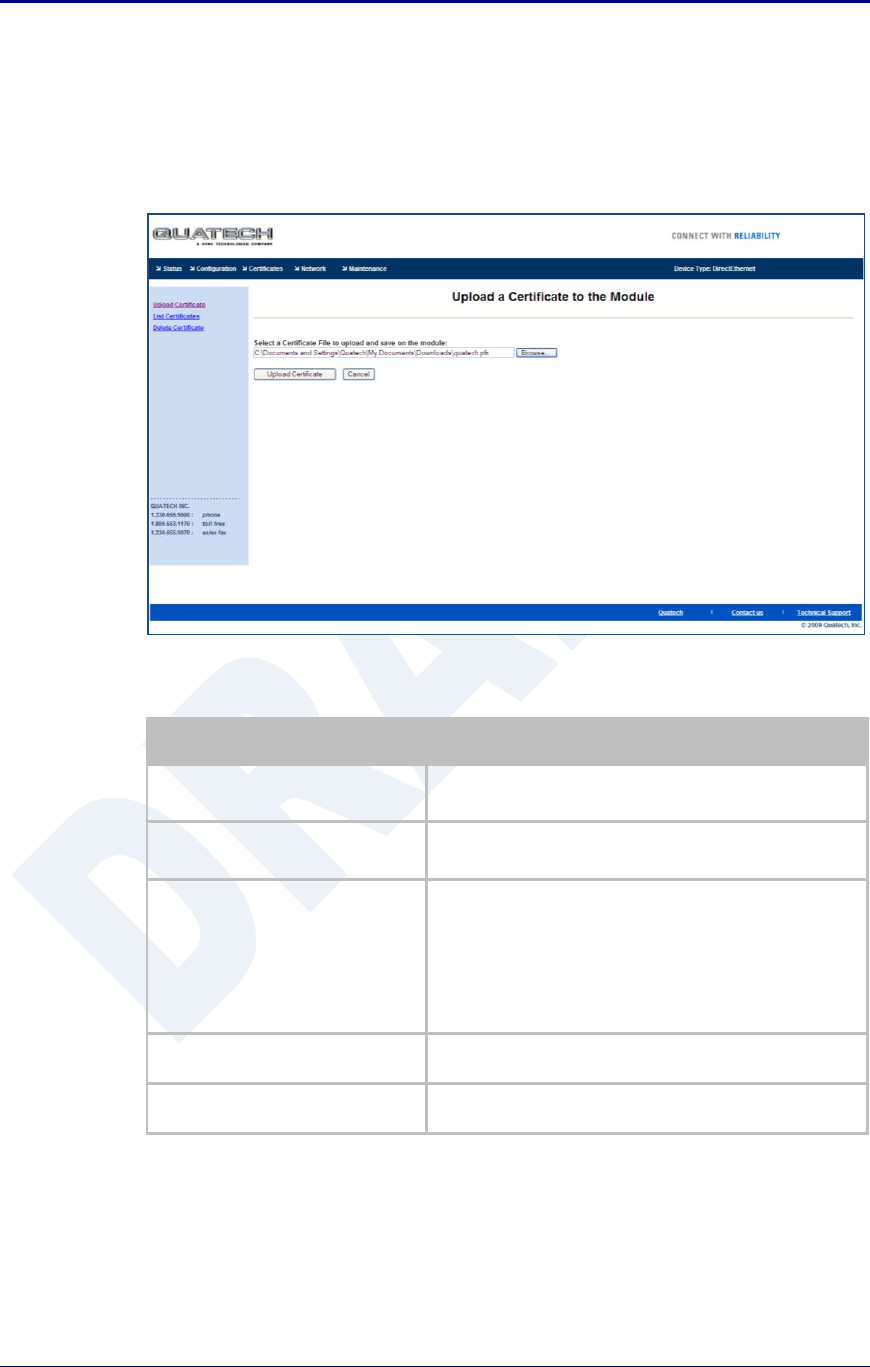
Quatech, Inc. AirborneDirect™ User Manual
48 2/21/2011 100-8510-110
15.5 Uploading Certificates
Adding certificates to the Airborne Device Server module is very easy when
using the web interface.
Figure 14 - upload Certificate Web page
Table 20 - Uploading Certificates
Navigation Bar
Select Certificates
You will see a list of certificates currently resident on the
module when you enter the Certificate File List window.
Feature Link
Select Upload Certificates
You will see a window open with field to enter the location
of the certificate you want to upload.
This will open a dialog box in which you can locate the
certificate you wish to upload to the module. Select the
Certificate file and press Open.
This will return you to the Certificate Upload window and
will have entered the location and file name of the
certificate you wish to upload in the field next to the
Browse… button.
You will then see a notice that the certificate has been
successfully uploaded to the module.
Press List certificates Files
This will show the current certificates resident on the
module and will include the file just uploaded.
15.6 Upload Configuration Files
The Airborne Device Server module supports both OEM and User configuration
files for provisioning the module. Delivery of these configuration files can be
performed through the web interface. A full description of these files can be found
in the Airborne CLI manual.