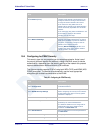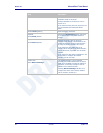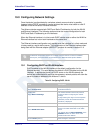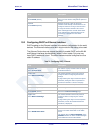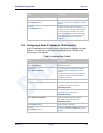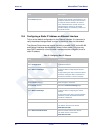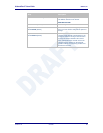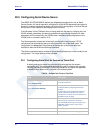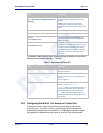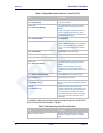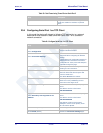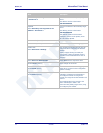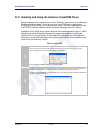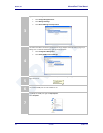AirborneDirect™ Users Guide Quatech, Inc.
100-8510-110 2/21/2011 69
Step
Description
Feature Link
Select Serial Port 1 Settings/Serial Port 2
Settings
The wireless interface and security must be
configured before configuring the Ethernet
settings.
Displays a page showing the serial port
configuration, setting the default mode of
operation for the serial interface is done in this
page.
Select Serial CLI Default Mode
Select Listen from the drop down menu.
Press Commit [Button]
Saves changes to the device.
Optional
Press Reload [Button]
Reloads the Serial Port X Settings page.
Select this is you have further configuration
options to change.
Optional
Press Restart [Button]
Restarts the device. After the device as
rebooted it will attempt to authenticate to the
configured network. As long as the network is
in range the wireless interface will connect.
Once authenticated the network it is possible
for a TCP/IP connection to be made on the
Telnet port.
To establish a data tunnel and gain access to the serial data from the WLAN or
Ethernet interface follow the steps in Table 35.
Table 35 - Data Tunnel using Telnet Port
Step
Description
Open TCP socket to device
Using the WLAN IP Address and configured
telnet port number.
Authenticate with device
auth dpac dpac
Any user level above L5 can authenticate with
the unit.
Device responds OK
Open data tunnel to serial port
pass-x
Where x can be p1, p2 or any.
p1 or p2 binds to the indicated serial port, as
long as the serial port is in listen mode and
does not already have a data tunnel open.
any binds to the first serial port which is in
listen mode and does not already have a data
tunnel open.
20.2 Configuring Serial Port 1 for Access on Tunnel Port
A data tunnel can be made using the devices tunnel port as the network
connection port. This does not require authenticating with the device and
automatically initiates the tunnel connection. Configuring the device to support
this approach to establishing a data tunnel is covered in the following table.