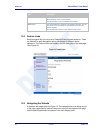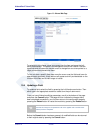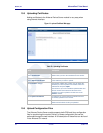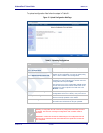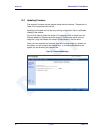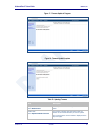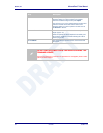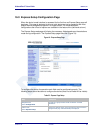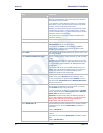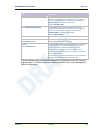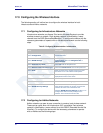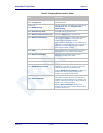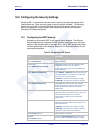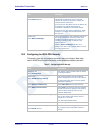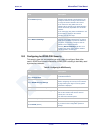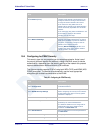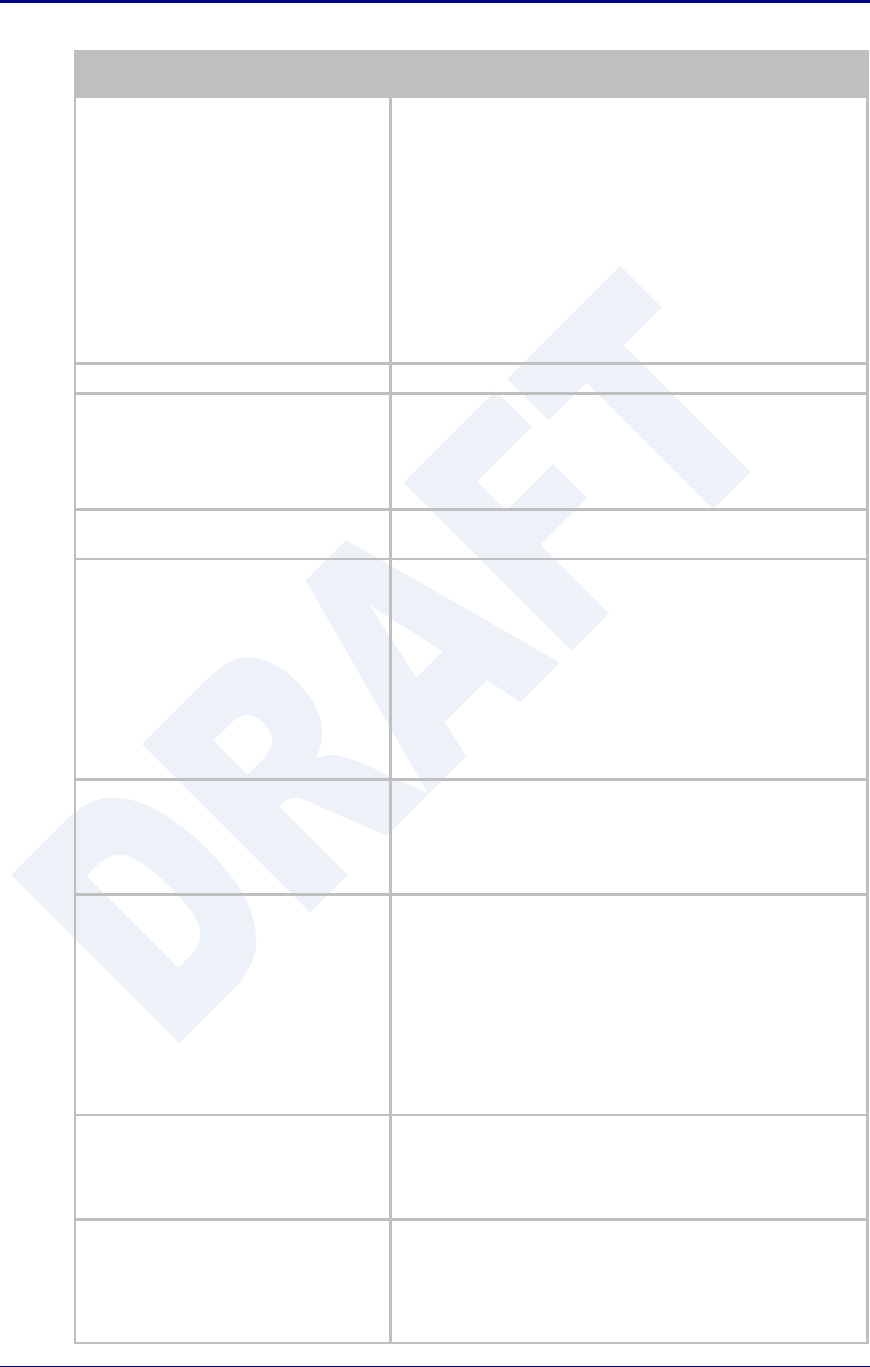
Quatech, Inc. AirborneDirect™ User Manual
54 2/21/2011 100-8510-110
Step
Description
Select Discovery OEM Device Name
This parameter allows you to name the device uniquely or
group into a functional set. When device discovery is used this
name identifies the found device.
If you wanted to uniquely identify the device you could mark it
with a label e.g. Dev1, and then enter Dev1 in this field. When
the device is found it will identify itself as Dev1.
Alternately you could indicate the type of equipment the device
is attached to e.g. Haas TL-2 (CNC Turning Center), by giving
the unit a name like Haas_TL_2. When discovered you can then
identify the device you are accessing.
Enter the text string is you wish to change the default value.
This field is optional.
Select Radio Startup Mode
Select On from the drop down menu for the radio to operate.
Select Wireless LAN Connection Type
If you are using Access Points make sure this is set to
Infrastructure from the drop down menu.
If you want to use AdHoc set this accordingly. Additional
settings may be required to fully configure for AdHoc mode,
these are covered if section 17.2.
Select SSID
Enter the name of the wireless network you wish to access. This
field is case sensitive.
Select Wireless LAN Security Type
Select the security type the wireless network you wish to access
is using.
Depending upon the option you choose you may have to enter
additional information. Once you have selected the security type
the required inputs will be displayed. All displayed fields must
be completed.
If the security type is not in the available selections more are
available in the
WLAN Security Settings
page. If you choose to
use this page make sure you commit the change before
selecting the
WLAN Security Settings
page.
Select WLAN DHCP
If your WLAN network uses DHCP to assign IP addresses to the
wireless clients, select Enabled from the drop down menu.
If you are using static IP addresses select disabled from the
drop down menu. WLAN Static IP and WLAN Subnet Mask
will need to be entered.
Select Ethernet DHCP
If the Ethernet network connected to the Ethernet port uses
DHCP to assign IP addresses to the wired clients, you should
select Enabled from the drop down menu.
If you are using static IP addresses you should select Disabled
from the drop down menu. Ethernet Static IP and Ethernet
Subnet Mask will need to be entered.
Important: This field is only used if the Ethernet interface is
set as a client (default for Serial devices). If set as a router the
field is ignored. See section 21.0 for a full description of
configuring the unit as an Ethernet router.
Select WLAN Static IP
This field defines the static IP address for the wireless interface.
This address is only used if the WLAN DHCP is disabled or
DHCP failed.
Default: 192.168.10.1
Select WLAN Subnet Mask
This field defines the subnet mask used by the wireless
interface.
This mask is only used if the WLAN DHCP is disabled or DHCP
failed.
Default: 255.255.255.0