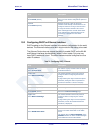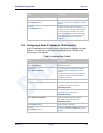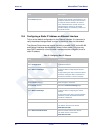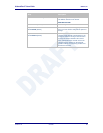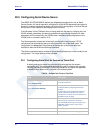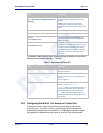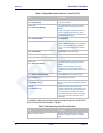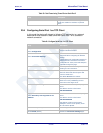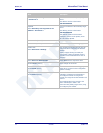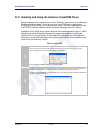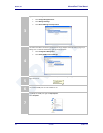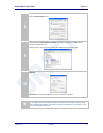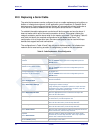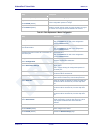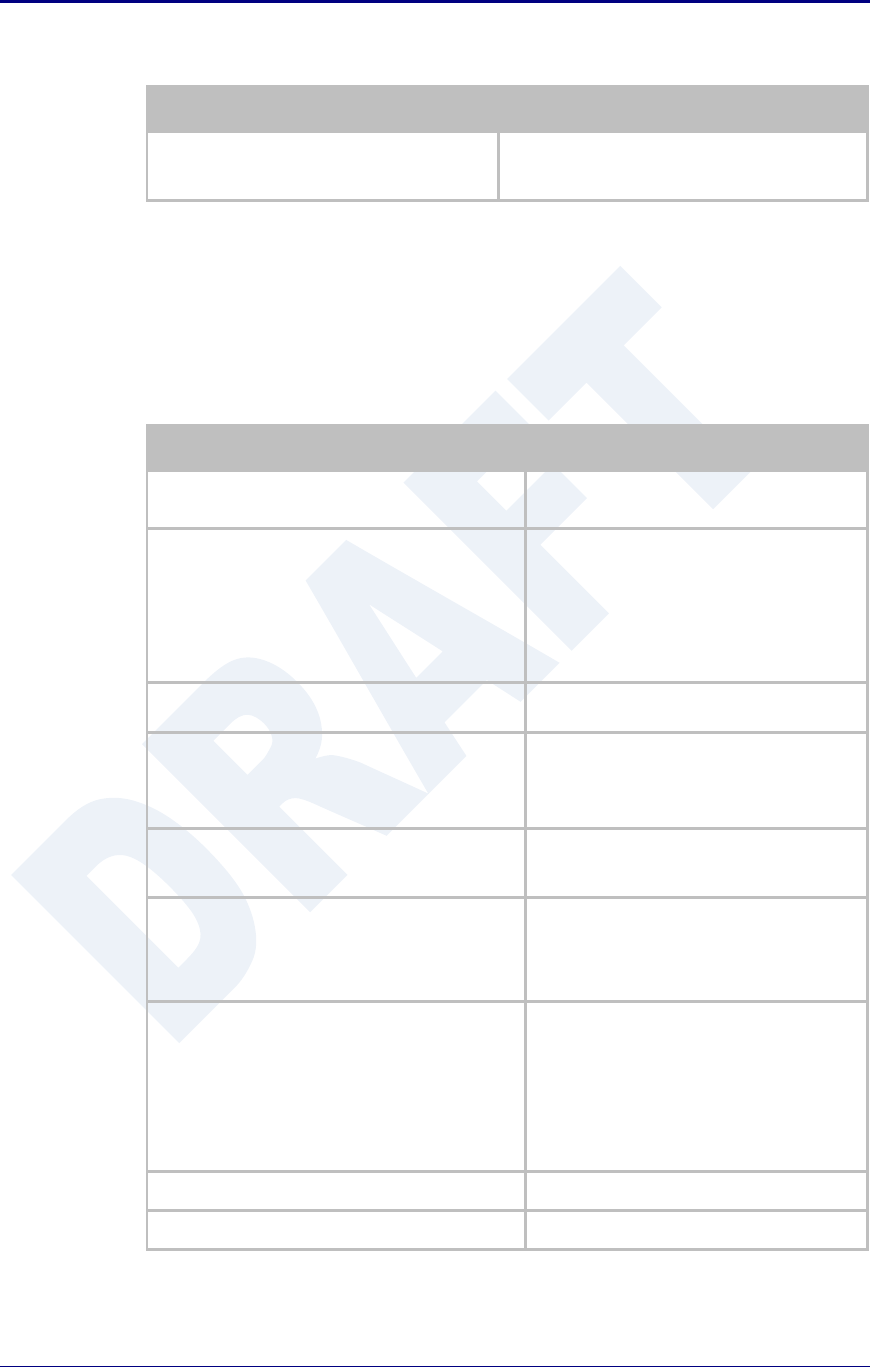
Quatech, Inc. AirborneDirect™ User Manual
72 2/21/2011 100-8510-110
Table 39 - Data Tunnel using Tunnel Port on Serial Port 2
Step
Description
Open TCP socket to device
Using the WLAN IP Address and configured
tunnel port number for Serial Port 2 (Default
8024).
20.4 Configuring Serial Port 1 as TCP Client
In this mode the device will attempt to initiate a TCP connection to a network
based server and establish a data tunnel with Serial Port 1 on a successful
network connection.
Table 40 - Configure Serial Port 1 as TCP Client
Step
Description
Navigation Bar
Select Configuration
You will see a group of fields under the
banner of WLAN Parameters.
Feature Link
Select Connection Settings
The wireless interface and security must be
configured before configuring the Ethernet
settings.
A page showing the configuration options for
TCP/IP and UDP connections to the device.
Configuration of Telnet, HTTP and SSH ports
is possible through this page.
Select TCP Port
Enter the port on which the target server is
listening for TCP connections.
Select TCP Timeout
Enter the inactivity timeout in seconds, after
which the device will close the open data
tunnel on Serial Port 1.
The default 0 disables the timeout.
Select TCP Retry Time
Enter the period (in seconds) the device
should use to retry establishing the TCP
connection to the target server.
Select Primary TCP Target Server IP Address
Enter the IP address of the primary target
server.
The address must be in the format:
XXX.XXX.XXX.XXX
Optional
Select Secondary TCP Target Server IP
Address
Enter the IP address of the secondary target
server.
The address must be in the format:
XXX.XXX.XXX.XXX
This address will be used if the initial
attempts to connect to the primary server
fail. This field is optional.
Press Commit [Button]
Saves changes to the device.
Press Reload [Button]
Reloads the Connection Settings page.