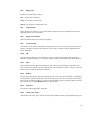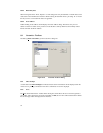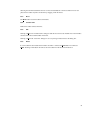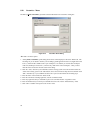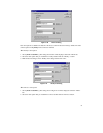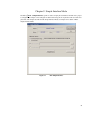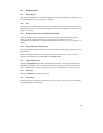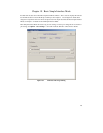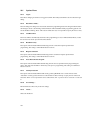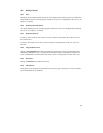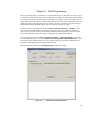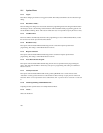101
9.2 Dialog Controls
9.2.1 Back to Project
This returns to the full FDT view. This will be disabled if the user currently logged in to FDT does not have
the ‘FDT:Project Edit’ access. [see Chapter 5 for details]
9.2.2
Exit
Clicking this will exit FDT and FDT will start up in the Simple Interface Mode next time it is loaded. This
will be disabled if the user currently logged in to FDT does not have the ‘SimpleInterface:Exit’ access. [see
Chapter 5 for details]
9.2.3
Download Project image / Download File radio buttons
These are mutually exclusive and allow the user to specify whether to download the Project Image or
another file. These will be disabled if the user currently logged in to FDT does not have the
‘SimpleInterface:Download File’ or ‘SimpleInterface:Download Project Image’ access. [see Chapter 5 for
details]
9.2.4
Project Image / Download File Area
If the Download Project Image radio button is selected, then FDT will display the image filename that will
be downloaded.
If the Download File radio button is selected, for devices with a User Boot Area, the user can choose
whether to download the file to the User Area or the User Boot Area.
9.2.5
Program Flash \ Erase
Clicking on Program Flash allows FDT to download the specified file or image to the FLASH memory.
Additionally, if Readback Verify is switched off, the Checksum will also be calculated and output to the
screen. If in Batch Erase mode this button will switch to ‘Erase’ and will perform an entire device erase.
9.2.6
Disconnect
Clicking on Disconnect forces FDT to disconnect.
9.2.7
File Selection
The filename can be specified in the File Selection section (by typing or browsing), for each area enabled
by the Download File Area checkboxes