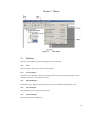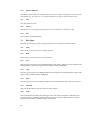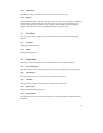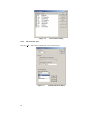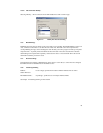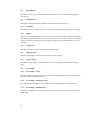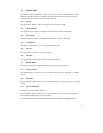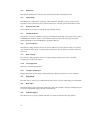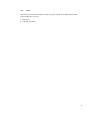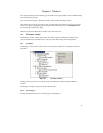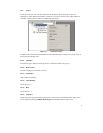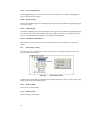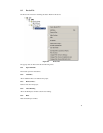72
7.7.4
Blank check
This launches a blank check on the device FLASH and reports back to the Output window.
7.7.5
Upload Image
This launches the ‘Upload Image’ dialog box, which enables the uploading of a range of data from the
target device. This is intended for access with FLASH memory. The data is placed in the Editor window.
7.7.6
Download Active File
This downloads the current active file into the target FLASH memory.
7.7.7
FLASH Checksum
This launches a checksum calculation on the device FLASH and reports back to the Output window. This is
an EPROM Style checksum which is a 32 bit addition of the byte values within the range of the flash,
padded with 0xFF’s to the next EPROM size (eg 64Kb, 128Kb etc).
7.7.8
Go From Address...
This launches a dialog that allows the user to select an address to execute code from. There is an option to
select an indirect address mode, so that the address referenced is itself an address of where the code needs
to run from.
7.7.9
Block Locking...
This launches a dialog that allows the user to setup the locking settings for the project - should the
configured device support this feature.
7.7.10
Cancel Operation
Cancels the current FLASH operation.
7.7.11
Configure Flash Project
Displays the Flash Properties dialog or launches the Project Wizard if the device is not yet configured.
7.8 Help Menu
The ‘Help’ menu is used to access additional information on how to use the functionality provided by FDT.
7.8.1
Help Topics
Launches the Help system for FDT. The ‘Help Topics’ dialog box for FDT is displayed, enabling help to be
accessed on required FDT subjects through several methods.
7.8.2
Technical Support
This allows the user to report a problem with FDT, or to check the website for the latest updates.