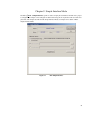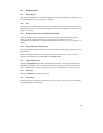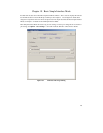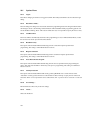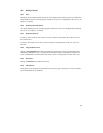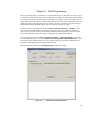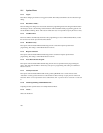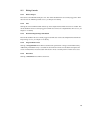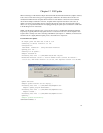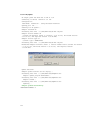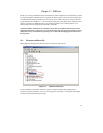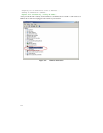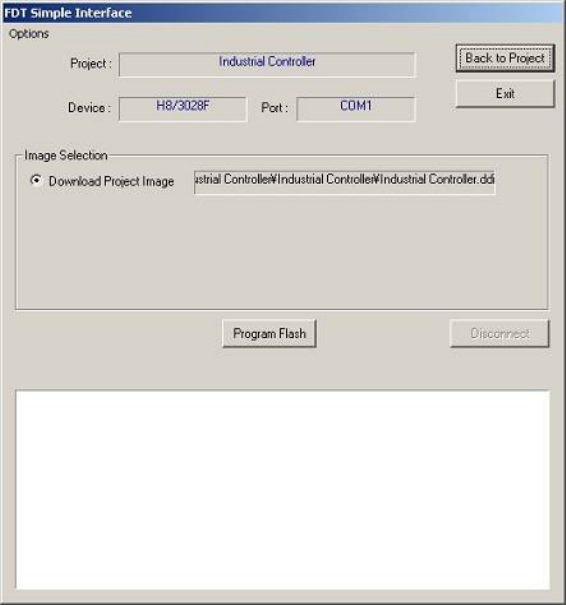
107
Chapter 11 Field Programming
This is a feature designed to assist FDT users to send their FDT projects to other FDT users. Once a project
is configured correctly and the project images are built, FDT can package all required files (Kernel and data
files) into a single .fpf file. This can be sent to another FDT user (using the same version of FDT), who can
simply double click on the .fpf file to start FDT and unpack the project files. FDT will unpack the files and
update the references to the file paths for the new location, and allow programming of the Project Images
using FDT Simple Interface Mode (subject to the user having the correct access rights).
To publish (create) a .fpf packages file, Select the Project->Field Programming…->Publish… menu
item when in the full FDT Workspace view. Because a project image is a prerequisite for publishing a
project, if the project does not have a Project Image built already, FDT will ask you if you want to build
one now. FDT will then prompt you to select an output directory for the published .fpf file.
To run a published file, select the 'Project->Field Programming…->Run Published File… menu item
from the full FDT Workspace view, or the Options-> Field Programming->Run Published File… menu
item from the Simple Interface Mode screen. Also, double clicking on the .fpf file from Windows
®
will
start FDT in Simple Interface Mode using the selected .fpf file.
FDT will unpack the .fpf files into the Published Projects subdirectory of FDT.
Figure 11-1 FDT Field Programming Interface