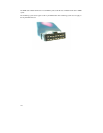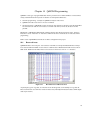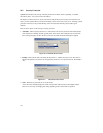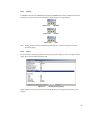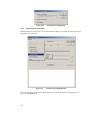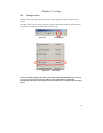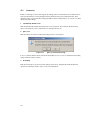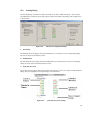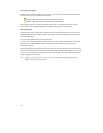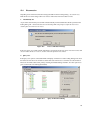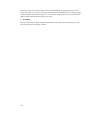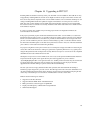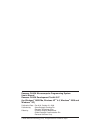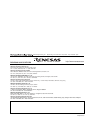124
Lock State at Connection
The 'Lock State at Connection' column shows the lock state of each erase block as FDT made the initial
connection. There are two symbols to show this state:
- the erase block was found to be locked at the initial connection
- the erase block was found to be unlocked at the initial connection
The erase block may have no symbol at all and be greyed. This is a sign that the block does not have
locking support. This is automatically detected by FDT from the project configuration file.
State at Disconnect
The 'State at Disconnect' column shows what the lock state of each erase block will be set to when FDT
disconnects from the device (assuming that the user does not select the 'Do Nothing' radio option). There
are two possible values:
Locked - the erase block will be protected at disconnect.
Unlocked - the erase block will be unprotected at disconnect. NB - if the block was locked at connection
FDT will have to erase the block to unlock it. This action will be confirmed as necessary (see the
Disconnection section).
If the erase block does not support locking this entry will read "N/A". By default the disconnect state will
mirror the lock state found at connection. To change this default, check the 'Enable Editing' box next to the
tree view. This will enable the view and allow the disconnect settings to be changed. Double-clicking the
setting will toggle it's current state.
Note - if FDT is not yet connected to the device then this tree will be blank. In addition the 'Enable
Editing' checkbox will be unavailable.