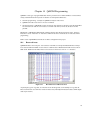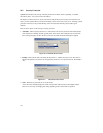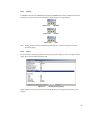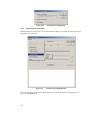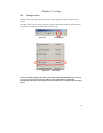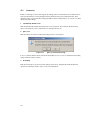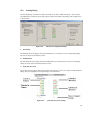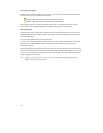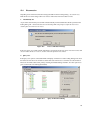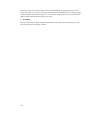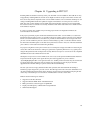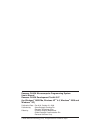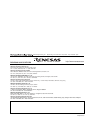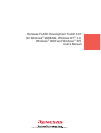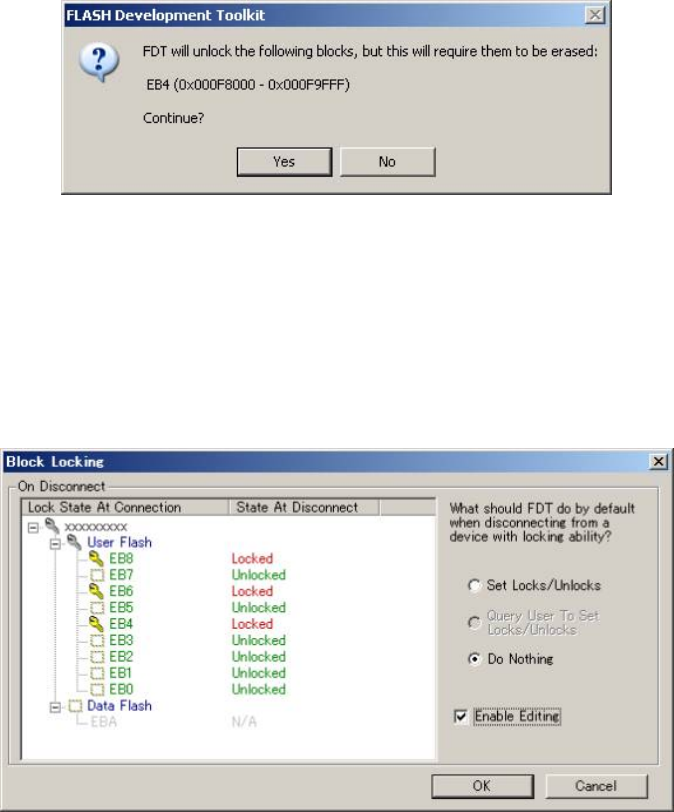
125
15.4 Disconnection
Depending on the current disconnection setting (selectable from the Locking Dialog - see section 15.3),
FDT will do one of three things when a user chooses 'Disconnect' from the toolbar or menu:
1. Automatically Set
As part of the disconnection process FDT will automatically lock and unlock those blocks specified in the
locking dialog. NB - should locked blocks need unlocking FDT will prompt to confirm the action as it
would require those blocks to be erased.
Figure 15-6 Erase Confirmation Message
If the user selects "Yes" FDT will lock and unlock as appropriate. If the user selects "No" then no erase will
occur, no locks will be set - however, the disconnection operation will continue.
2. Query User
If the Query user option is selected then FDT will display a limited view of the Locking Dialog. This shows
the lock state of the device at connection, and the lock state of the device as it will be set at disconnection.
This state can still be edited at this point by checking the 'Enable Editing' checkbox. Two other options are
given, set the locks or do nothing (the default):
Figure 15-7 Query on Disconnect Dialog