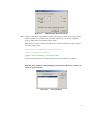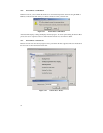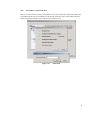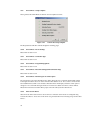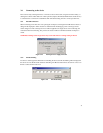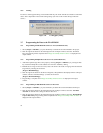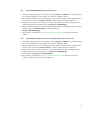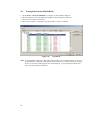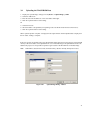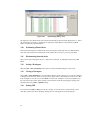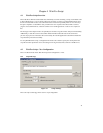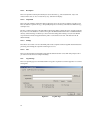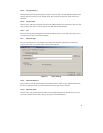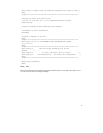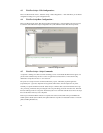41
3.9 Uploading the FLASH ROM Data
1. Display the ‘Upload Image’ dialog box from [Device -> Upload Image...].either
2.
Select the Address tab
3.
Enter the start and end addresses, or the start address and length.
4.
Click the ‘Upload’ button to start reading.
or
5.
Select the Tree tab
6.
Select the blocks to be uploaded (corresponding to the erase blocks and\or the device flash areas).
7.
Click the ‘Upload’ button to start reading.
When ‘Upload operation complete’ is displayed in the output window and the uploaded data is displayed in
the hex editor, reading is complete.
If the user specifies an Absolute image, the uploaded data will be placed in an image the size of the FLASH
memory at the same address it was uploaded from. Use an Absolute Image if the uploaded data needs to be
added to the project. It is not possible to upload a region outside of the FLASH into an Absolute Image.
Note When FDT is started in boot mode, the flash memory data has normally already been erased.
Figure 3-29 Upload Image Dialog - Address