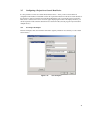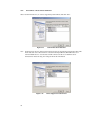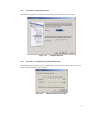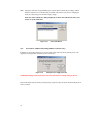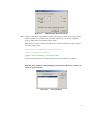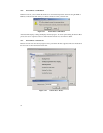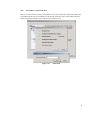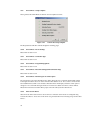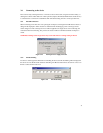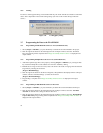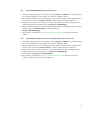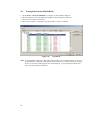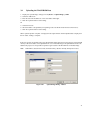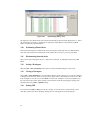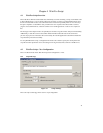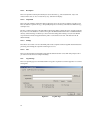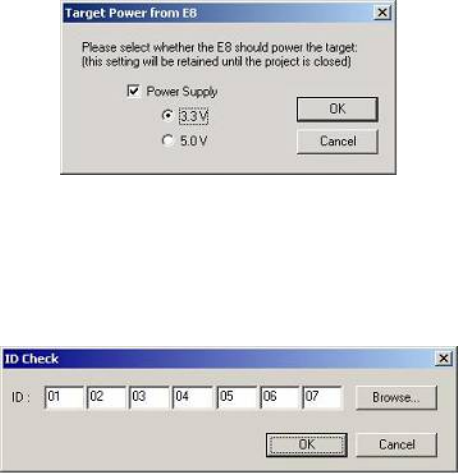
37
3.6 Connecting to the device
This is achieved by selecting the Device->Connect to Device menu item, using the Ctrl-Alt-C hotkey, or
clicking the Connect toolbar button. If a flash operation (Upload, Download, Blank Check, Checksum etc)
is selected before a connection is established, FDT will automatically perform a connect operation first.
3.6.1
E8 USB Connection
When connecting for the first time since opening the workspace, and using the E8 USB interface board, a
dialog will be displayed to allow selection of whether the E8 should supply power to the target, and at
which voltage level. The selected power level will be supplied to the target device when connecting and
switched off when disconnecting. The power level selection will be remembered until the workspace is
closed.
WARNING: Damage to the target device may occur if the incorrect voltage setting is chosen!
Figure 3-25 E8 Target Power Supply Selection
3.6.2
ID Check Dialog
For devices which support the ID Check for unlocking the device, the ID check dialog will be displayed if
the devices are not unlocked with automatic unlocking. The Browse button allows selection of a mot or an
ID file to collect the ID codes from.
Figure 3-26 ID Check Dialog