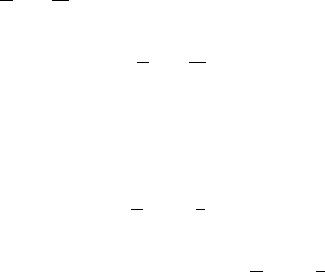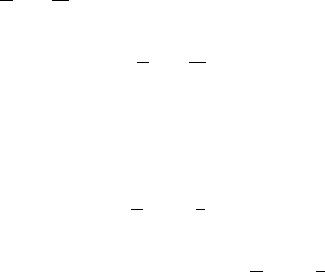
62
2. A specific window can also be selected by clicking on the tab containing the file name at the bottom of
the Editor window. If the window is not minimised it will be brought to the front of the display. If it is
minimised, the minimised icon will be brought to the front of the display.
6.3 Enabling/disabling the Toolbar
The user has the option to enable or disable the Toolbar. By default, the Toolbar is displayed at the top of
the FDT application window. To disable the display of the Toolbar, select each of the displayed toolbars,
and disable their view.
To display or disable toolbars, use the [Tools->Customise] menu option or Right Click on the Toolbar
area..
6.4 Enabling/disabling the Workspace Window
The user has the option to enable or disable the Workspace. By default, the Workspace is displayed. To
disable display of the Workspace, select the [V
iew->Workspace] menu option.
If the disable option is selected, the Workspace will be disabled and removed from the FDT application
window display. To re-enable the Workspace display, select the [V
iew->Workspace] menu option again.
The Workspace will be enabled and added to the FDT application window display and the menu option
checked.
6.5 Enabling/disabling the Output Window
The user has the option to enable or disable the Output Window. By default, the Output Window is
displayed. To disable display of the Output Window, select the [V
iew->Output] menu option.
If the disable option is selected, the Output Window will be disabled and removed from the FDT
application window display. To re-enable the Output Window display, select the [V
iew->Output] menu
option again. The Output Window will be enabled and added to the FDT application window display and
the menu option checked.