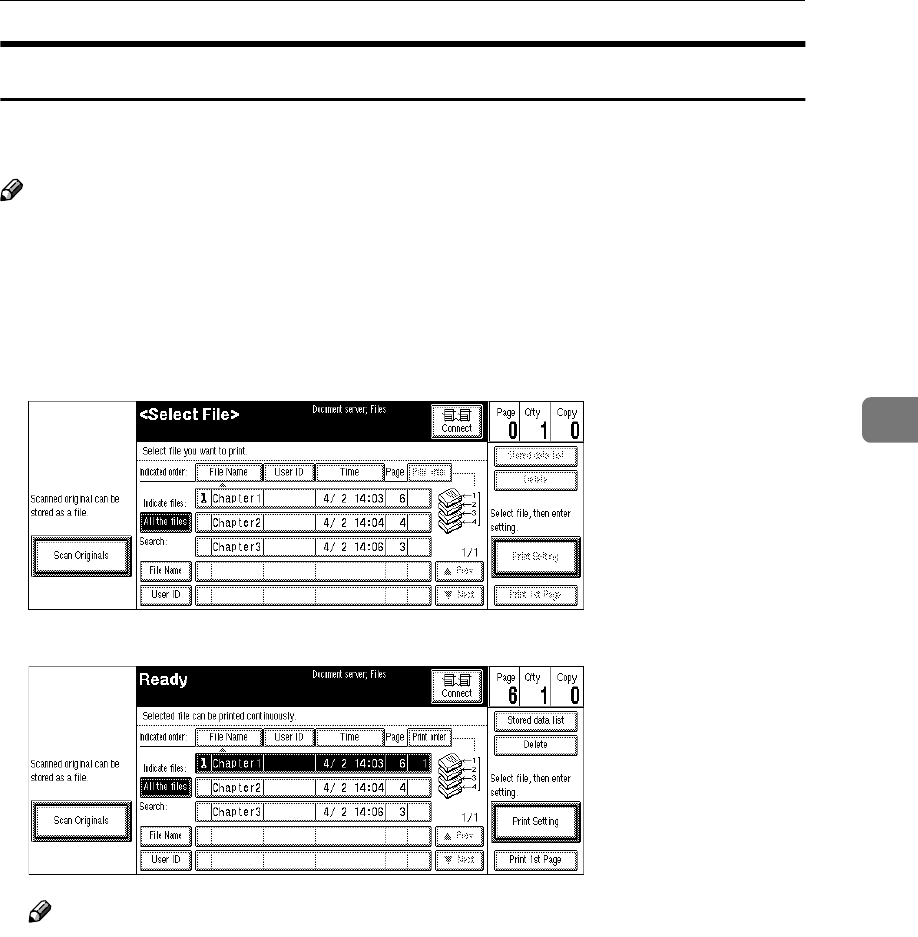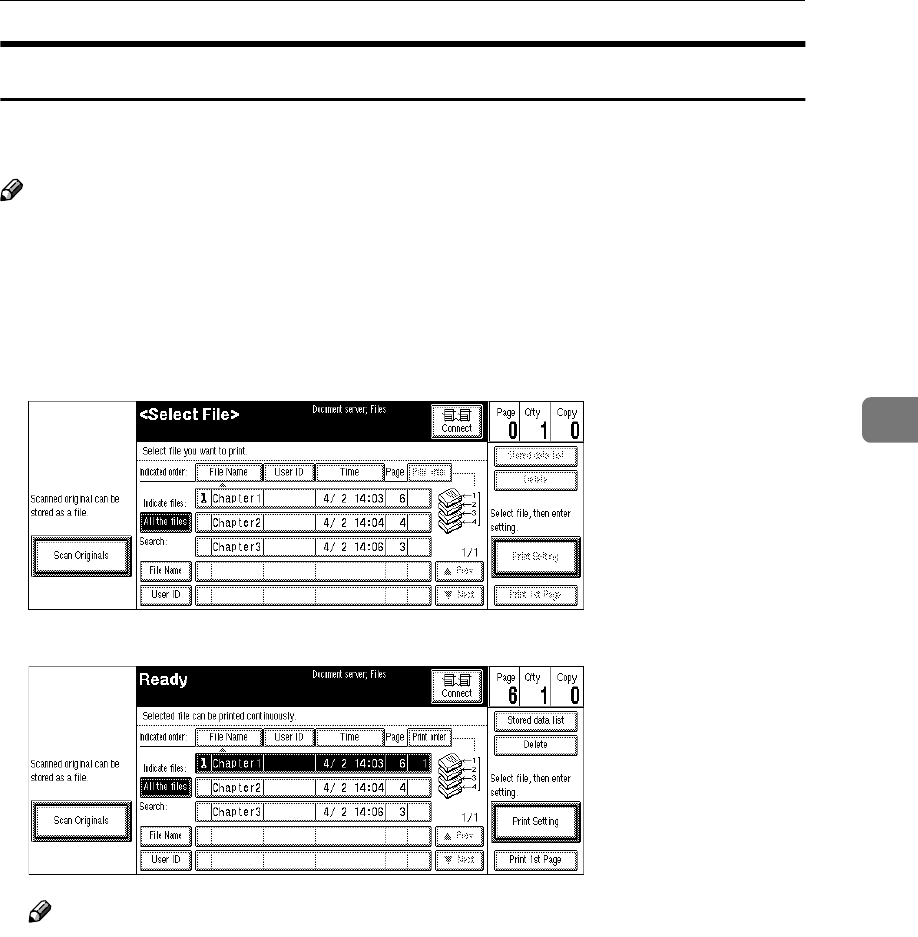
Using Connect Copy
239
4
Printing Saved Documents with Connect Copy
You can print any of the documents saved in the Document Server using Con-
nect Copy.
Note
❒ Use the machine that saved the documents in the Document Server as the
master unit.
A
AA
A
Press the {
{{
{Document Server/New Job}
}}
} key on the master unit.
The “Document Server: Files” display appears.
B
BB
B
Press the line for the document you want to print.
The selected line is highlighted.
Note
❒ You can search the document you desire by the file name. See ⇒ p.221 “To
Search by File Name”.
❒ You can sort the files in order of [File Name], [Time], or [Print order]. Press the
key you want to sort by.
❒ If the desired file name is not shown, see the next or previous screen using
the [T
TT
T Next] and [U
UU
U Prev.] keys.
❒ If you cannot choose the desired document by its name, you can print the
first page to check the contents. Press the line for the desired document,
and press the [Print 1st Page] key followed by the {
{{
{Start}
}}
} key.
❒ Press the selected line again to cancel the print job.
❒ If you select a document which requires a password, the “Input the Pass-
word” window appears. Enter your password using the number keys, and
press the [OK] key. To delete the value entered, press the [Clear] or
{
{{
{Clear/Stop}
}}
} key. To cancel a selected document, press the [Cancel] key.