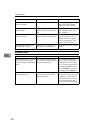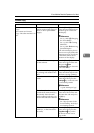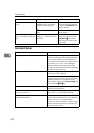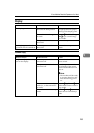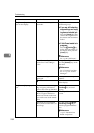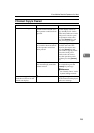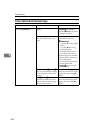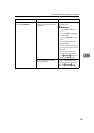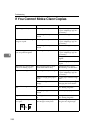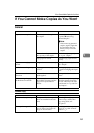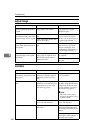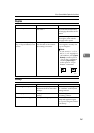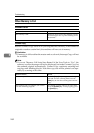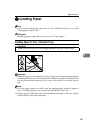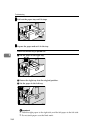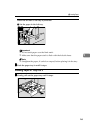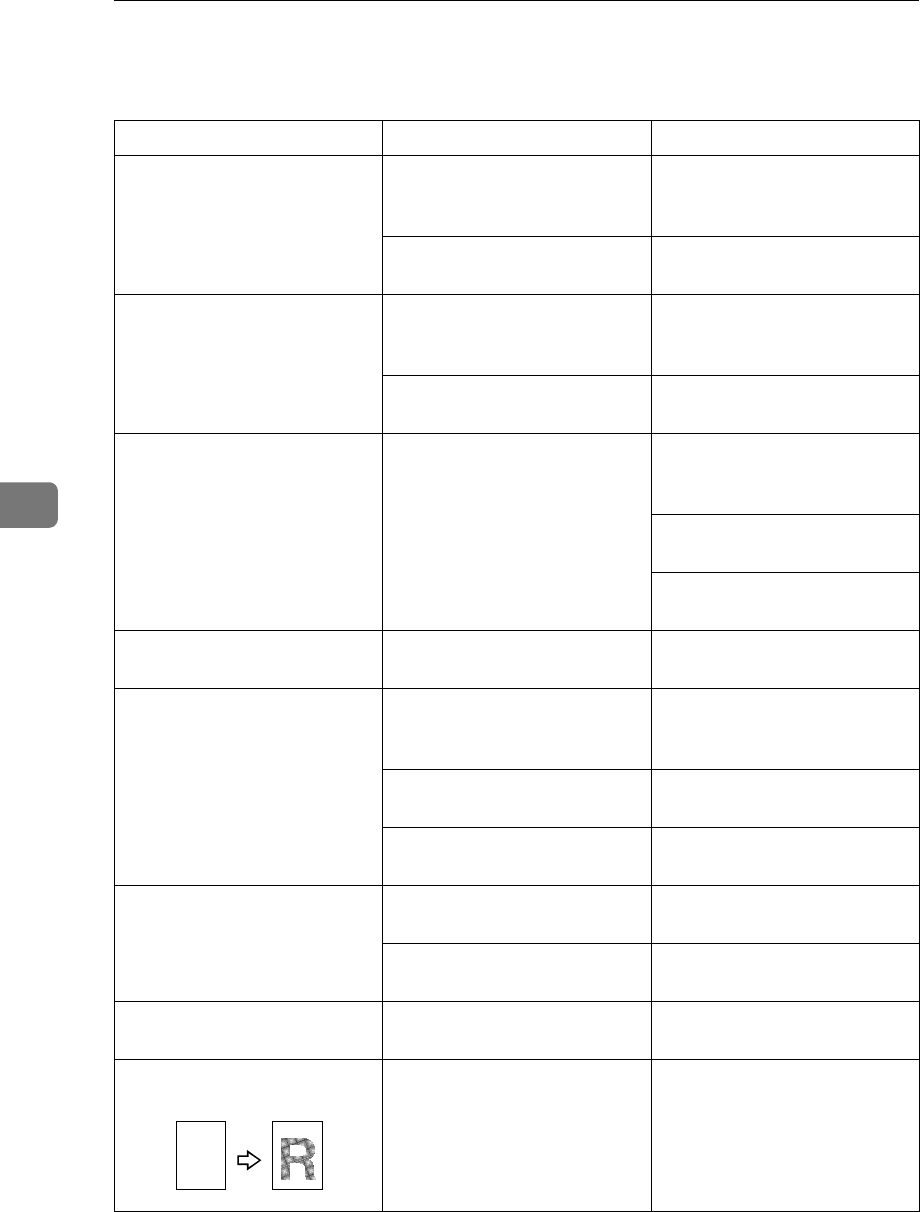
Troubleshooting
258
5
If You Cannot Make Clear Copies
Problem Cause Action
Copies appear dirty. The image density is too dark. Adjust the image density. See
⇒ p.42 “Adjusting Copy Im-
age Density”.
Auto Image Density is not se-
lected.
Select Auto Image Density.
The reverse side of an original
image is copied.
The image density is too dark. Adjust the image density. See
⇒ p.42 “Adjusting Copy Im-
age Density”.
Auto Image Density is not se-
lected.
Select Auto Image Density.
A shadow appears on copies if
you use pasted originals.
The image density is too dark. Adjust the image density. See
⇒ p.42 “Adjusting Copy Im-
age Density”.
Change the direction of the
original.
Put mending tape on the past-
ed part.
The same copy area is dirty
whenever making copies.
The exposure glass or docu-
ment feeder belt is dirty.
Clean them. See ⇒ p.317
“Maintaining Your Machine”.
Copies are too light. The image density is too light. Adjust the image density. See
⇒ p.42 “Adjusting Copy Im-
age Density”.
Damp or rough grain paper is
used.
Use dry paper without rough
grain.
Toner cartridge is almost
empty.
Add toner. See ⇒ p.268 “D
Changing the Toner Bottle”.
Parts of the image are not cop-
ied.
The original is not set correct-
ly.
Set originals correctly. See ⇒
p.33 “Setting Originals”.
An improper paper size is se-
lected.
Select the proper paper size.
Copies are blank. The original is not set correct-
ly.
Set originals correctly. See ⇒
p.33 “Setting Originals”.
A moiré pattern is produced
on copies.
Your original has a dot pat-
tern image or many lines.
Place the original on the expo-
sure glass at a slight angle.
R