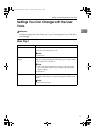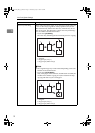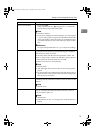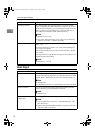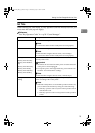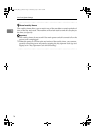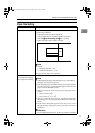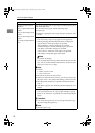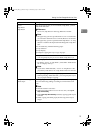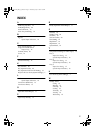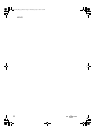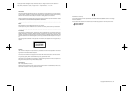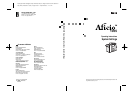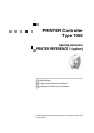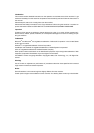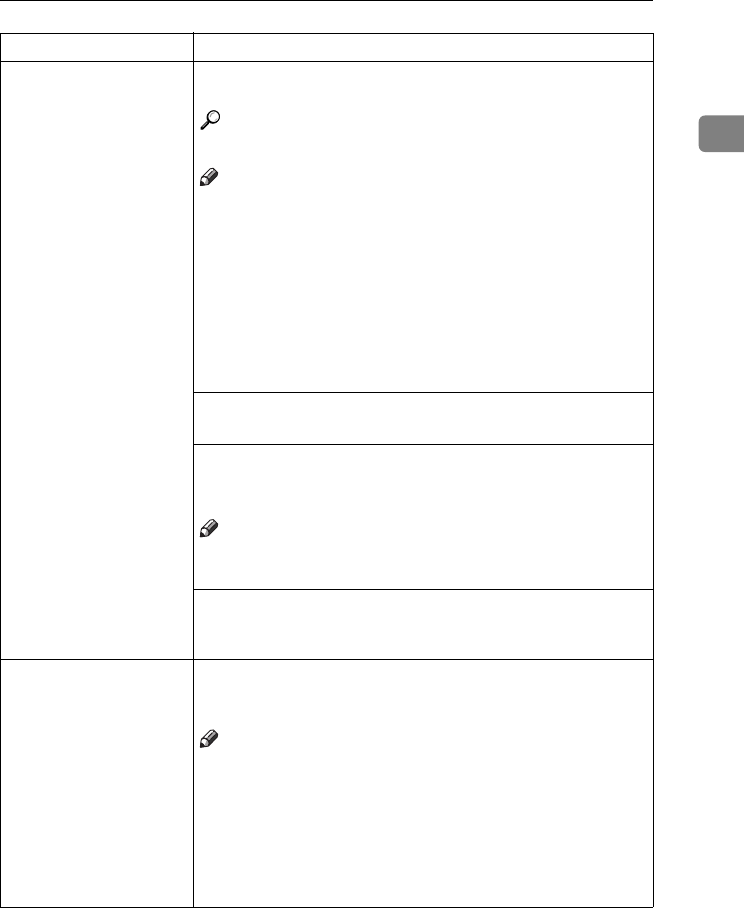
Settings You Can Change with the User Tools
19
1
Cover
Slip Sheet 1
Slip Sheet 2
You can specify any tray as a Cover Sheet or Slip Sheet 1, 2 and
make them indicated.
Reference
See “Cover/Slip Sheet” in the Copy Reference manual.
Note
❒ The paper tray you have specified with “Cover” is used for the
cover sheets in the Front Cover or Front/Back Cover function.
❒ The paper tray you have specified with “Slip Sheet 1” or “Slip
Sheet 2” is used for the slip sheets in the Designate or Slip func-
tion.
You can set the tray with the following steps.
A
Tray Selection
B Tray Display
C In duplex copying the way to copy on paper.
1. Tray Selection
• You can specify any tray as a Cover Sheet or Slip Sheet 1, 2.
2. Tray Display
• To display “Cover” or “Slip Sheet”, select either “Mode Select-
ed” or “Display Always”.
Note
❒ If you select “Mode Selected”, “Cover” or “Slip Sheet” is dis-
played only when the Cover or Slip Sheet function is selected.
3. In duplex copying the way to copy on paper.
• When specifying “Mode Selected”, you can specify the way to
copy on paper in duplex copying.
Temperature Setting for
Thick Paper
When copying onto thick (105 g/m
2
, 28 lb. Bond or heavier) paper,
you can select fusing settings according to environment condi-
tions.
Note
❒ Default: Normal Environment
❒ When room temperature is as low as 10 to 15°C, select [Low
Temp. Environment].
❒ When [Low Temp. Environment]is selected, copying speed may be
reduced.
❒ When copying onto thick paper, the first copy time may be
longer.
Menu Description
MojitoC2b_GBsys_F_FM.book Page 19 Wednesday, July 31, 2002 2:16 PM