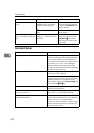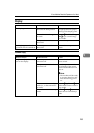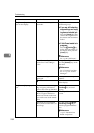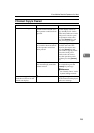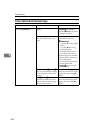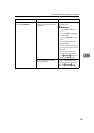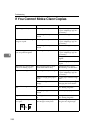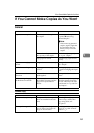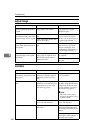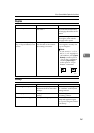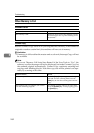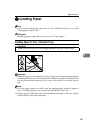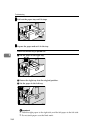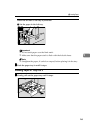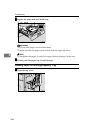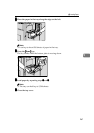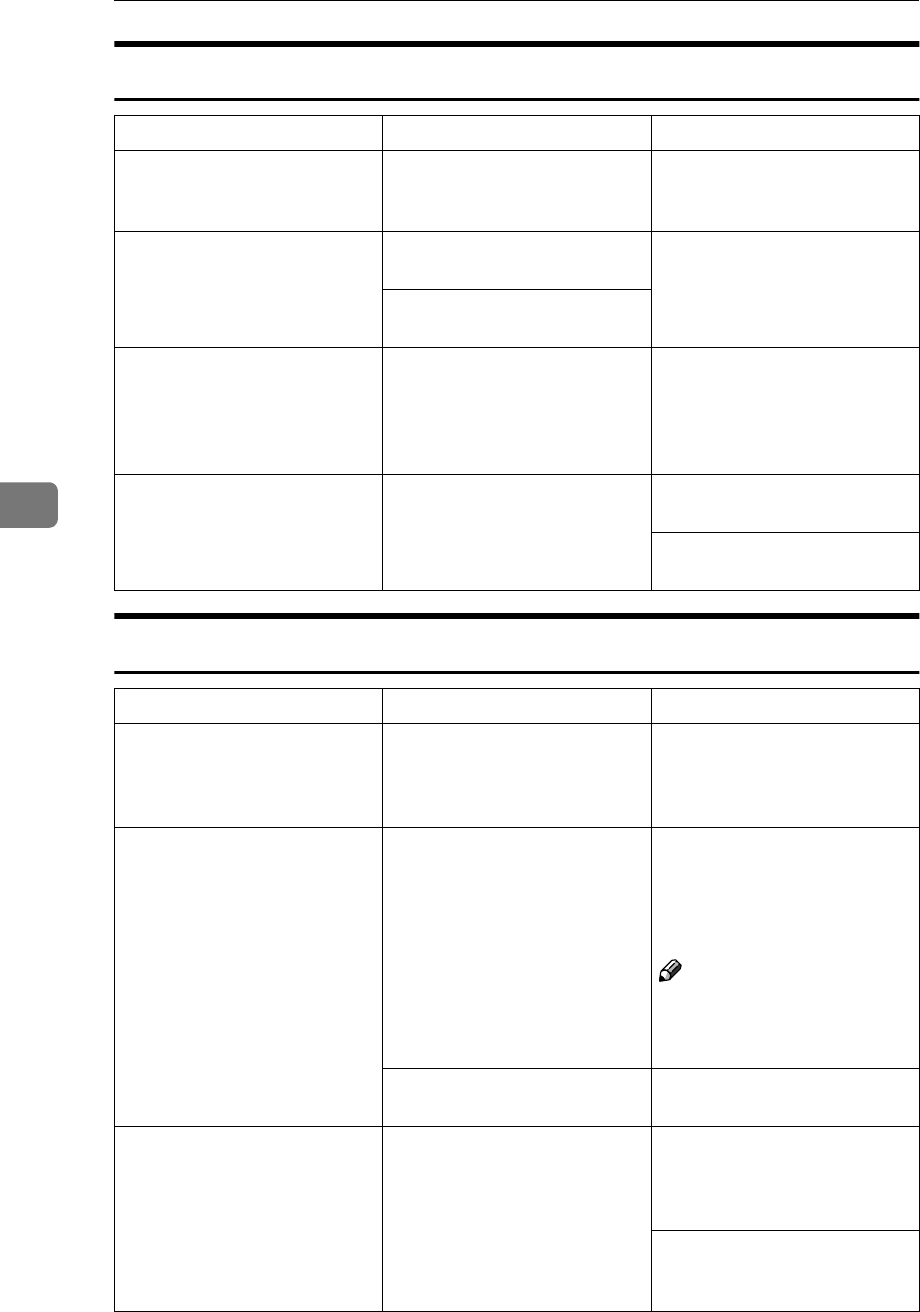
Troubleshooting
260
5
Adjust Image
Combine
Problem Cause Action
In Double Copies mode, parts
of the original image are not
copied.
Combination of original and
copy paper is not correct.
Select the proper original and
copy paper. See ⇒ p.166
“Double Copies”.
In Border, Center, or Cen-
ter/Border mode, parts of the
original image are not copied.
You set the wide erased mar-
gin.
Set the narrow margin with
the User Tools. See “Erase
Border” and “Erase Center” in
⇒ p.299 “Page Format
1
/
2
”.
Your original has narrow mar-
gins on four sides.
In Margin Adjustment mode,
parts of the original image are
not copied.
You set the wide erased mar-
gin.
Set the narrow margin with
the User Tools. See “Front
Margin: Left/Right” and
“Back Margin: Left/Right” in
⇒ p.299 “Page Format
1
/
2
”.
In Image Repeat mode, the
original image is not copied
repeatedly.
You selected the same size
copy paper as originals, and
did not select the proper re-
production ratio.
Select copy paper larger than
the originals.
Select the proper reproduc-
tion ratio.
Problem Cause Action
You cannot make a book from
a booklet or magazine by fold-
ing copies.
Combine Original Booklet
Format or Combine Original
Magazine Format is not cor-
rect.
Change the setting. See ⇒
p.115 “Combine”.
Parts of the image are not cop-
ied.
You specified an improper re-
production ratio that does not
meet the sizes of your origi-
nals and copy paper.
When you specify a reproduc-
tion ratio using Manual Paper
Select mode, make sure that
the ratio matches your origi-
nals and the copy paper.
Note
❒ Select the correct repro-
duction ratio before using
Combine mode.
Your originals are not identi-
cal in size and direction.
Use originals that are identical
in size and direction.
Order of copies is not correct. You set originals in the incor-
rect order.
When setting a stack of origi-
nals in the document feeder,
the last page should be on the
bottom.
If you set an original on the ex-
posure glass, start with the
first page to be copied.