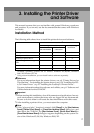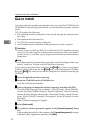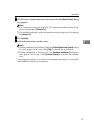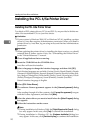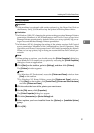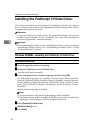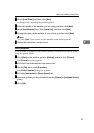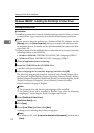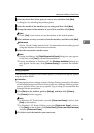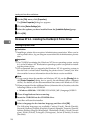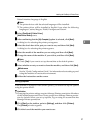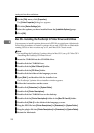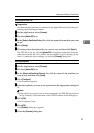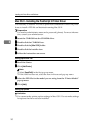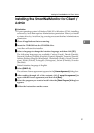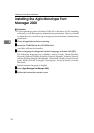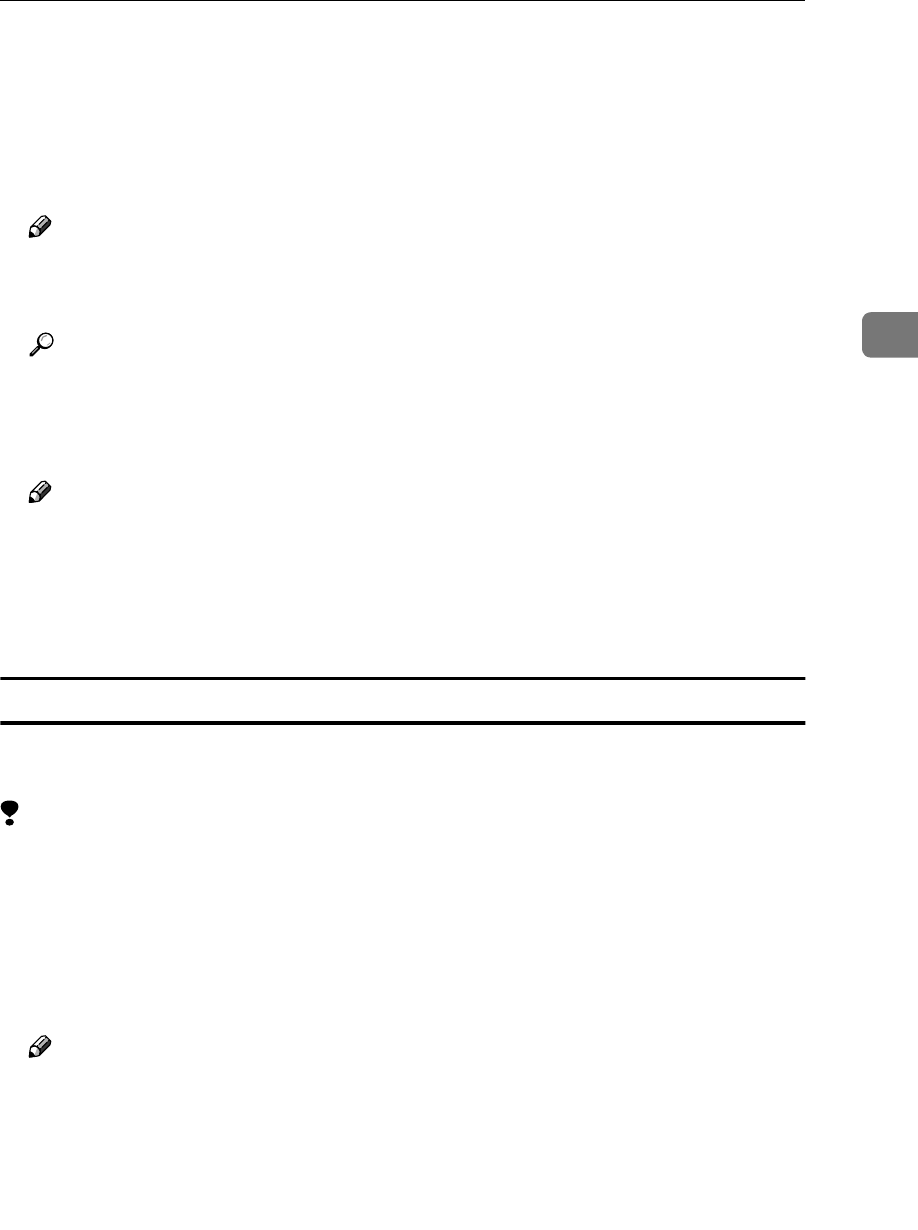
Installing the PostScript 3 Printer Driver
25
3
G
GG
G
Select the check box of the port you want to use, and then click [Next].
A dialog box for selecting the printer appears.
H
HH
H
Select the model of the machine you are using, and then click [Next].
I
II
I
Change the name of the machine if you wish to, and then click [Next].
Note
❒ Check [Yes] if you want to set up the machine as the default printer.
J
JJ
J
Select whether or not you want to share the machine, and then click [Next].
Reference
See the “Quick Configuration Guide” for information about setting up and
using the machine in a network environment.
K
KK
K
Follow the instructions on the screen.
Note
❒ During installation, the [Digital Signature Not Found] dialog box may appear.
In this case, click [Yes] to continue the installation.
❒ During installation in Windows XP, the [Hardware Installation] dialog box
may appear. In this case, click [Continue Anyway] to continue the installa-
tion.
Setting up options
If the machine is equipped with certain options, you should set up the options
using the printer driver.
Limitation
❒ Changing the printer settings requires Manage Printers permission. Members
of the Administrators and Power Users groups have Manage Printers permis-
sion by default. When you set up options, log on using an account that has
Manage Printers permission.
A
AA
A
Click [Start] on the taskbar, point to [Settings], and then click [Printers].
The [Printers] window appears.
Note
❒ In Windows XP Professional, access the [Printers and Faxes] window from
[Start] on the taskbar.
❒ In Windows XP Home Edition, access the [Printers and Faxes] window.
Click [Start] on the taskbar, click [Control Panel], [Printers and Other Hardware]
and then [Printers and Faxes].
B
BB
B
Click the icon of the machine you want to use.