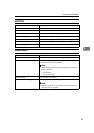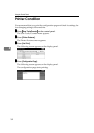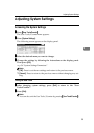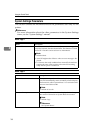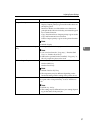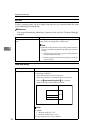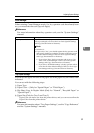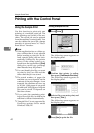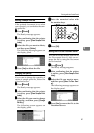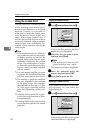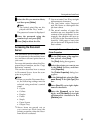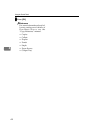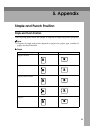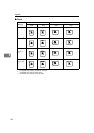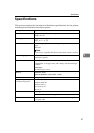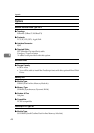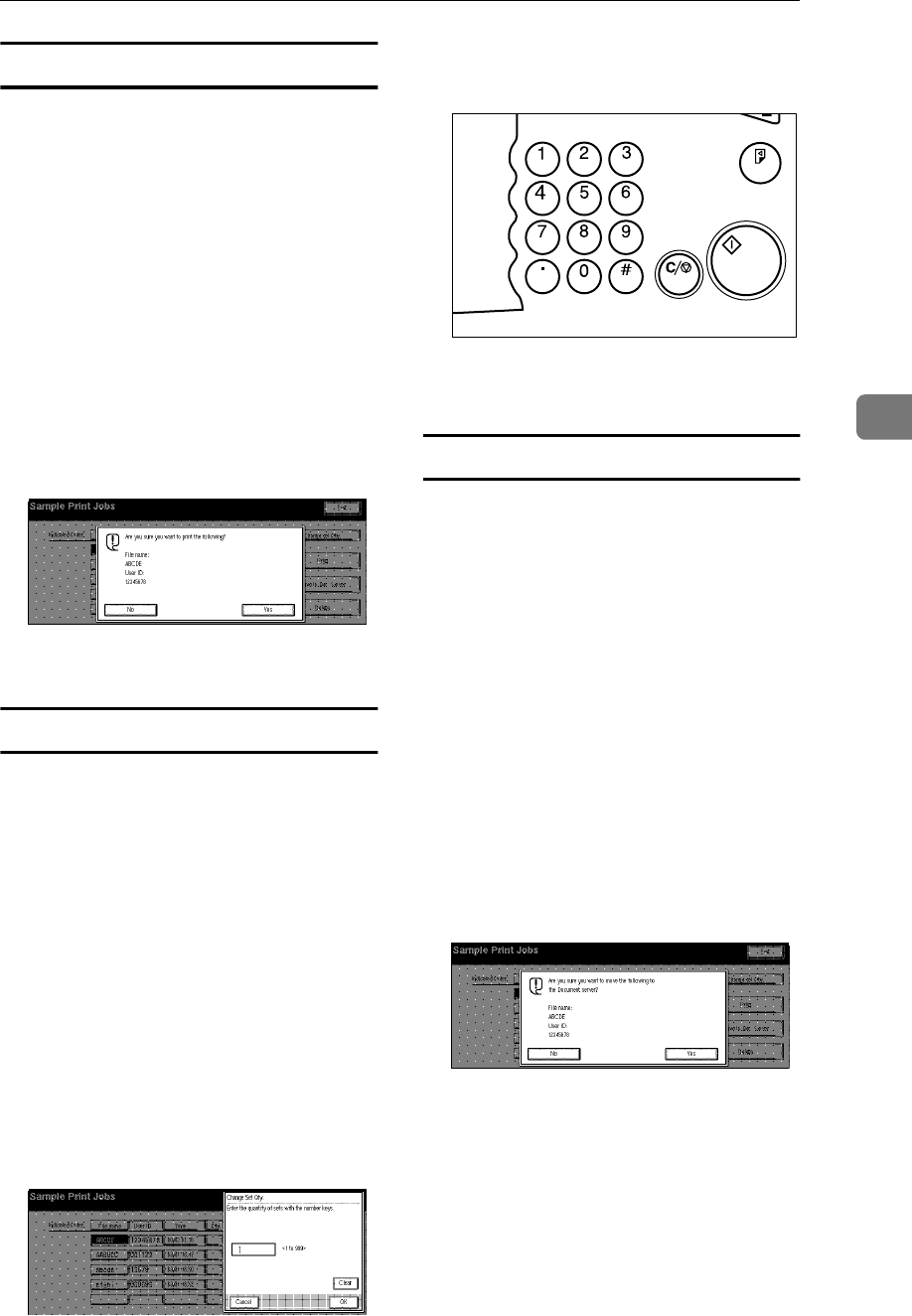
Printing with the Control Panel
41
4
Deleting a Sample Print file
If the printed document is not what
you expected, you can delete the sam-
ple print file.
A
AA
A
Press {
{{
{Printer}
}}
}.
The Ready message appears.
B
BB
B
After confirming that the printer
is online, press [View Sample Print
Jobs].
C
CC
C
Select the file you want to delete,
and then press [Delete].
The following message appears on
the display panel.
D
DD
D
Press [Yes] to delete the file.
Changing the quantity
If you want to change the quantity of
copies of sample print file, follow the
procedure below.
A
AA
A
Press {
{{
{Printer}
}}
}.
The Ready message appears.
B
BB
B
After confirming that the printer
is online, press [View Sample Print
Jobs].
C
CC
C
Select the file you want to change
quantity, and then press [Change
Set Qty.].
The following screen appears on
the display panel.
D
DD
D
Enter the numerical value with
the number keys.
E
EE
E
Press [OK].
Moving the file to the Document Server
You can move the sample print file to
the Document Server, and can ar-
range the file by using the Document
Server function.
A
AA
A
Press {
{{
{Printer}
}}
}.
The Ready message appears.
B
BB
B
After confirming that the printer
is online, press [View Sample Print
Jobs].
C
CC
C
Select the file you want to move,
and then press [Move To Doc. Serv-
er].
The following message appears on
the display panel.
D
DD
D
Press [Yes] to move the file to the
Document Server.
Sample Copy
Clear/Stop
Start
Enter
TSPS020N