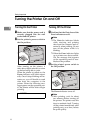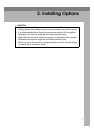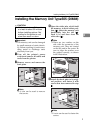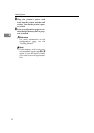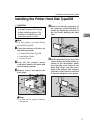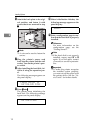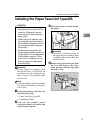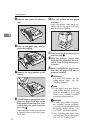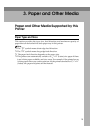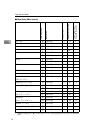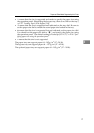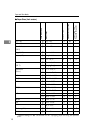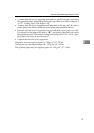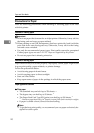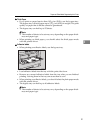Installing Options
14
2
E Remove both pieces of adhesive
tape.
F Pull out the paper tray, and re-
move the padding.
G Remove the ring attached to the
red tag.
H If installing two paper feed units,
place one paper feed unit on the
other paper feed unit at first. If in-
stalling only one paper feed unit,
go to step I.
Align the paper feed unit onto the
4 upright pins on the other paper
feed unit.
I Place the printer on the paper
feed unit.
Align the printer onto the 4 up-
right pins on the paper feed unit
and then lower it gently.
J Connect all of cables that were re-
moved in step B.
K Plug the printer's power cord
back into the printer and the wall
socket. Turn on the printer's pow-
er switch.
L Print a configuration page to con-
firm that the paper feed unit is
properly installed.
Reference
For more information on the
configuration page, see the
“Getting Started”.
Note
❒
If the paper feed unit doesn't
work, follow the above instruc-
tions to reinstall it. If it still
doesn't work, contact your sales
or service representative.
Important
❒
To make the printer recognize
the installed option properly,
you must set up the option with
the printer driver. See the “Us-
er's Guide” for further details.
❒
After installing the paper feed
unit properly, set up the paper
size. ⇒ P.25
“Loading Paper”
TFWP060E
TFWP070E
TFWP061E
TFWP100E