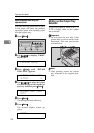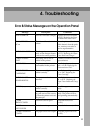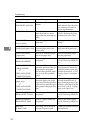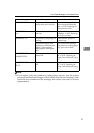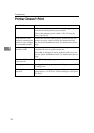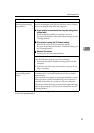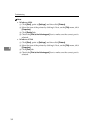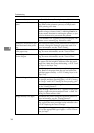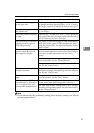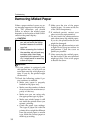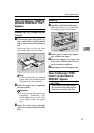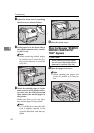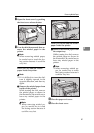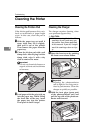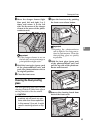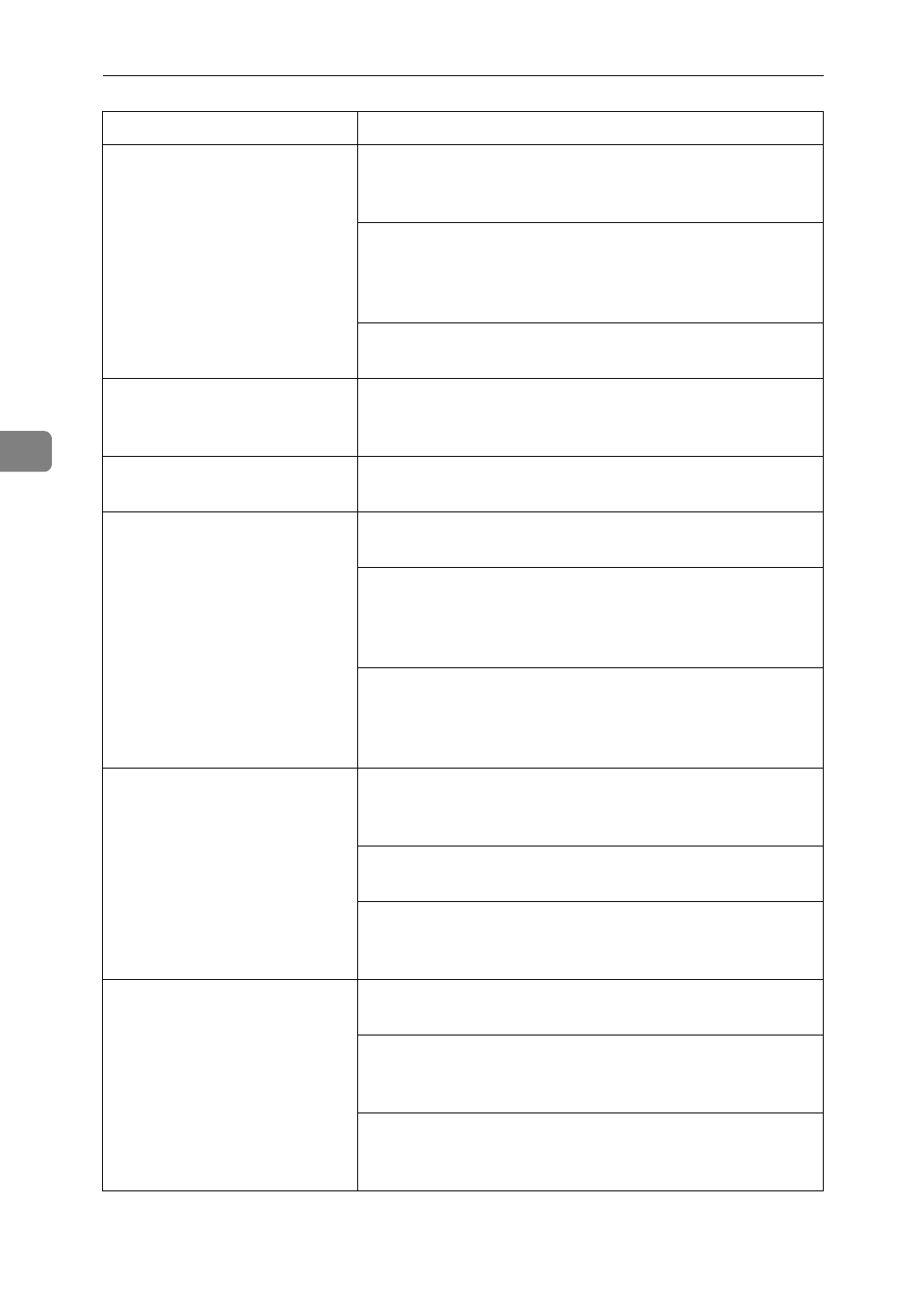
Troubleshooting
36
4
It takes too much time to
print.
Photographs and other data intensive pages take a
long time for the printer to process, so simply wait
when printing such data.
The printer takes more time to print documents that
contain a large volume of data. A blinking
Data In
in-
dicator means that data is reaching the printer, so just
wait for the data to be processed and printed.
If “WARMING UP” appears on the panel display, the
printer is now warming up. Wait for a while.
It takes too much time to per-
form black and white print-
ing.
The color mode setting of the printer driver is set to col-
or mode. Change the setting to grayscale mode. For
more information, see the "User's Guide".
Paper isn't fed from the de-
sired paper tray.
The printer driver setting is not correct. Change the set-
ting. For more information, see the "User's Guide".
Desired paper size isn't used
for the output.
The printer driver setting is not correct. Change the set-
ting. For more information, see the "User's Guide".
Check the paper size settings. The size specified with
the paper size dial might be different from the actual
paper size. Make the correct dial setting.
⇒
P.25
“Load-
ing Paper in the Paper Tray”
Specified paper is not loaded correctly in the paper
tray. Remove the paper from the tray and reload the
specified paper correctly.
⇒
P.25
“Loading Paper in the
Paper Tray”
Printed side gets dirty. The charger and dust-proofing glass are dirty. Clean
the charger and dust-proofing glass.
⇒
P.42
“Cleaning
the Charger”
and P.43
“Cleaning the Dust-proofing glass”
Check the image density setting. For more information,
see the "Getting Started”.
If the message "REPLACE PCU” appears on the panel
display, replace the photoconductor unit.
⇒
P.48
“Re-
placing the Photoconductor Unit”
Image density is too light. Recalibrate the printer using the operation panel. For
more information, see the “Getting Started”.
If the message “TONER LOW XXX” is on the panel dis-
play, replace the toner cartridge for the indicated color.
⇒
P.45
“Replacing the Toner Cartridge”
You might be using paper not supported by this print-
er. Use the appropriate type of paper.
⇒
P.20
“Precau-
tions for Paper”
Status Possible Causes, Descriptions, and Solutions