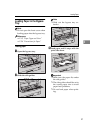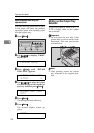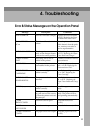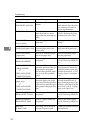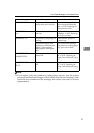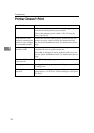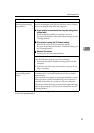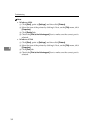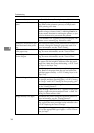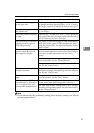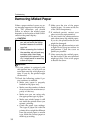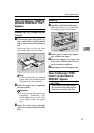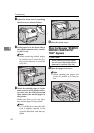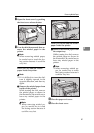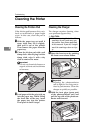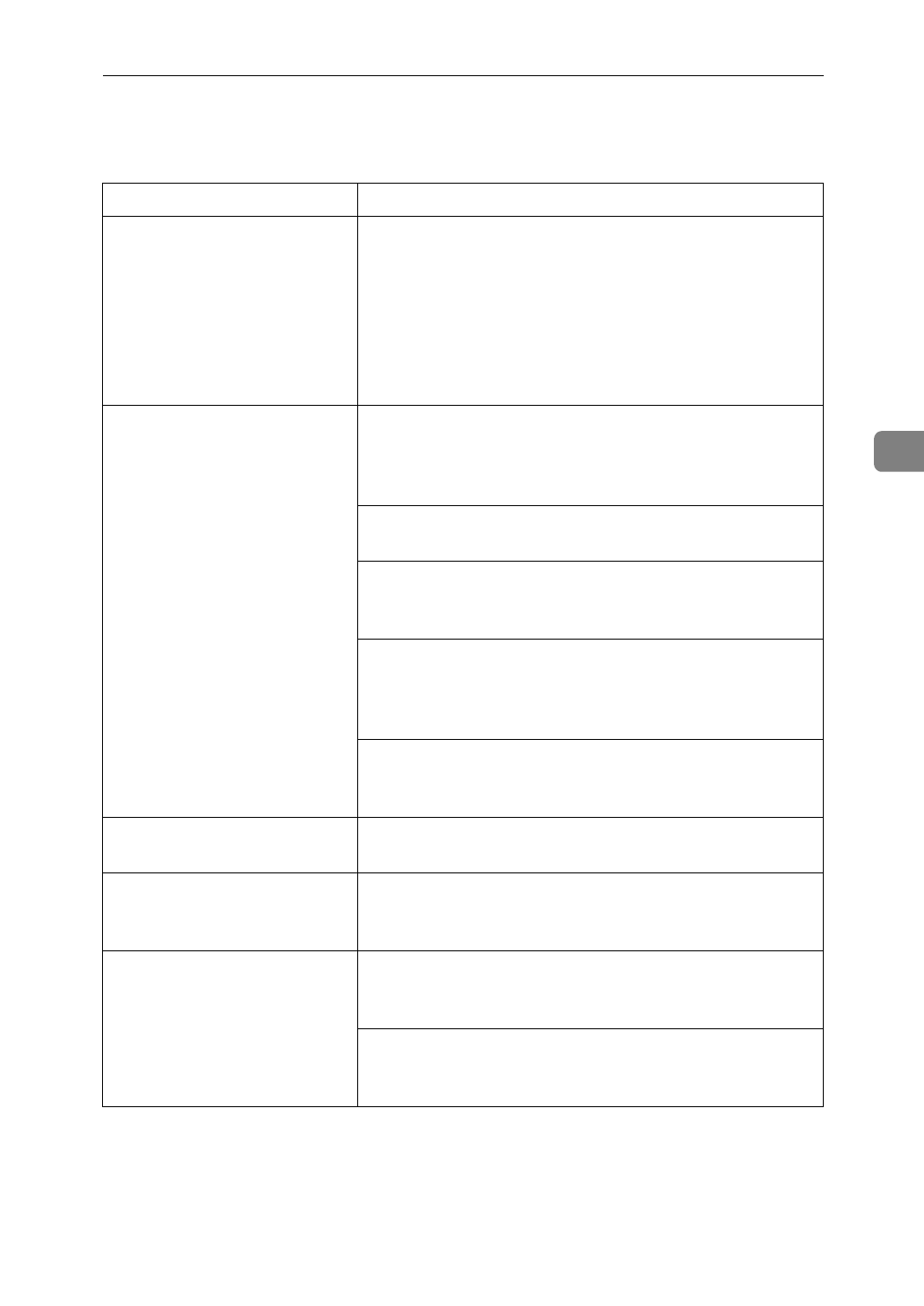
Other Printing Problems
35
4
Other Printing Problems
Status Possible Causes, Descriptions, and Solutions
Image is printed on the re-
verse side of the paper.
The paper in the paper tray is upside down.
• Standard Tray (Tray 1)
Load paper with the print side up.
• Bypass Tray
Load paper with the print side down.
• Optional Paper Feed Unit (Tray 2, Tray 3)
Load paper with the print side up.
Paper misfeeds occur fre-
quently.
Check the paper size settings. The size specified with
the paper size dial might be different from the actual
paper size. Make the correct dial setting.
⇒
P.25
“Load-
ing Paper in the Paper Tray”
Check if the paper tray is set correctly. If not, set it cor-
rectly.
⇒
P.25
“Loading Paper in the Paper Tray”
Paper is not loaded correctly in the paper tray. Remove
the paper from the tray and reload it correctly.
⇒
P.25
“Loading Paper in the Paper Tray”
Check the paper type settings. The type of paper set
with the printer driver might be different from the ac-
tual paper or media type. Make the correct paper or
media type setting.
You might use paper not supported by this printer. Use
the appropriate type of paper.
⇒
P.20
“Precautions for
Paper”
Multiple pages are fed
through the printer at once.
Clean the friction pad, if it is dirty.
⇒
P.42
“Cleaning the
Friction Pad”
Operation panel error mes-
sage stays on after removing
the misfed paper.
After removing misfed paper, open the front cover of
your printer and then close it.
⇒
P.38
“Removing Misfed
Paper”
It takes too much time to
print the first page.
The data is so large or complex that it takes time to pro-
cess it. If the
Data In
indicator is blinking, the data pro-
cessing is being done. Just wait until it resumes.
The Energy Save mode might be enabled. In the Ener-
gy Save mode, it takes time for the machine to warm
up.