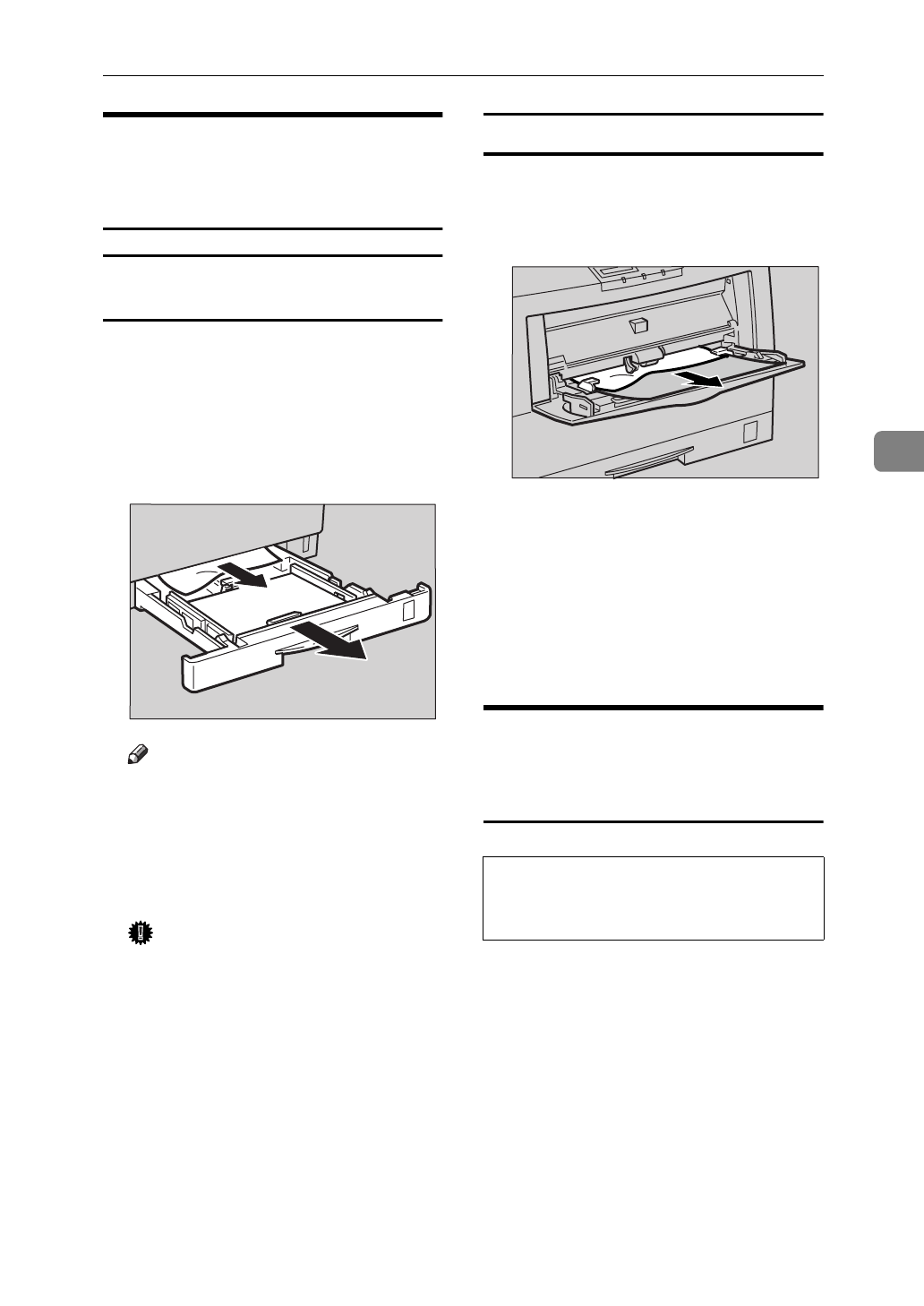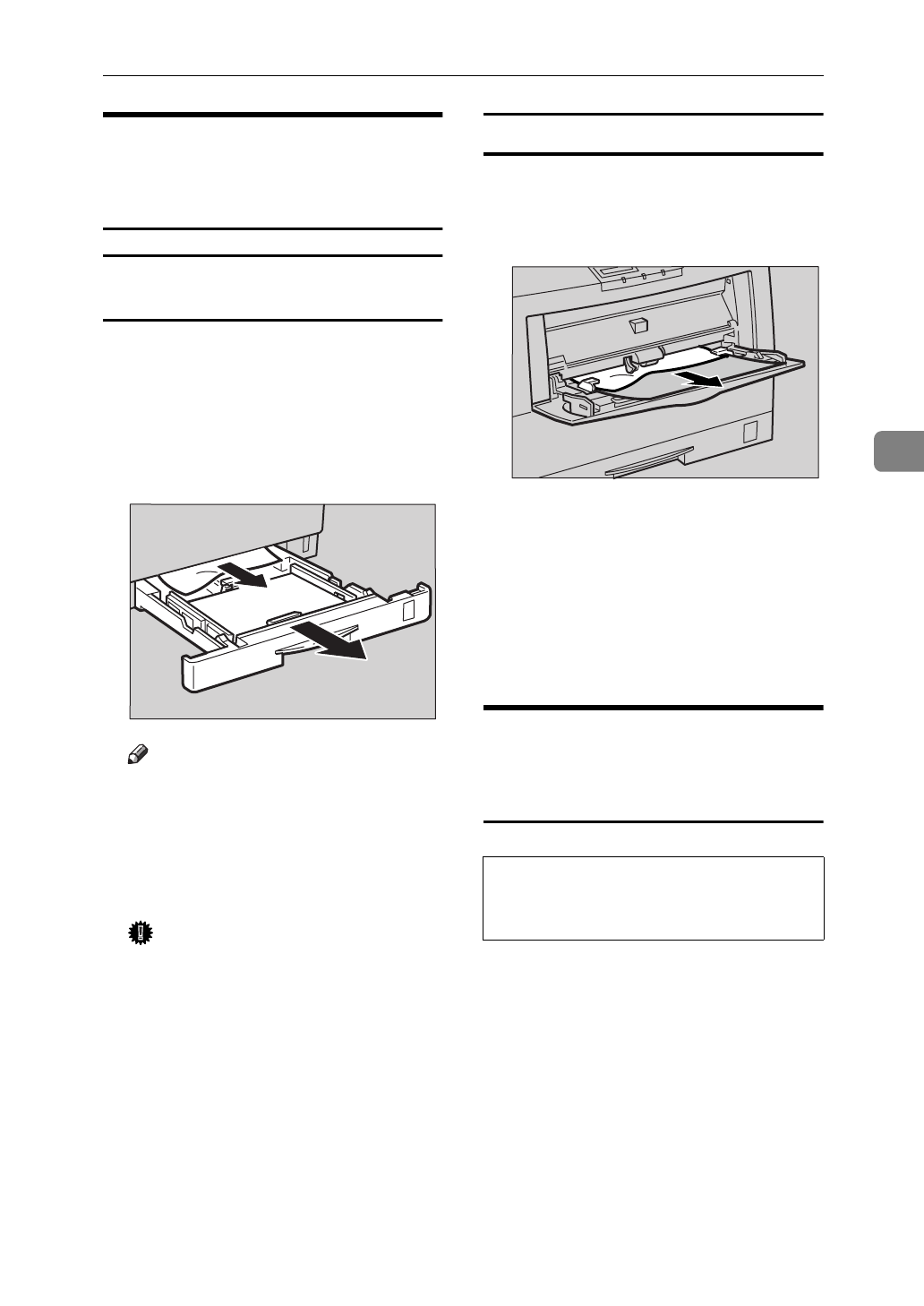
Removing Misfed Paper
39
4
When the Message "REMOVE
MISFEED FROM INPUT TRAY"
Appears
Standard Tray (Tray 1) or Paper Feed Unit
(Tray 2/3)
A Pull out the paper tray gently, be-
ing careful not to tear the misfed
paper, and remove the misfed pa-
per.
Make sure that you do not leave
any misfed paper in the printer.
Note
❒
If your printer has an optional
paper feed unit installed, check
all paper trays for misfeeds.
B Slide the paper tray completely
into the printer.
Important
❒
Be sure to insert the paper tray
completely. Otherwise, mis-
feeds might occur, or the front
cover might touch the paper
tray.
C Open the front cover, and then
close it to reset the misfeed condi-
tion.
Bypass tray
A Carefully pull the misfed paper.
Make sure that you do not leave
any misfed paper in the printer.
B When paper is left in the bypass
tray, remove the paper.
C Close the bypass tray, open the
front cover, and then close it to re-
set the misfeed condition.
D Reload paper into the bypass tray.
When the Message "OPEN
FRONT COVER REMOVE
MISFEED" Appears
CAUTION:
TFWY170E
•
When removing misfed paper,
do not touch the fusing section
because it could be very hot.
TFWY180E