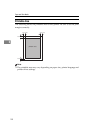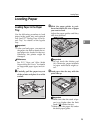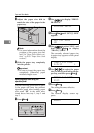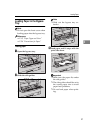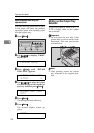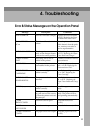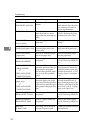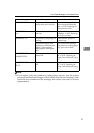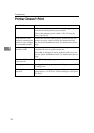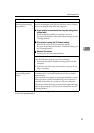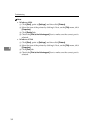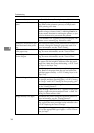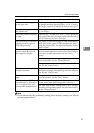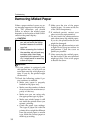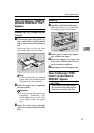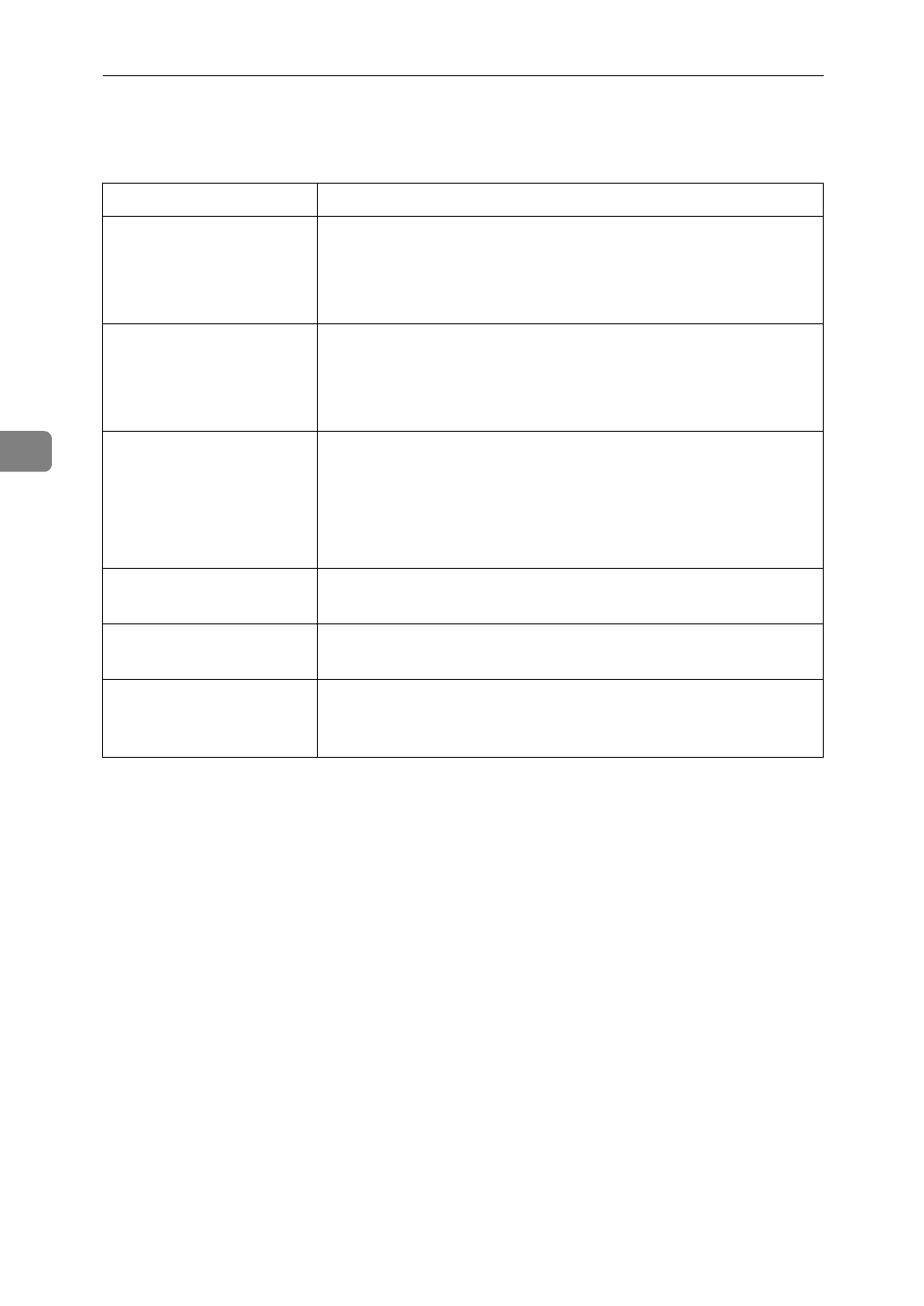
Troubleshooting
32
4
Printer Doesn't Print
Possible Cause Solutions
Is the power on? Make sure that the power cord is securely plugged into the
wall socket and the printer's power socket.
Turn on the printer's power switch.
⇒
P.6
“Turning the
Printer On and Off”
Is the interface cable
properly connecting the
printer to your comput-
er connected securely?
Connect the interface cable properly. If there are any con-
nectors or screws, make sure they are fastened securely.
See the "Quick Installation Guide" for details about the set-
tings.
Are you using a correct
interface cable?
The type of interface cable you should use depends on your
computer. Be sure to use the correct one.
If the cable is damaged or worn, replace it with a new one.
See the “Quick Installation Guide” for details about the set-
tings.
Does the
On Line
indi-
cator stay on?
Press
{
On Line
}
to light it up.
Is the paper set? Load paper into the paper tray or on the bypass tray.
⇒
P.25
“Loading Paper”
Does the
Error
indicator
stay red?
Check the error message on the panel display and do the re-
quired action.
⇒
P.29
“Error & Status Messages on the Opera-
tion Panel”