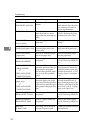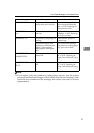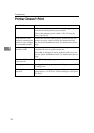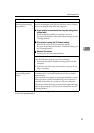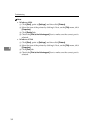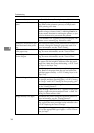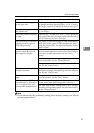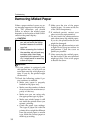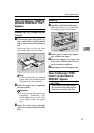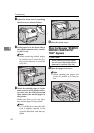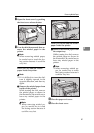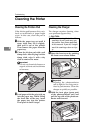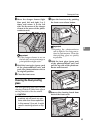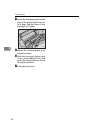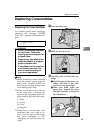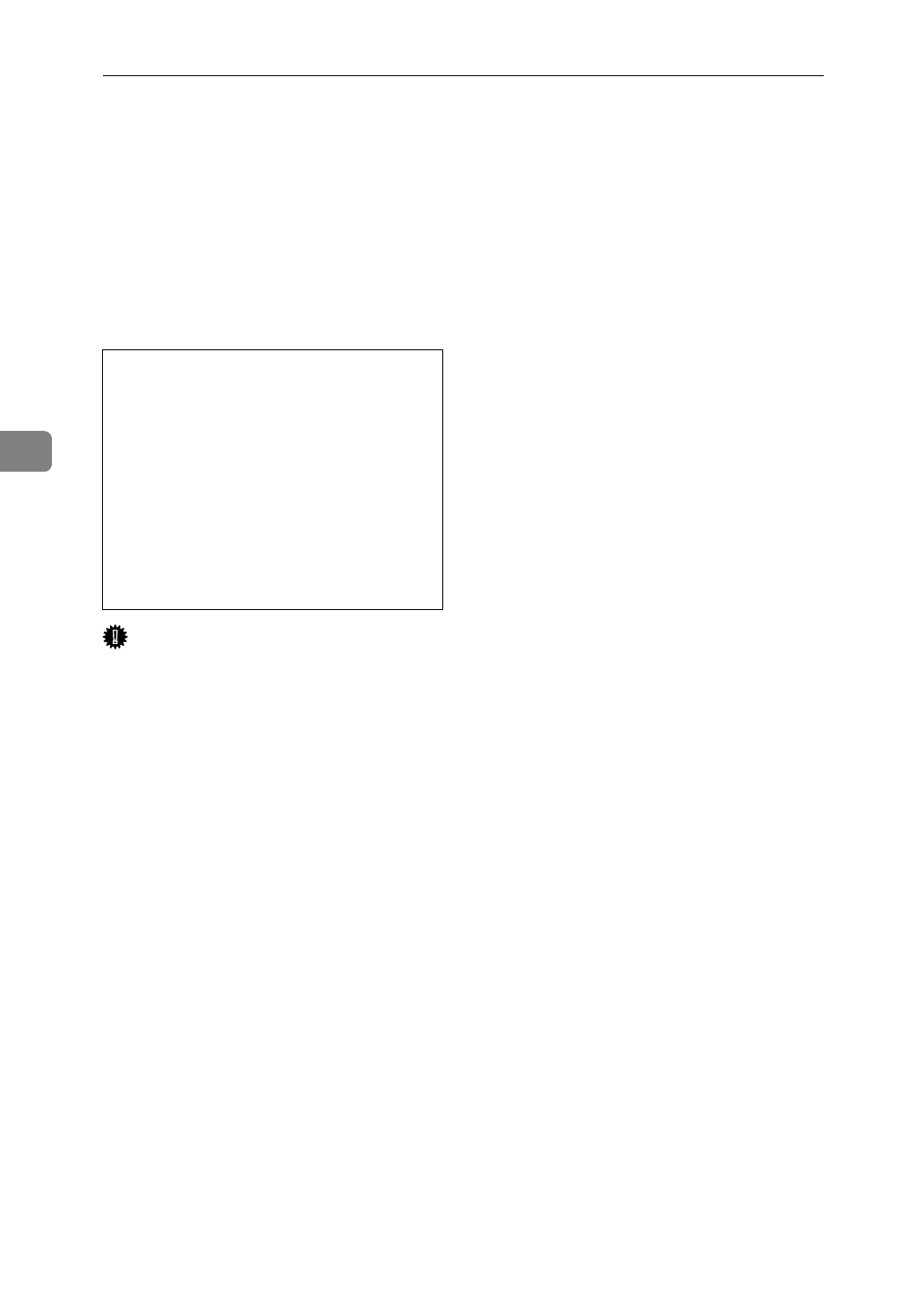
Troubleshooting
38
4
Removing Misfed Paper
When a paper misfeed occurs, an er-
ror message appears on the panel dis-
play. The procedure you should
follow to remove the misfed paper
depends on its location which is indi-
cated on the panel display.
R
CAUTION:
Important
❒
If your printer is equipped with
the optional tray, do not pull out
more than one tray with paper at a
time. If you do, the printer might
tilt forward.
❒
Check the following points if pa-
per continues to misfeed.
• Make sure paper is properly
loaded in the paper tray.
• Make sure the number of sheets
do not exceed the maximum ca-
pacity of the tray.
• Make sure you are using only
the appropriate type of paper.
• Make sure misfed paper is still
not inside the printer when you
resume printing.
• Check the paper type settings.
The type of paper set with the
printer driver might be different
from the actual paper or media
type. Make the correct paper or
media type setting.
❒
Make sure the size of the paper
loaded in tray 1 is same as the size
of the OHP transparency.
❒
If misfeeds persist, contact your
sales or service representative.
❒
Do not touch the photoconductor
unit when removing misfed paper.
If you do, the photoconductor unit
might be damaged.
❒
Exposing the photoconductor unit
to light for too long can reduce its
performance. Close the cover as
quickly as possible.
❒
After removing the misfed paper,
the back sides of the next printout
might get dirty. Print a few pages
to absorb the toner.
•
When removing misfed pa-
per, do not touch the fusing
section because it could be
very hot.
•
When accessing the inside of
the machine, do not touch any
sections other than those
specified in this manual. If you
do, it might result in receiving
a burn or injury.