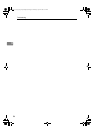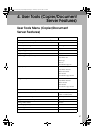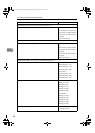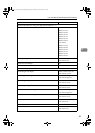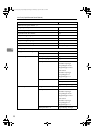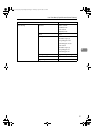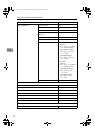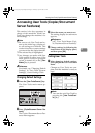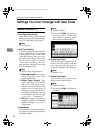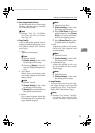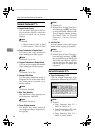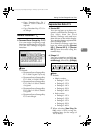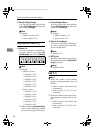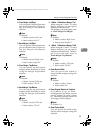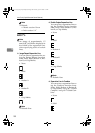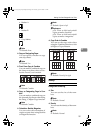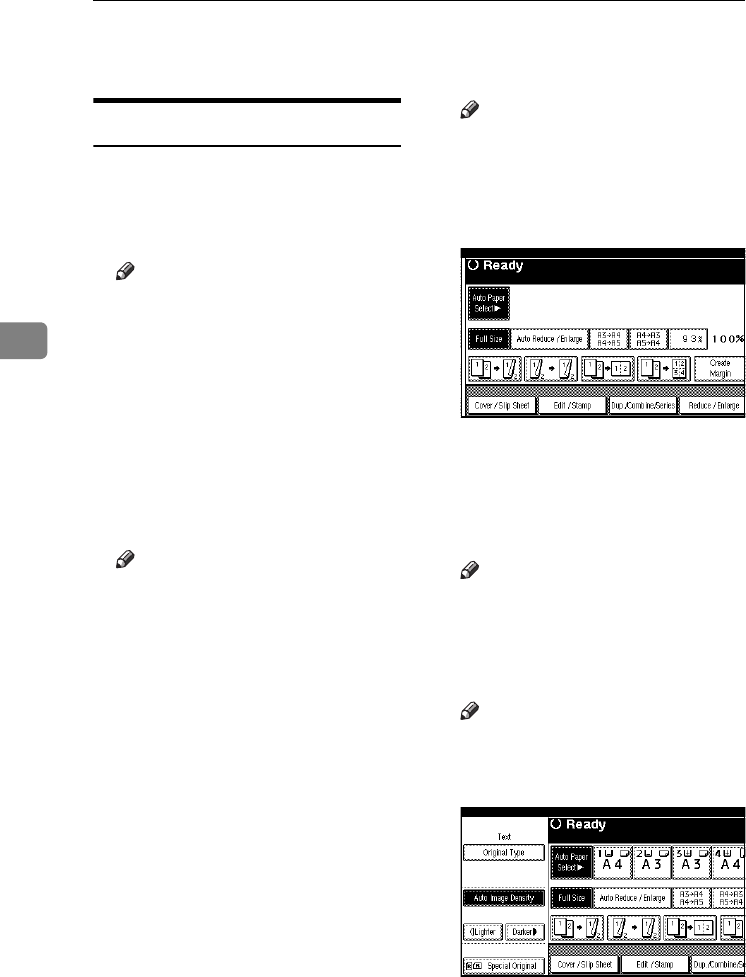
User Tools (Copier/Document Server Features)
94
4
Settings You Can Change with User Tools
General Features P.
1
/
4
❖ Auto Paper Select Priority
Auto Paper Select is the default
setting. You can cancel this setting.
See p.32 “Selecting Copy Paper”.
Note
❒ Default: On
❖ Auto Tray Switching
If you load paper of the same size
in two or more trays, the machine
automatically shifts to the other
when the first tray runs out of pa-
per (when Auto Paper Select is se-
lected.) This function is called
"Auto Tray Switching". This set-
ting specifies whether to use Auto
Tray Switching or not.
Note
❒ Default: With Image Rotation
❒ [With Image Rotation] Use to copy
when using the Auto Tray
Switching function.
❒ [Without Image Rotation] Only
copies with Auto Tray Switch-
ing if you load paper of the
same size and in the same orien-
tation in two or more trays. If
the paper is not the same size or
in the same orientation, copying
is interrupted and the message
"
Load paper." is displayed.
❒ [Off] When a paper tray runs out
of paper, copying is interrupted
and the message "
Load paper."
is displayed.
❖ Paper Display
You can choose to have the availa-
ble paper trays and sizes shown on
the initial display.
Note
❒ Default: Display
❒ If you select [Hide], the display is
shown as below. When Auto
Paper Select is pressed, paper
sizes appear on the display.
❖ Original Type Priority
You can select the original type ef-
fective when the power is turned
on, or modes cleared. See p.31 “Se-
lecting the Original Type Setting”.
Note
❒ Default: Text
❖ Original Type Display
You can have the original types
shown on the initial display.
Note
❒ Default: Display
❒ If you select [Hide], the display is
as below.
RuC4_AE_Copy-F_FM_forPaper.book Page 94 Thursday, April 14, 2005 1:21 PM