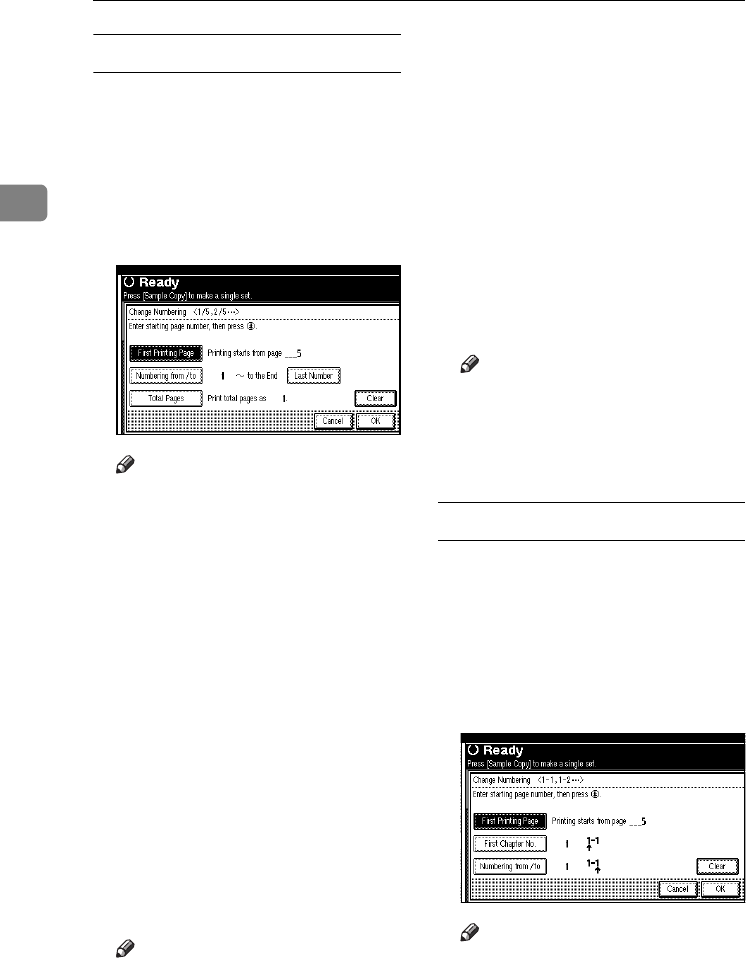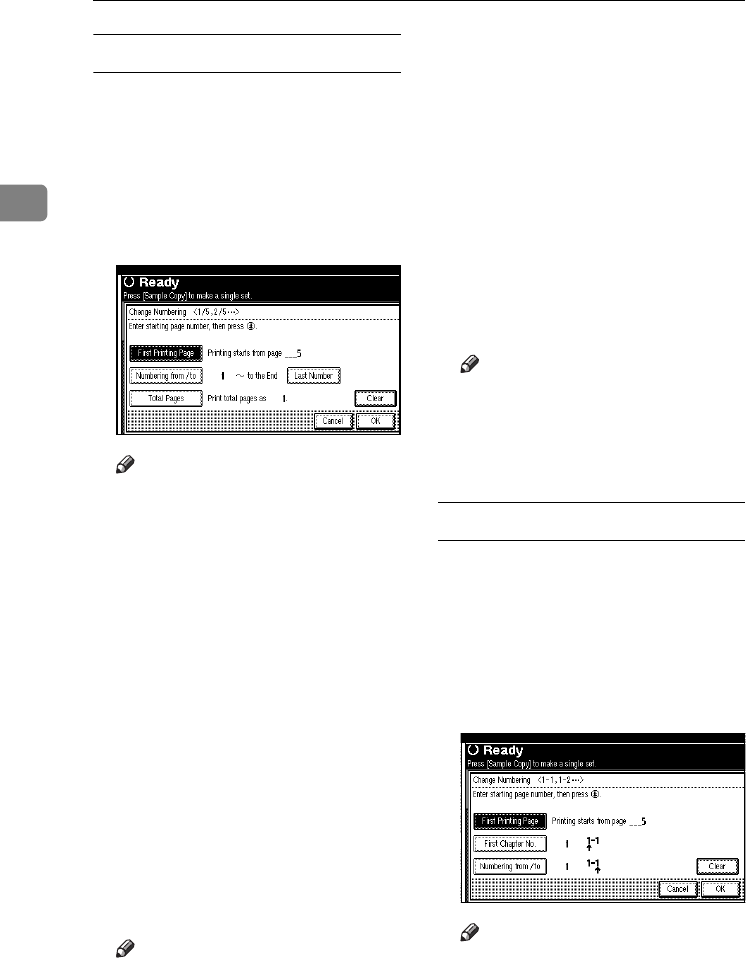
Copying
70
2
If you selected (1/5, 2/5…)
A Press [Change] on the right hand
side of the display.
B Press [First Printing Page], then en-
ter the original page number from
which to start printing using the
number keys, and then press the
{#} key.
Note
❒ You can enter between 1 and
9999 for the original page
number from which to start
printing.
❒ To change the number entered,
press [Clear] or the {Clear/Stop}
key, and then enter a new
number.
C Press [Numbering from/to], then en-
ter the number of page from
which to start numbering using
the number keys, and then press
the {#} key.
D Press [Last Number], then enter the
number of page at which to stop
numbering using the number
keys, and then press the {#} key.
Proceed to step E when not chang-
ing .
Note
❒ To print on the last page, press
[to the end].
❒ The last number is the last page
number printed. For example, if
[Total Pages] is ten, if you want
to print seven pages up to page
7, enter [7] as the [Last Number].
❒ Normally, you do not need to
enter this number.
E Press [Total Pages], enter the total
number of original pages using
the number keys, and then press
the {#} key.
F When page designation is com-
plete, press [OK].
Note
❒
To change the settings after press-
ing
[OK], press [Change], and
then enter the numbers again.
G Press [OK] 3 times.
If you selected (1-1, 1-2,…)
A Press [Change] on the right hand
side.
B Press [First Printing Page], and then
enter the original page number
from which to start printing using
number keys, and then press the
{#} key.
Note
❒ To change the number entered,
press [Clear] or the {Clear/Stop}
key, and then enter a new
number.
RuC4_AE_Copy-F_FM_forPaper.book Page 70 Thursday, April 14, 2005 1:21 PM