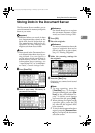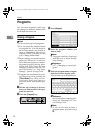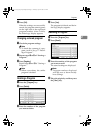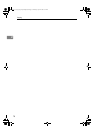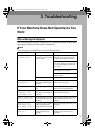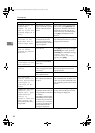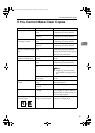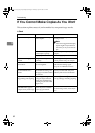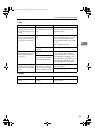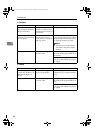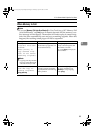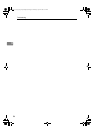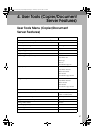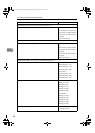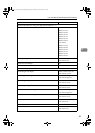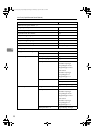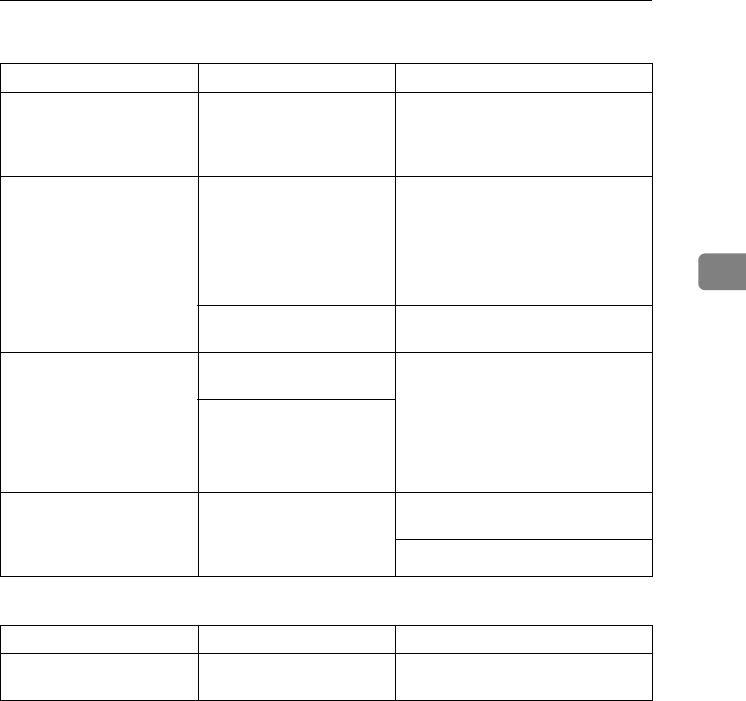
If You Cannot Make Copies As You Want
83
3
❖ Edit
❖ Stamp
Problem Causes Solutions
When using the Double
Copies function, parts of
the original image are not
copied.
The original and copy pa-
per combination is not cor-
rect.
Select A3L for A4 K originals and
A4 for A5 originals. See ⇒ p.56
“Double Copies”.
When using the Border,
Centre, or Centre/Border
function, parts of the origi-
nal image are not copied.
You set a wide erased mar-
gin.
Make the margin width narrower.
You can adjust it between 2-99 mm.
See "Erase Border Width" and
"Erase Centre Width" in p.98 “Edit
P.
1
/
2
”.
Place originals correctly.
Originals are not scanned
correctly.
Place originals correctly.
When using the Margin
Adjustment function, parts
of the original image are
not copied.
You set a wide erased mar-
gin.
Set a narrower margin with User
Tools. You can set the width be-
tween 0–30 mm (0"–1.2"). See p.99
“Front Margin: Left/Right”, p.99
“Front Margin: Top/Bottom”, p.99
“Back Margin: Left/Right”, and
p.99 “Back Margin: Top/Bottom”.
There is a lack of margin
space on the opposite side
of the binding position.
When using the Image Re-
peat function, the original
image is not copied repeat-
edly.
You selected copy paper of
the same size as the origi-
nals, or you did not select a
proper reproduction ratio.
Select copy paper of a larger size
than the originals.
Select a proper reproduction ratio.
Problem Causes Solutions
The stamp position is
wrong.
The paper orientation is
wrong.
Check the paper orientation and
stamp position.
RuC4_AE_Copy-F_FM_forPaper.book Page 83 Thursday, April 14, 2005 1:21 PM