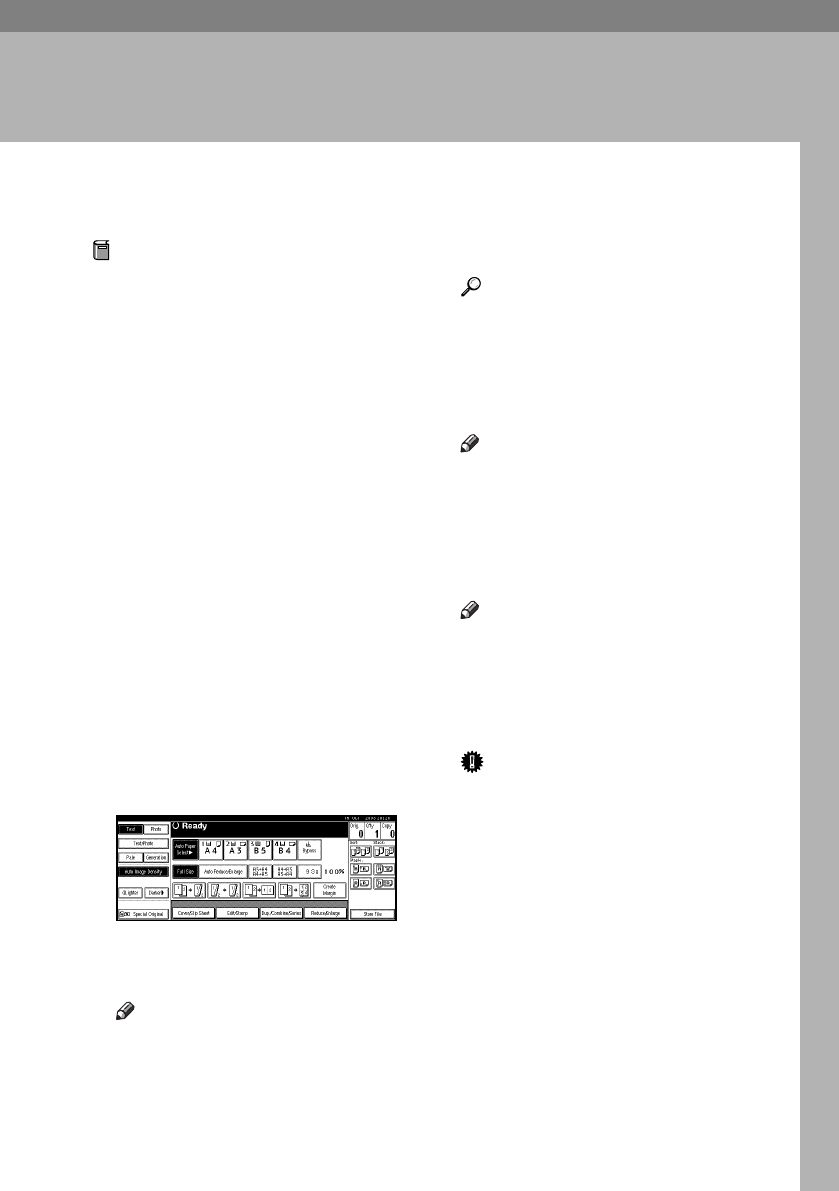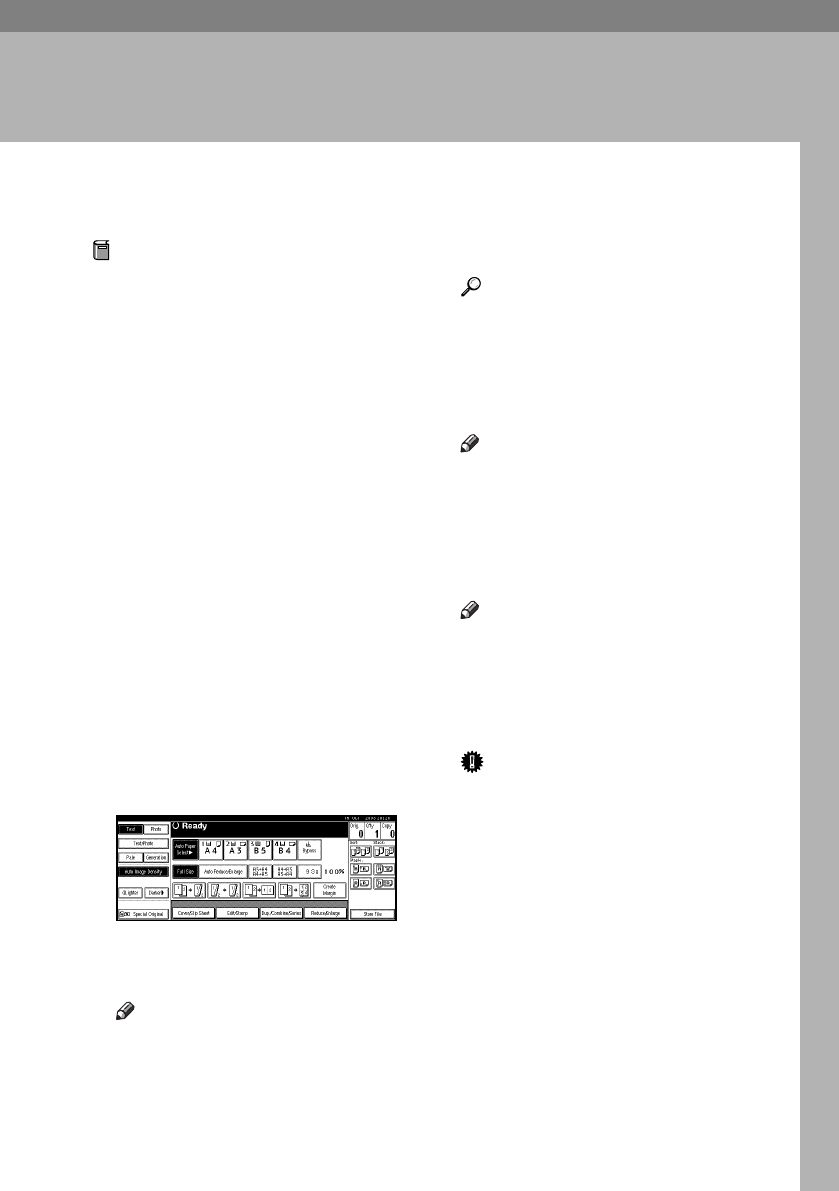
19
2. Copying
Basic Procedure
Preparation
When User Code Authentication is
set, the screen for entering a user
code will be displayed. Enter your
user code using the number keys,
and then press the {#} key. For
user codes, see "Authentication In-
formation", General Settings Guide.
When Basic Authentication, Win-
dows Authentication, LDAP Au-
thentication, or Integration Server
Authentication is set, the authenti-
cation screen will be displayed.
Enter your login user name and
user password, and then press
[Login]. See "When the Authentica-
tion Screen is Displayed", General
Settings Guide.
A Make sure "d Ready" appears on
the display.
If any other function is displayed,
press the {Copy} key.
❖ Initial copy display
B Make sure no previous settings
remain.
Note
❒ When previous settings remain,
press the {Clear Modes} key and
enter again.
C Place originals.
Reference
p.13 “Placing Originals”
D Make the necessary settings.
E Enter the required number of cop-
ies using the number keys.
Note
❒ The maximum copy quantity
that can be set is between 1 and
999 (default: 999).
F Press the {Start} key.
Copying starts.
Note
❒ When placing originals on the
exposure glass, press the {#}
key after all the originals are
scanned.
❒ Copies are delivered face down.
Important
❒
When Basic Authentication, Win-
dows
Authentication, LDAP
Authentication, or Integration
Server Authentication is set, al-
ways log off when you have fin-
ished using the machine to
prevent unauthorized users
from using the machine.
RuC4_AE_Copy-F_FM_forPaper.book Page 19 Thursday, April 14, 2005 1:21 PM