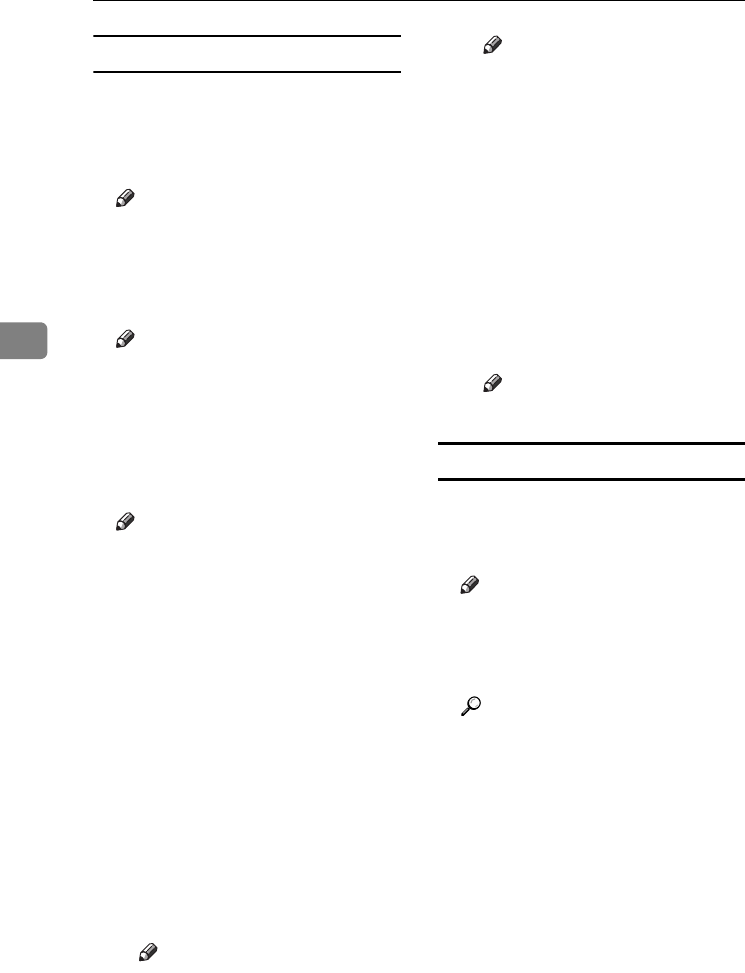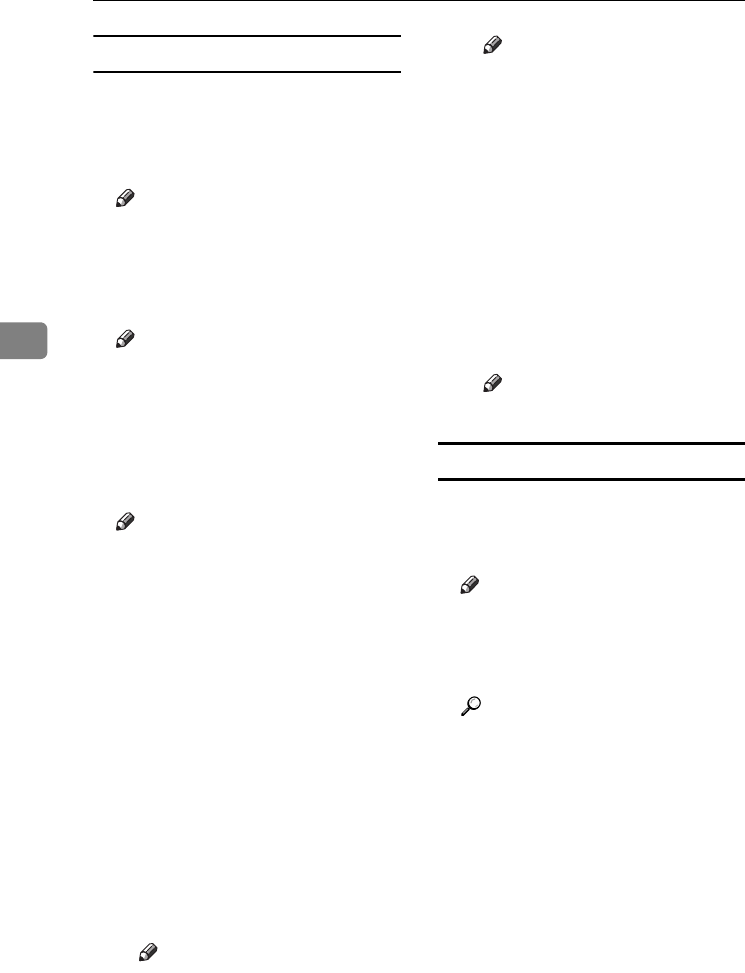
User Tools (Copier/Document Server Features)
102
4
Preset Stamp P.
1
/
4
-
4
/
4
❖ Stamp Priority
You can select the stamp type giv-
en priority when [Preset Stamp] is
pressed. See p.62 “Preset Stamp”.
Note
❒ Default: Copy
❖ Stamp Language
You can select the language of the
stamp.
Note
❒ Default: English
❖ Stamp Position
You can set the position where the
stamp is printed.
Press the arrow keys to adjust the
position.
Note
❒ Default:
•Metric Version:
• Position: Top Right
• Top Margin: 24 mm
• Right Margin: 24 mm
• Inch Version:
• Position: Top Right
• Top Margin: 1.0"
• Right Margin: 1.0"
❖ Stamp Format
You can adjust the stamp's size,
density, and print page.
•Size
You can set the size of the
stamp.
Note
❒ Default: 1X
•Density
You can set the pattern used to
print the stamp.
Note
❒ Default: Normal
❒ Normal: The stamp is print-
ed on the image. You cannot
check which parts will over-
lap.
❒ Lighter: The image can be
seen through the stamp.
❒ Lightest: You can see the im-
age even clearer than in the
Lighter setting.
• Page to Stamp
You can have the stamp printed
on the first page or all pages.
Note
❒ Default: All Pages
User Stamp P.
1
/
2
-
2
/
2
❖ Program/Delete Stamp
You can register, change, or delete
these user stamp designs.
Note
❒ You can register up to four cus-
tom stamps with your favorite
designs. See p.64 “To program
the user stamp”.
Reference
For how to delete the user
stamp, see p.65 “To delete the
user stamp”.
❖ Stamp Position 1 - 4
You can set the position where the
stamp is printed.
Press the arrow keys to adjust the
position.
RuC4_AE_Copy-F_FM_forPaper.book Page 102 Thursday, April 14, 2005 1:21 PM