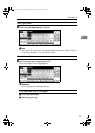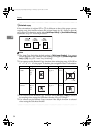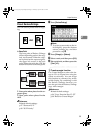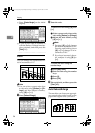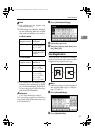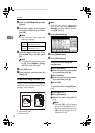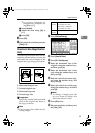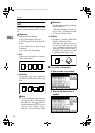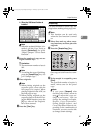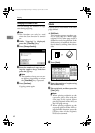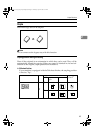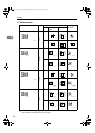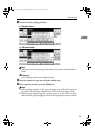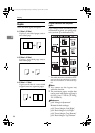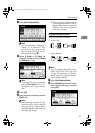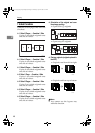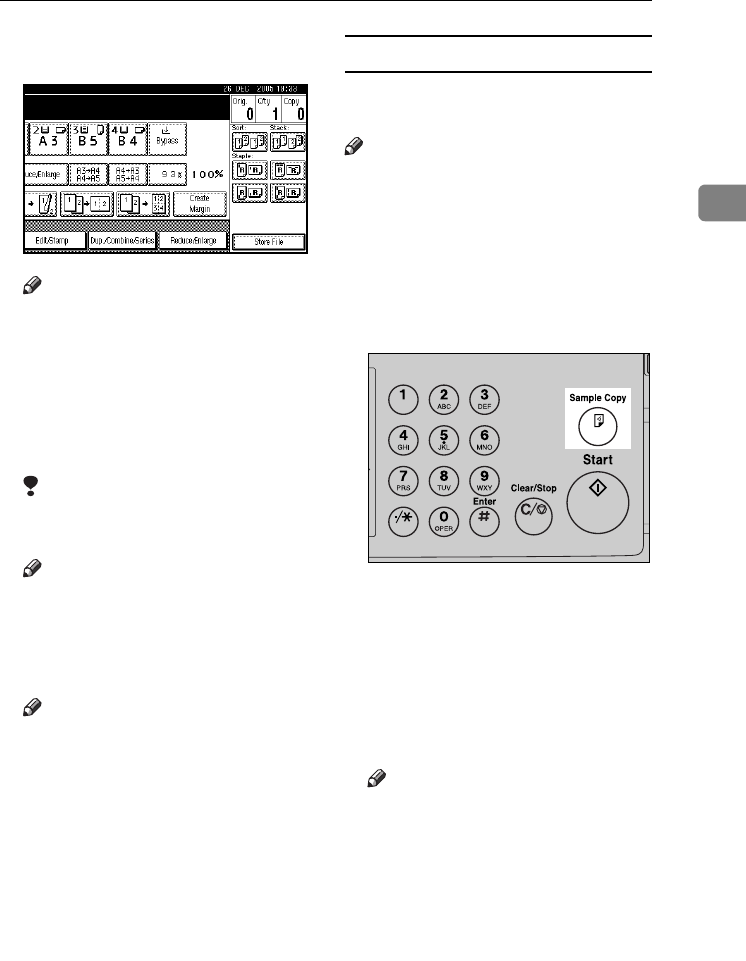
Copier Functions
41
2
❖ When the 1000-sheet finisher is
installed
Note
❒ When the optional finisher is in-
stalled, use the User Tools to
display [Rotate Sort]. See p.104
“Input/Output””Select Stack
Function”.
B Enter the number of copy sets us-
ing the number keys.
Limitation
❒ The maximum number of sets is
999.
Note
❒ To confirm the type of finishing,
press the {Sample Copy} key. See
p.41 “Sample copy”.
C Place originals.
Note
❒ When placing originals on the
exposure glass, start with the
first page to be copied. When
placing originals in the ADF, set
the first page on top.
❒ When placing originals on the
exposure glass or in the ADF us-
ing the Batch function, press the
{#} key after all the originals
have been scanned.
D Press the {Start} key.
Sample copy
Use this function to check copy set-
tings before making a long copy run.
Note
❒ This function can be used only
when the Sort function is turned
on.
A Select Sort and any other neces-
sary functions, and then place the
originals.
B Press the {Sample Copy} key.
One copy set is delivered as a sam-
ple.
C If the sample is acceptable, press
[Print].
The specified number of copies is
made, minus one for the proof
copy.
Note
❒ If you press [Suspend] after
checking the results, return to
step
A
to adjust the copy set-
tings as necessary. You can
change the settings for Staple,
Duplex, Copy Orientation,
Stamp, Margin Adjust., and
Cover/Slip Sheet. However, de-
pending on the combination of
functions, you may not be able
to change certain settings.
ZLFS340N
RuC4_AE_Copy-F_FM_forPaper.book Page 41 Thursday, April 14, 2005 1:21 PM