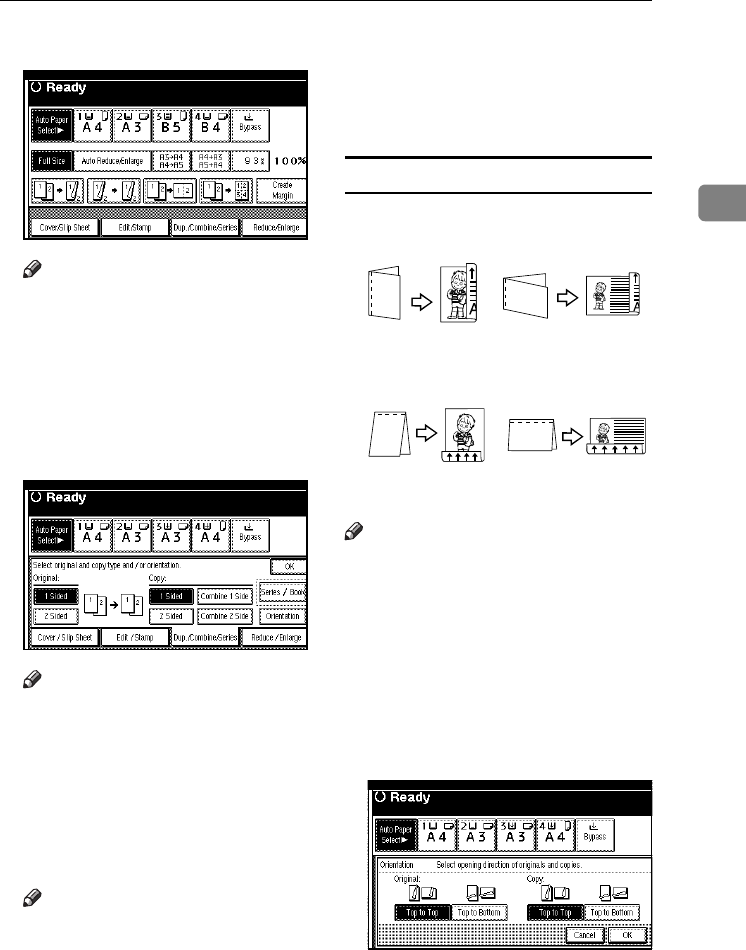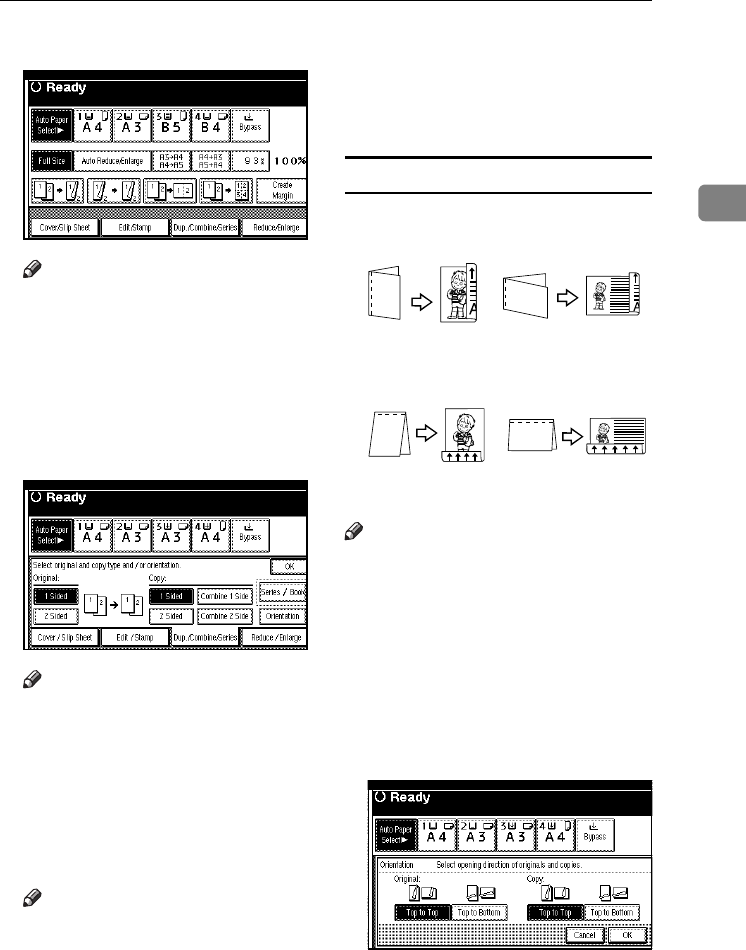
Copier Functions
47
2
A Press [Dup./Combine/Series].
Note
❒ You can also select “1 Sided to 2
Sided” or ”2 Sided to 2 Sid-
ed”directly, by pressing the
Copy Function Key. If you do
this, proceed to step
D
.
B Select [1 Sided] or [2 Sided] for
Original, and then select [1 Sided]
or [2 Sided] for Copy.
Note
❒ To change the copy orientation,
press [Orientation]. See p.47
“Originals and copy orienta-
tion”.
C Press [OK].
D Place originals, and then press the
{Start} key.
Note
❒ When placing originals on the
exposure glass, start with the
first page to be copied. When
placing originals in the ADF, set
the first page on top.
❒ When placing originals on the
exposure glass or in the ADF us-
ing the Batch function, press the
{#} key after all the originals
have been scanned.
Originals and copy orientation
You can select the orientation.
•Top to Top
• Top to Bottom
Note
❒ You can change the default orien-
tation with User Tools. See p.96
“Copy Orientation in Duplex
Mode” and p.96 “Original Orienta-
tion in Duplex Mode” .
A Press [Dup./Combine/Series].
B Press [Orientation], select the orien-
tation (Original/Copy), and then
press [OK].
Duplex1
Duplex2
RuC4_AE_Copy-F_FM_forPaper.book Page 47 Thursday, April 14, 2005 1:21 PM