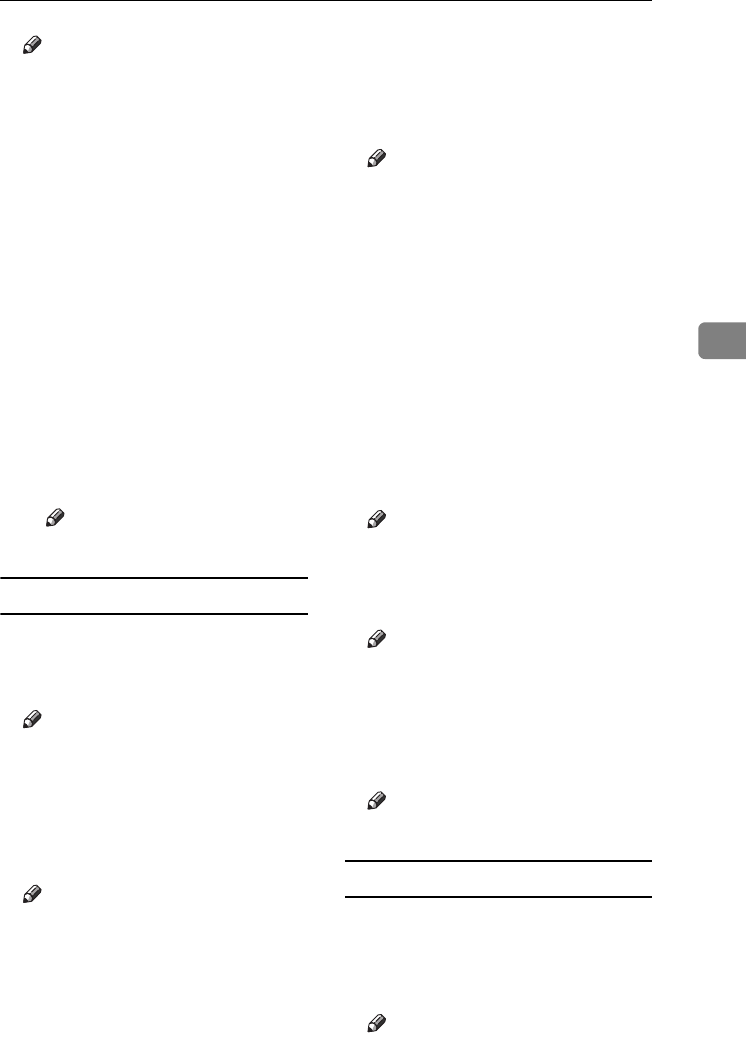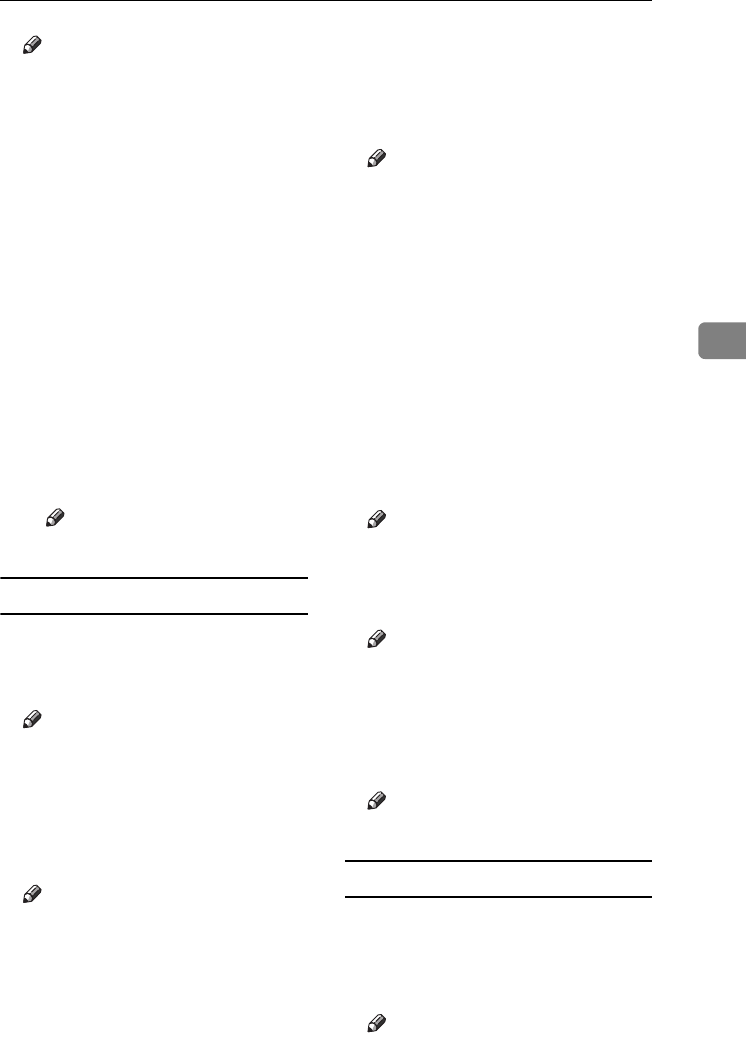
Settings You Can Change with User Tools
103
4
Note
❒ Default:
• Metric version:
• Position: Top Right
• Top Margin: 24 mm
• Right Margin: 24 mm
• Inch version:
• Position: Top rRight
• Top Margin: 1.0"
• Right Margin: 1.0"
❖ Stamp Format 1 - 4
You can adjust the print page for
User Stamps 1 to 4 already regis-
tered.
• Page to Stamp
Sets whether to print the stamp
on all pages or only the first
page.
Note
❒ Default: All Pages
Date Stamp
❖ Format
You can select the date format for
the Date Stamp function.
Note
❒ Default:
•
Metric version:
DD/MM/YYYY
• Inch version: MM/DD/YYYY
❖ Font
You can select the Date Stamp font.
Note
❒ Default: Font 1
❒ This setting is linked to the Page
Numbering function.
❖ Stamp Position
You can set the position where the
stamp is printed.
Press the arrow keys to adjust the
position.
Note
❒ Default:
• Metric version:
• Position: Top Left
• Top Margin: 8 mm
•Left Margin: 32 mm
• Inch version:
• Position: Top Left
• Top Margin: 0.3"
•Left Margin: 0.8"
❖ Stamp Setting
You can have the date printed on
the first page or all pages.
Note
❒ Default: All Pages
❖ Size
You can set the Date Stamp size.
Note
❒ Default: Auto
❖ Superimpose
You can have the Date Stamp
printed in white where it overlaps
black parts of the image.
Note
❒ Default: No
Page Numbering P.
1
/
3
-
2
/
3
❖ Stamp Format
You can select the page number
format given priority when [Page
Numbering] is pressed.
Note
❒ Default: P1, P2
RuC4_AE_Copy-F_FM_forPaper.book Page 103 Thursday, April 14, 2005 1:21 PM