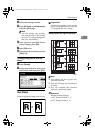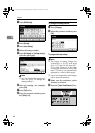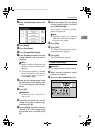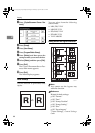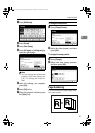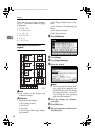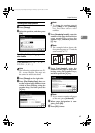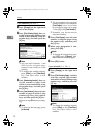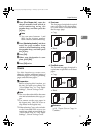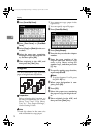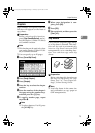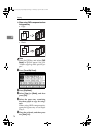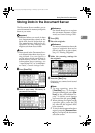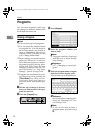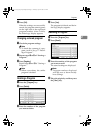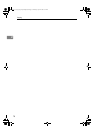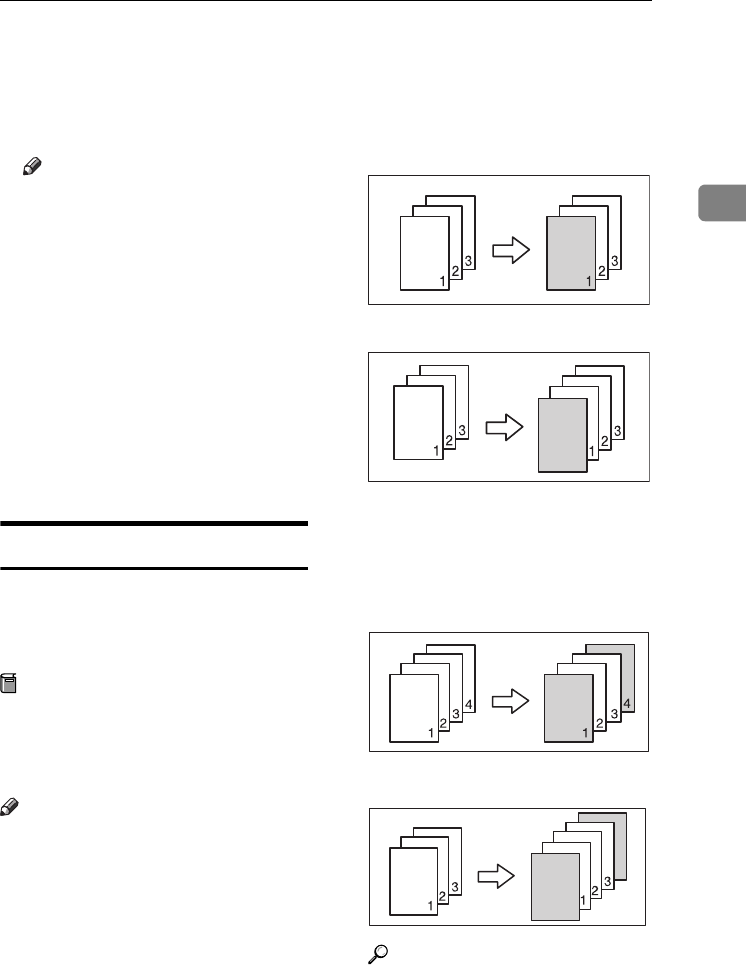
Copier Functions
71
2
C Press [First Chapter No.], enter the
chapter number from which to
start numbering using the
number keys, and then press the
{#} key.
Note
❒ You can enter between 1 and
9999 for the chapter number
from which to start numbering.
D Press [Numbering from/to], and then
enter the page number from
which to start numbering using
the number keys, and then press
the {#} key.
E Press [OK].
F When page designation is com-
plete, press [OK].
G Press [OK] twice.
Covers
Use this function to create cover
sheets by adding additional pages of
different paper, or copying existing
pages onto different paper.
Preparation
Before selecting this function, set
the tray for front cover sheets. See
“Cover Sheet Tray” in “Tray Paper
Settings”, General Settings Guide.
Note
❒ The cover sheet should be the same
size and orientation as the copy pa-
per.
❒ You cannot set the copy paper in
the bypass tray. Only set cover or
slip sheets in the bypass tray.
❒
When selecting Copy, select wheth-
er
the front and back covers are
copied one-sided or two-sided. See
“Cover Sheet Tray”in “Tray Paper
Settings”, General Settings Guide.
❖ Front cover
The first page of originals is copied
onto a specified cover sheet paper,
or a cover sheet is inserted before
the first copy page.
•Copy
•Blank
❖ Front/Back covers
The first and last page of original is
copied onto a specified cover sheet
paper.
•Copy
•Blank
Reference
p.101 “Front Cover Copy in
Combine”
GCCOVE0E
RuC4_AE_Copy-F_FM_forPaper.book Page 71 Thursday, April 14, 2005 1:21 PM