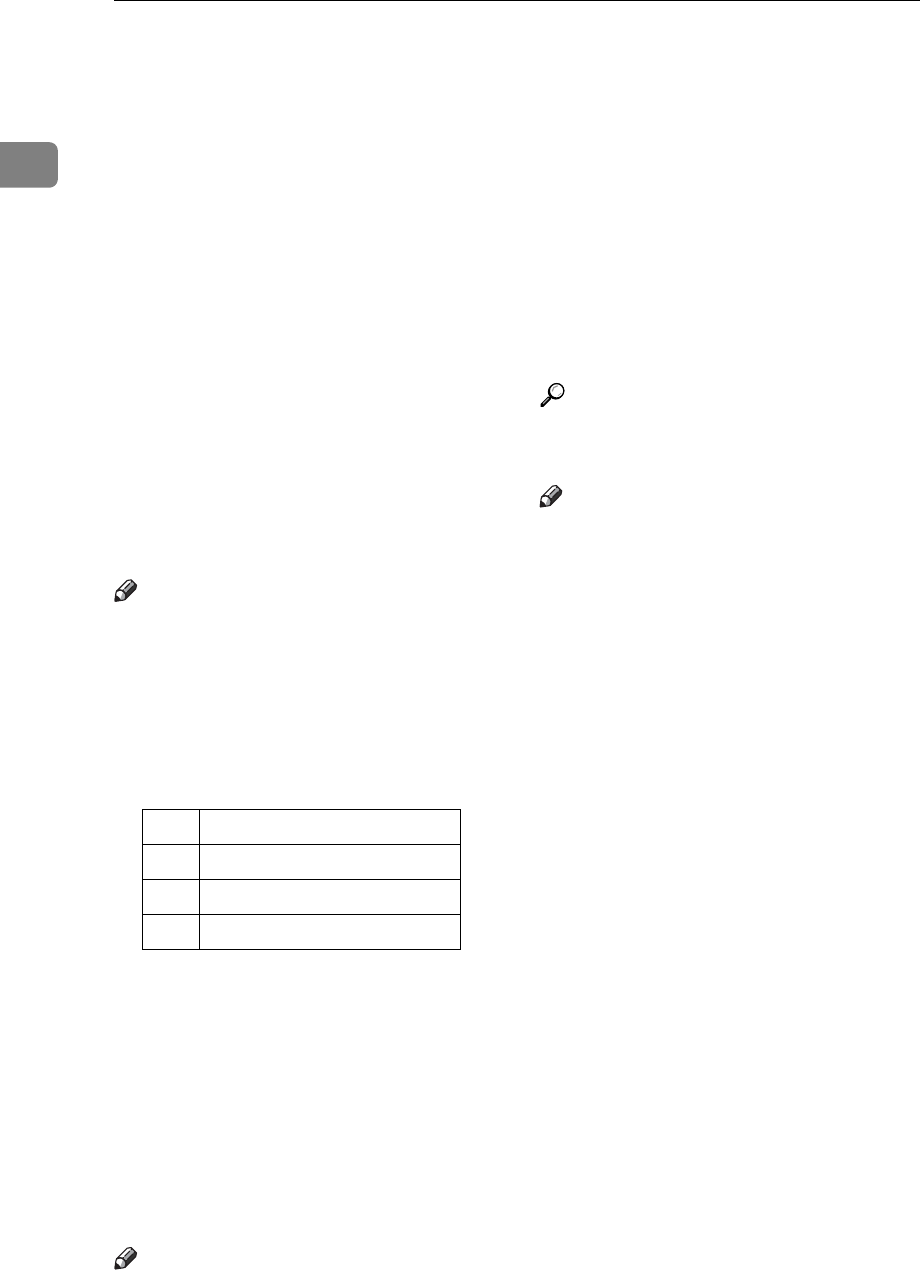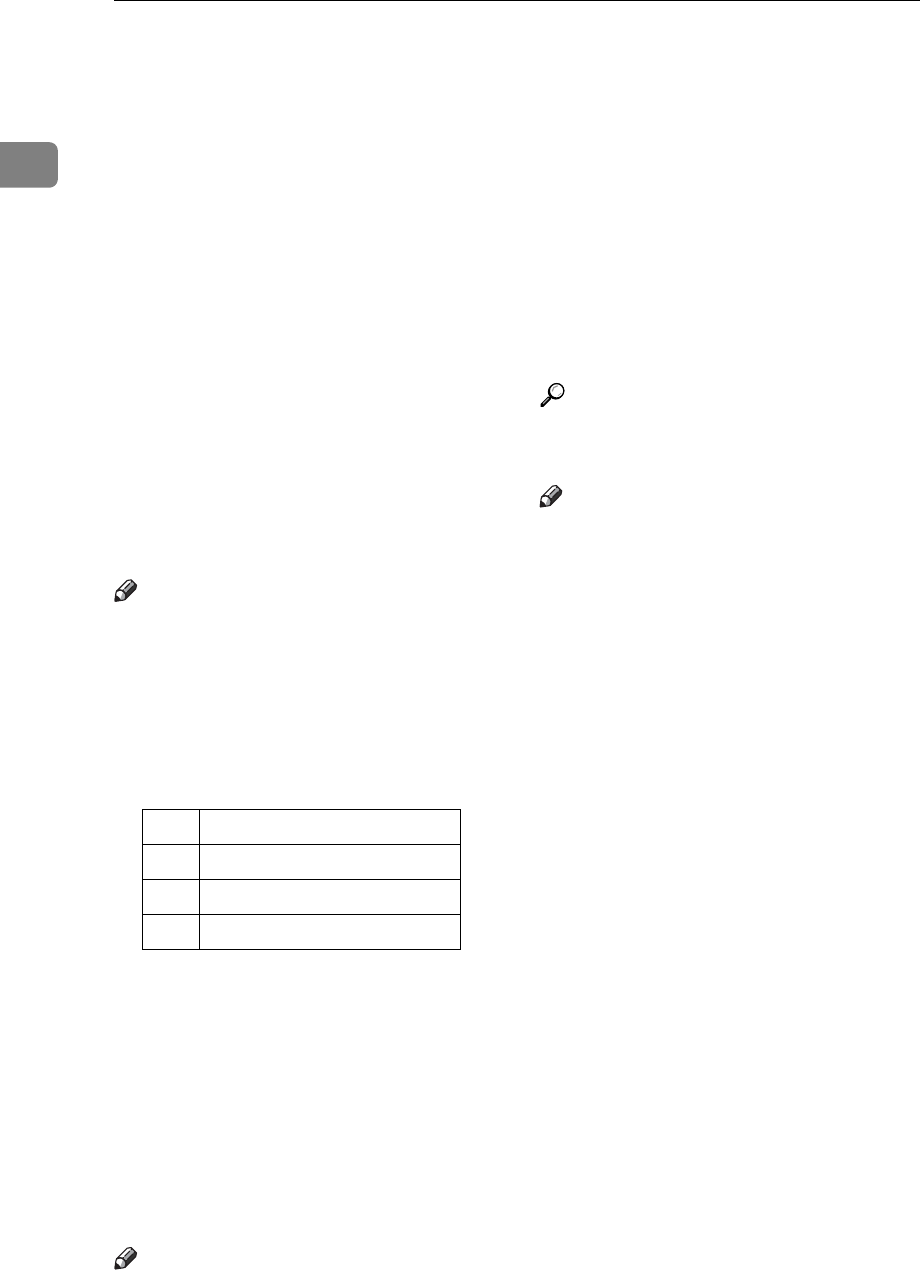
Getting Started
6
1
12. {User Tools/Counter} key
Use to change default or operation pa-
rameters according to the operating con-
ditions.
13. {Clear Modes} key
Press to clear the current setting.
14. {Clear/Stop} key
Clear: Clears an entered numeric value.
Stop: Stops scanning or other operations.
15. Main power indicator and On
indicator
The main power indicator lights up when
the main power switch is set to on. The On
indicator lights up when the machine is on.
16. Operation switch
Press to turn the machine on. The On in-
dicator lights up. To turn the machine off,
press this switch again.
Note
This key is inactivate while scanning
or setting Facsimile Features.
17. User Function keys
Each of these can be programmed for
rapid access to frequently used features.
Features Programmed by Default
18. {Memory Trans.} key
Press to toggle between Memory Trans-
mission and Immediate Transmission
modes. The indicator lights up when
Memory Transmission is selected.
19. {Resolution} key
Press to switch between Standard, Detail
and Fine. When the resolution type is se-
lected, the corresponding indicator
lights.
Note
The indicators are off when the resolu-
tion is set to Standard.
20. {Pause/Redial} key
Pause:
Inserts a pause when you are dialing or
storing a fax number. A pause cannot be
inserted as the first digit.
Redial:
Press to redial one of the last ten destina-
tions.
21. Quick Dial keys
Use to select the programmed destina-
tion at a single touch or to enter letters
and symbols.
Reference
For more information, see General
Settings Guide.
Note
You can program up to 16 destina-
tions in the Quick Dial key.
22. Data In indicator/Online indica-
tor
23. {Online} key
24. {Lighter} and {Darker} keys
Press to change the setting of image den-
sity. Select the image density in five steps
from Lighter to Darker.
25. {Original Type} key
Press to select the original type pro-
grammed with Text or Photo. When the
original type is selected, the correspond-
ing indicator lights.
26. {Cancel} key
Press to cancel an operation or return to
the previous display.
27. {OK} key
Press to set a selected item or entered
characters.
28. Number keys
Use to enter numeric values.
29. {Start} key
Press to begin faxing, printing reports or
lists.
Key Function
F1 Start Manual Reception
F2 Switch RX Mode
F3 Print Journal