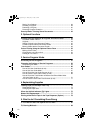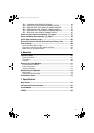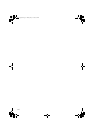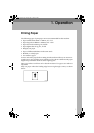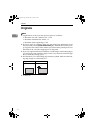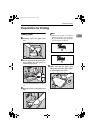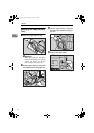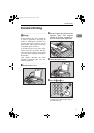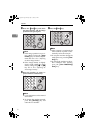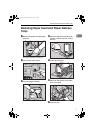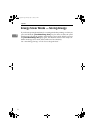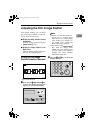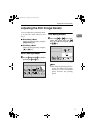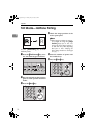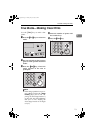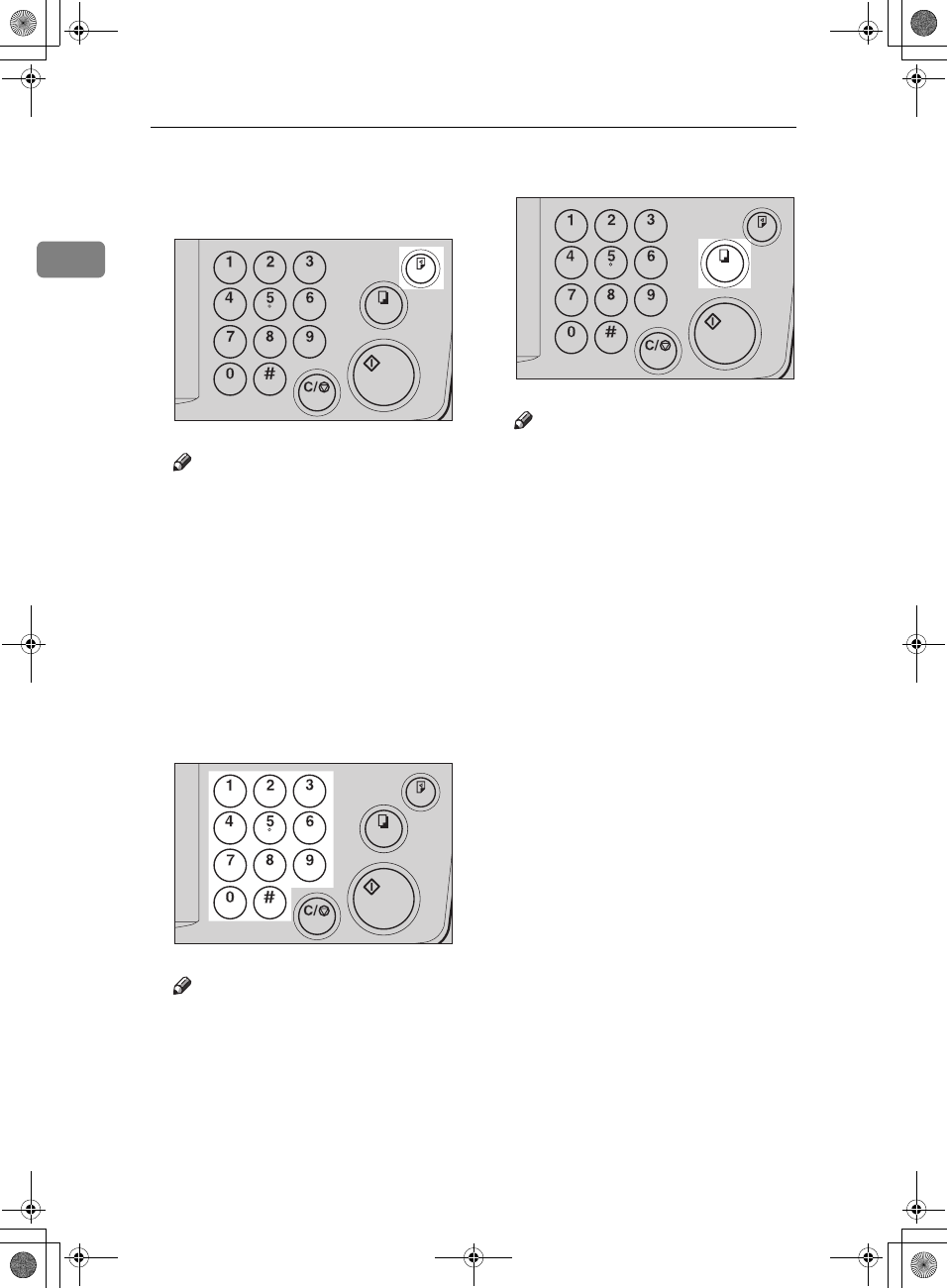
Operation
6
1
E
Press the {
{{
{
Proof
}
}}
} key and check
the image density and the image
position of the proof print.
Note
❒ If the image position is not cor-
rect, adjust it using the {
Image
Position
} keys or the fine adjust-
ment dial. See ⇒ P.9 “Adjusting
the Print Image Position”.
❒ If the image density is slightly
dark or light, adjust the image
density using the {W
WW
W} or {V
VV
V}
key. See ⇒ P.11 “Adjusting the
Print Image Density”.
F
Enter the number of prints re-
quired with the number keys.
Note
❒ Up to 9999 prints can be entered
at one time.
❒ To change the number entered,
press the {
Clear/Stop
} key and
enter the new number.
G
Press the {
{{
{
Print
}
}}
} key.
Note
❒ After printing is completed, the
same number of prints is auto-
matically set for the next job.
❒ To stop the machine during the
multi-print run, press the {
Clear/
Stop
} key.
❒ To return the machine to the in-
itial condition after printing,
press the {
Clear Modes/Energy
Saver
} key.
TSLS013E
TSLS011E
TSLS014E
SilverV-gb.book Page 6 Monday, May 15, 2000 3:32 PM