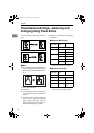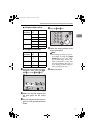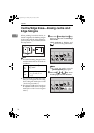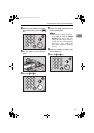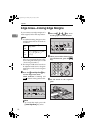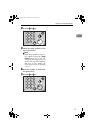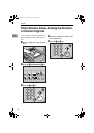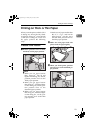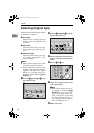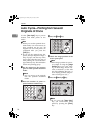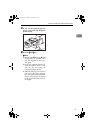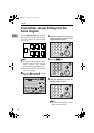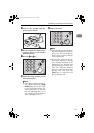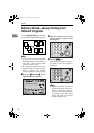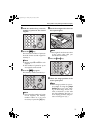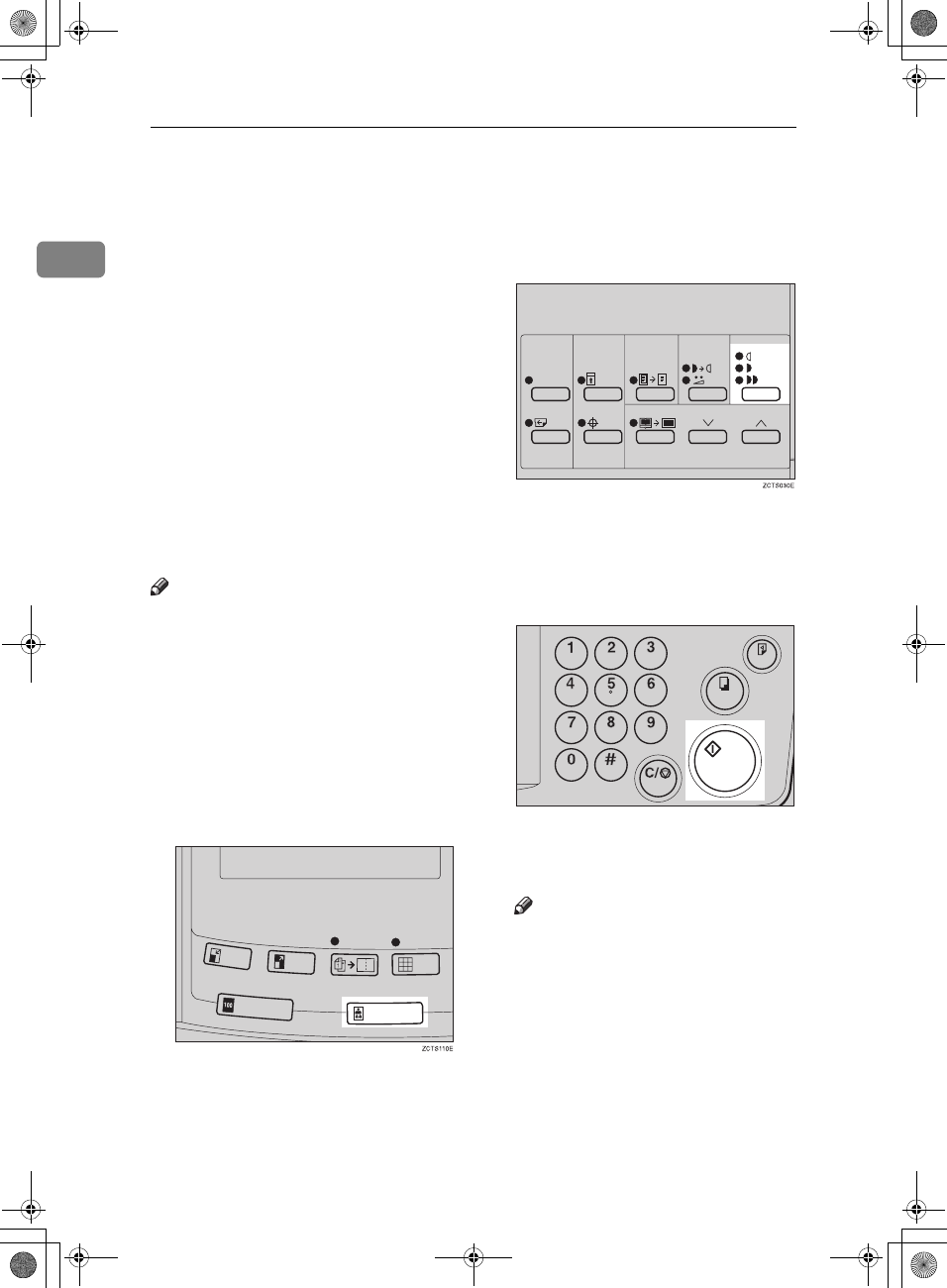
Operation
24
1
Selecting Original Type
Select one of the following three types
to match your originals:
❖
❖❖
❖
Photo mode
Delicate tones of photographs and
pictures can be reproduced with
this mode.
❖
❖❖
❖
Letter mode
Select this mode when your origi-
nals contain only letters (no pic-
tures).
❖
❖❖
❖
Letter/Photo mode
Select this mode when your origi-
nals contain photographs or pic-
tures with letters.
Note
❒ Moire patterns might occur when
screened originals are printed.
❒ When using Photo mode to print
originals with both letter and pho-
tographs, the letter will appear
lighter. To avoid this, select Let-
ter/Photo mode with the {
Type of
Original
} key.
A
Press the {
{{
{
Type of Original
}
}}
} key to
select Photo mode.
B
Press the {
{{
{
Image Density
}
}}
} key to ad-
just the image density.
C
Set your originals on the exposure
glass or in the optional document
feeder.
D
Press the {
{{
{
Start
}
}}
} key.
E
Check the image position of the
trial or proof print.
Note
❒ If the image position is not cor-
rect, adjust it using the {
Image
Position
} keys (see ⇒ P.9 “Shift-
ing the Print Image Position For-
ward or Backward”) or the side
tray fine adjusting dial (see ⇒
P.10 “Shifting the Print Image Po-
sition to the Right or Left”).
F
Make your prints.
TSLS012E
SilverV-gb.book Page 24 Monday, May 15, 2000 3:32 PM