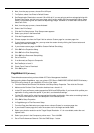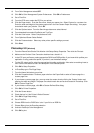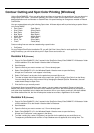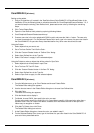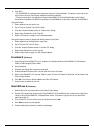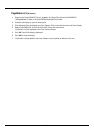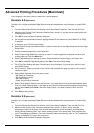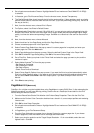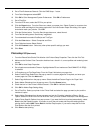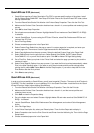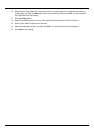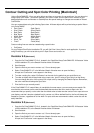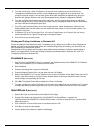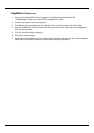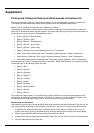39
4. Go to Apple menu and select Chooser. Highlight Adobe PS and make sure ColorCAMM PC-12 RIP@...
is selected.
5. In Illustrator, go to File>Document Setup. From the shortcut menu, choose Transparency.
6. The Quality/Speed slider should normally be left at the center position. If there problems such as missing
portions of the artwork, move the slider one tick to the left. (If you are performing printing only, move it all
the way to the left.)
7. Next, from the shortcut menu, choose Print & Export.
8. For Options, select Use Printer's Default Screen.
9. Set Rasterization Resolution to around 100 to 300 dpi. If you are going to perform enlarged printing with
Roland ColorChoice, set this to an even larger value. Larger values yield correspondingly higher image
quality, but time also takes correspondingly longer. Set Mesh to a value that is the same or about half of
this.
10. Next, from the shortcut menu, choose Artboard.
11. Select check box for Use Page Setup and click the Page Setup button.
12. Choose a standard paper size in the Paper field.
13. Select Custom Page Default from the pop-up menu if a custom page size is required, and enter your
custom page size. Click the Add button.
14. Select Page Attributes from the pop-up menu. Select the defined Custom Page in the ‘Paper’ field.
15. Click OK to AdobePS Page Setting dialog. Click OK to Document Setup dialog.
16. Go to File>Print. Select your printer in the ‘Printer’ field and select the page you want to print, and the
number of copies.
17. Select Adobe Illustrator
®
9.0 from the pop-up menu.
•
Set Output to Composite.
•
Set PostScript to Level 3.
•
Set Data to Binary.
•
Check Force Fonts to Download.
18. Select Printer Specific Options from pop-up menu. If you want the file to be printed automatically select
Print in the After Spooling option. If you want to verify the print mode and profile settings before printing
the file, select Hold. Select Hold in the After Output option, if you want to keep the file in the Print
Monitor.
19. Click Print to start printing.
PageMaker 6.5
[Macintosh]
ColorSync 2.x or higher must be installed when using PageMaker to create CMYK files. If, after attempting the
following procedure, you still have difficulty printing, save the file as a PostScript file and add it to the Print
Monitor using the Add Job function.
1. From the Roland ColorChoice Print Monitor click Printer>Setup Properties. Then click the Print Tab.
2. Make sure the Perform Color Correction checkbox has a check in it, correct output profiles and rendering
intent are set.
3. Click OK to close Setup Properties.
4. Go to Apple menu and select Chooser. Highlight Adobe PS and make sure ColorCAMM PC-12 RIP@...
is selected.
5. In PageMaker, go to File>Document Setup.
6. From the Page field select your paper size or choose Custom for a custom page size. If you choose
Custom page size, enter the custom size in the height and width fields.
7. Select your printer’s resolution as the Target Output Resolution. If it is not available, select the next
highest value. Click OK.