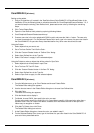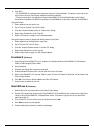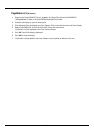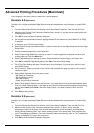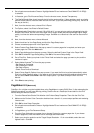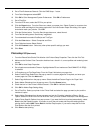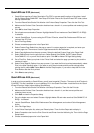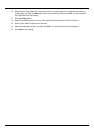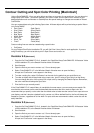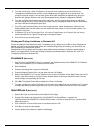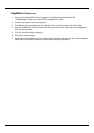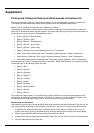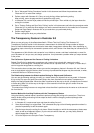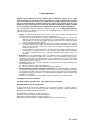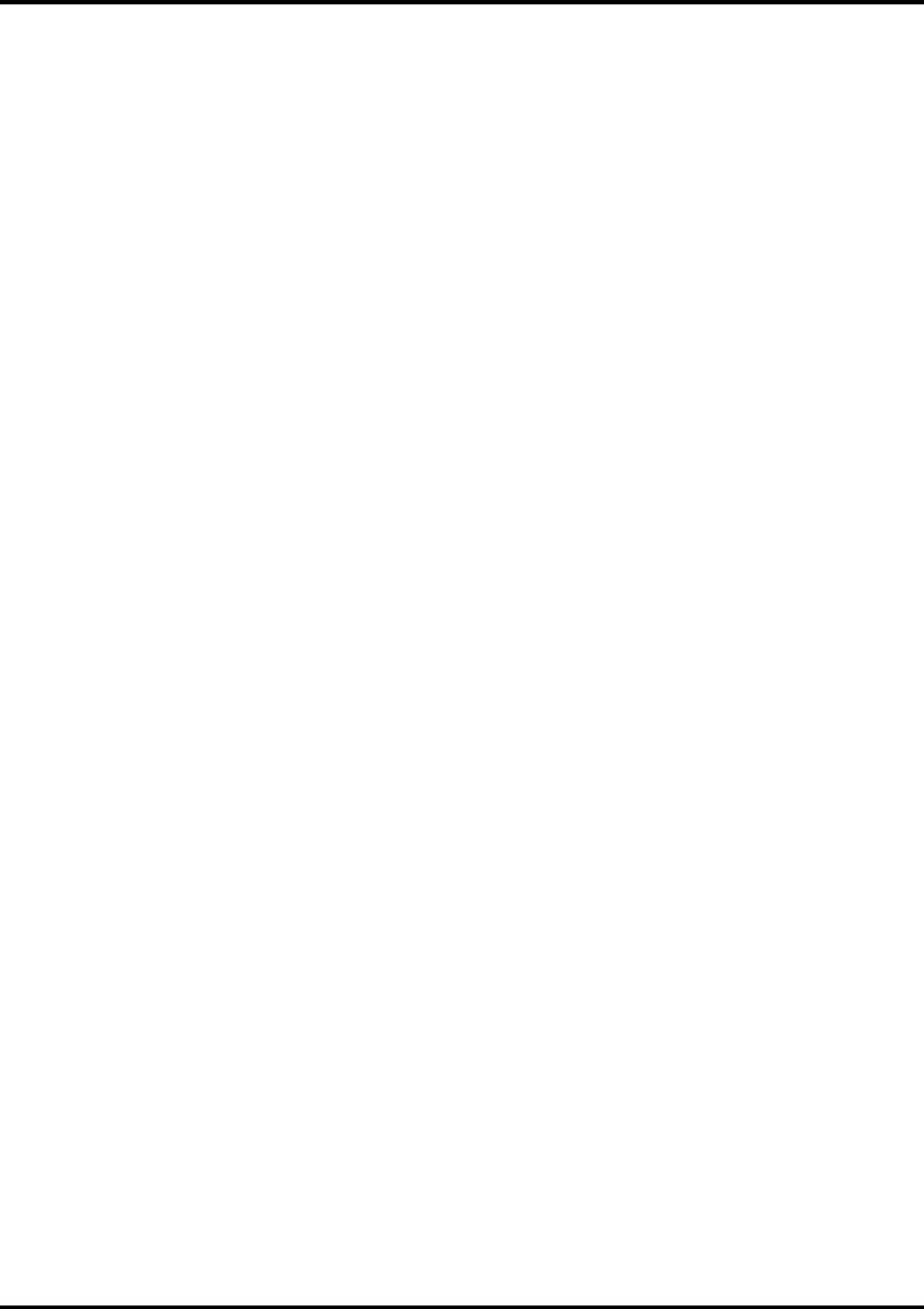
48
5. Set Rasterization Resolution to an appropriate value (around 100 to 300 dpi with actual-size conversion).
You should normally set the slider at the center. If there are problems, try moving it one tick to the left.
6. Make the layer where the cutting line is drawn visible, then carry out printing and cutting in the usual
way.
Using Flatten Transparency converts all objects using the transparency feature to object that are
compatible with Illustrator 8 and the like, and so the cutting line is not affected. This lets you eliminate
the limitations on printing and cutting.
However, this may displace the clipping mask (especially the mask layer). (At Roland DG Corp. we
consider this an issue with Illustrator 9.0) When you use Flatten Transparency, you need to check
whether the original design is retained completely. It may be necessary to make the setting for the mask
again. For this reason, we recommend that this method be used by persons who are already familiar
with the operation of Illustrator 9.0.
What Color Stitching Is and How to Avoid It
Using the transparency feature in Illustrator 9.0 divides objects and converts some of them to raster data
(image data). Color stitching refers to subtle differences in coloring that occur at the borders of divided objects.
The functioning of Illustrator 9.0 may make it difficult to avoid this problem.
If color stitching is a problem, first go into Roland ColorChoice and try setting "Bitmap rendering intent" and
"Vector rendering intent" to the same value.
If the problem persists, go into Illustrator 9.0, use the File menu to open Document Setup, and from the
shortcut menu, select Transparency. Move the Quality/Speed slider either all the way to the left or to a
position one or two ticks to the right of center. Note that you cannot perform printing and cutting at the same
time while at this setting.
Simulating Overprinting
Illustrator 9.0 lets you view an on-screen preview of overprinting using spot-color ink and the like. You can
also simulate this with a composite printer. These are also kinds of transparency features, and they as well
affect cutting lines. You can turn off simulation with a composite printer by going into Illustrator 9.0, displaying
the Print dialog box, and selecting the check box for "Ignore Overcutting in Composite Output."