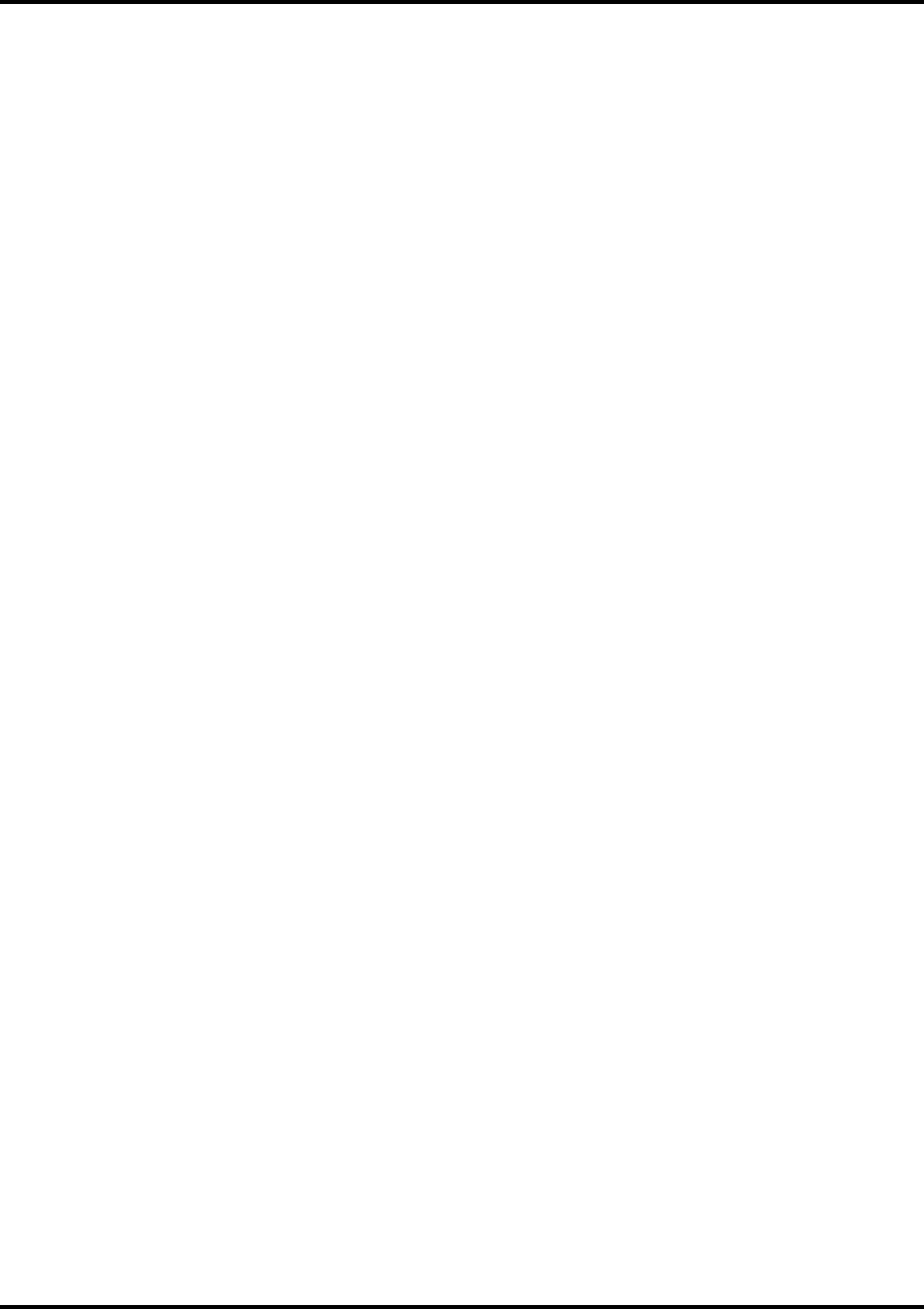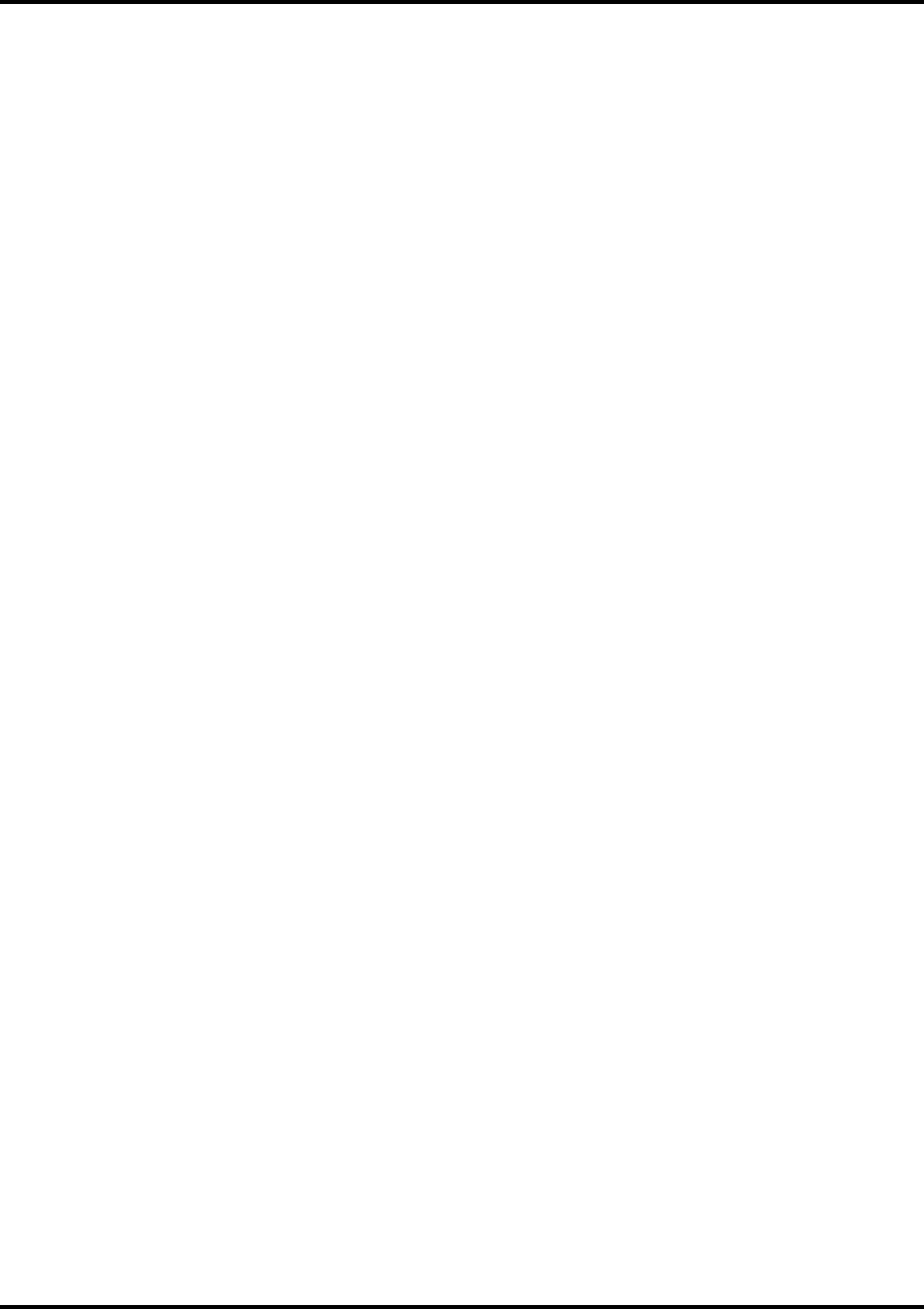
9
7. Click Next. The select Program Folder displays.
8. Select the folder you would like Roland ColorChoice to display in.
9. Click Next. The Destination Location window displays.
10. Select the destination by clicking on Browse or except the default location.
11. Click Next.
Note: If you currently have Roland ColorChoice on your system the Clear Preferences window displays.
Click Yes to delete preference settings on your system. Click not to retain your old preference settings.
12. Click OK to restart your computer.
Setting Up the Roland ColorChoice
1. Select a printer model.
2. Click Next. The Change Setup window displays.
3. Specify USBXXX (PC-12) as the port for the output device. (Here, "XXX" is a number such as 001.)
4. Click Finish.
5. Click OK.
When using Windows2000, the PostScript Printer driver will be automatically installed.
Before using Roland ColorChoice
Before using Roland ColorChoice, you have to configure the PS Driver property.
1. Click Start>Settings>Printers and open the Printers folder.
2. Right click on the icon of your printer and select Properties from the pop- up menu.
3. Select the advanced tab from the Printer Properties dialog.
4. Select “Print directly to the printer” and click OK.
5. Click OK to close the Printer Properties dialog.
6. You can now print from Adobe PS Printer driver to the Roland ColorChoice.
You will notice, each time that your computer is started, an icon for the Roland ColorChoice Software in the
lower right corner of your monitor. This indicates that your computer is ready to begin printing to the Roland
ColorChoice.