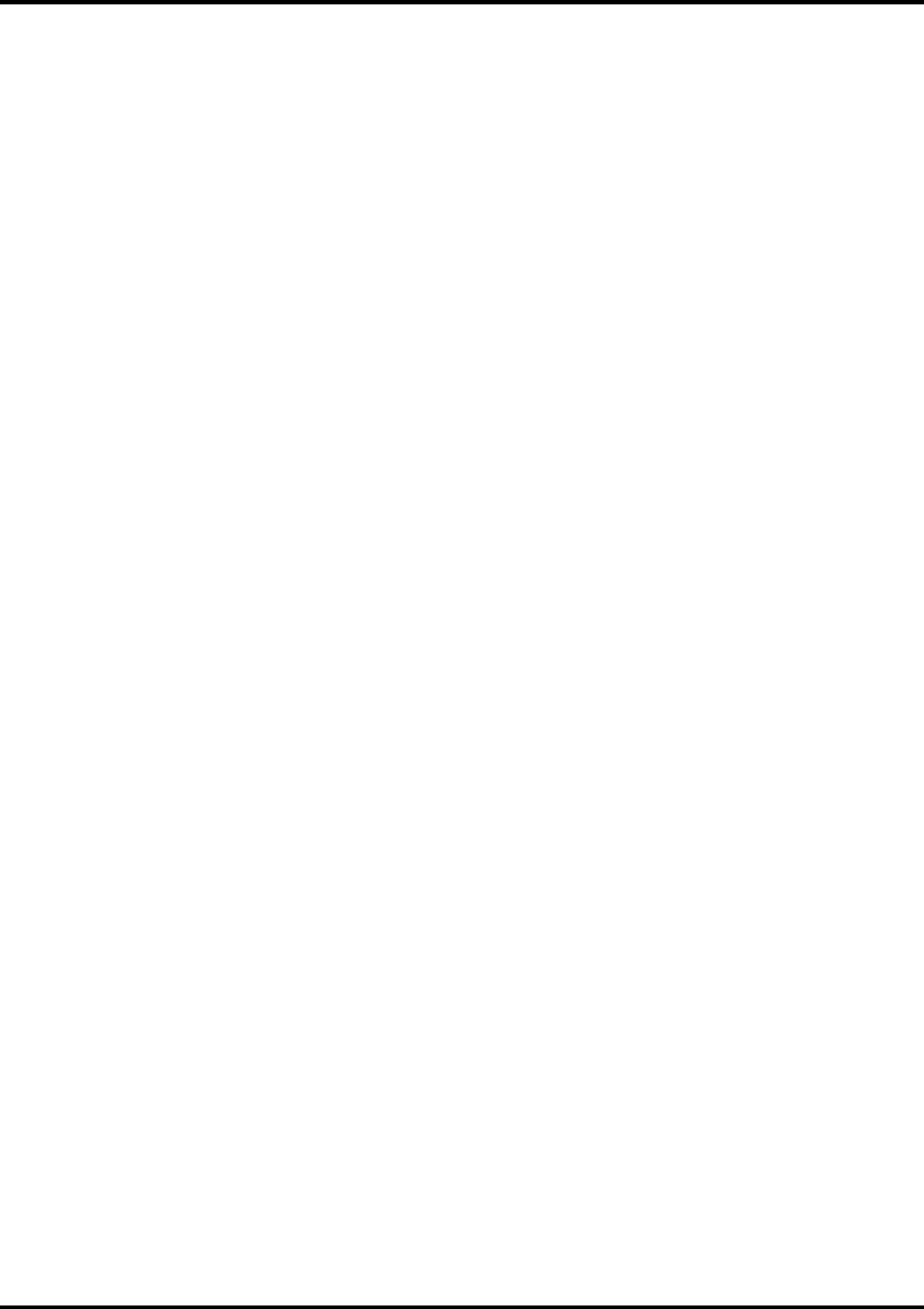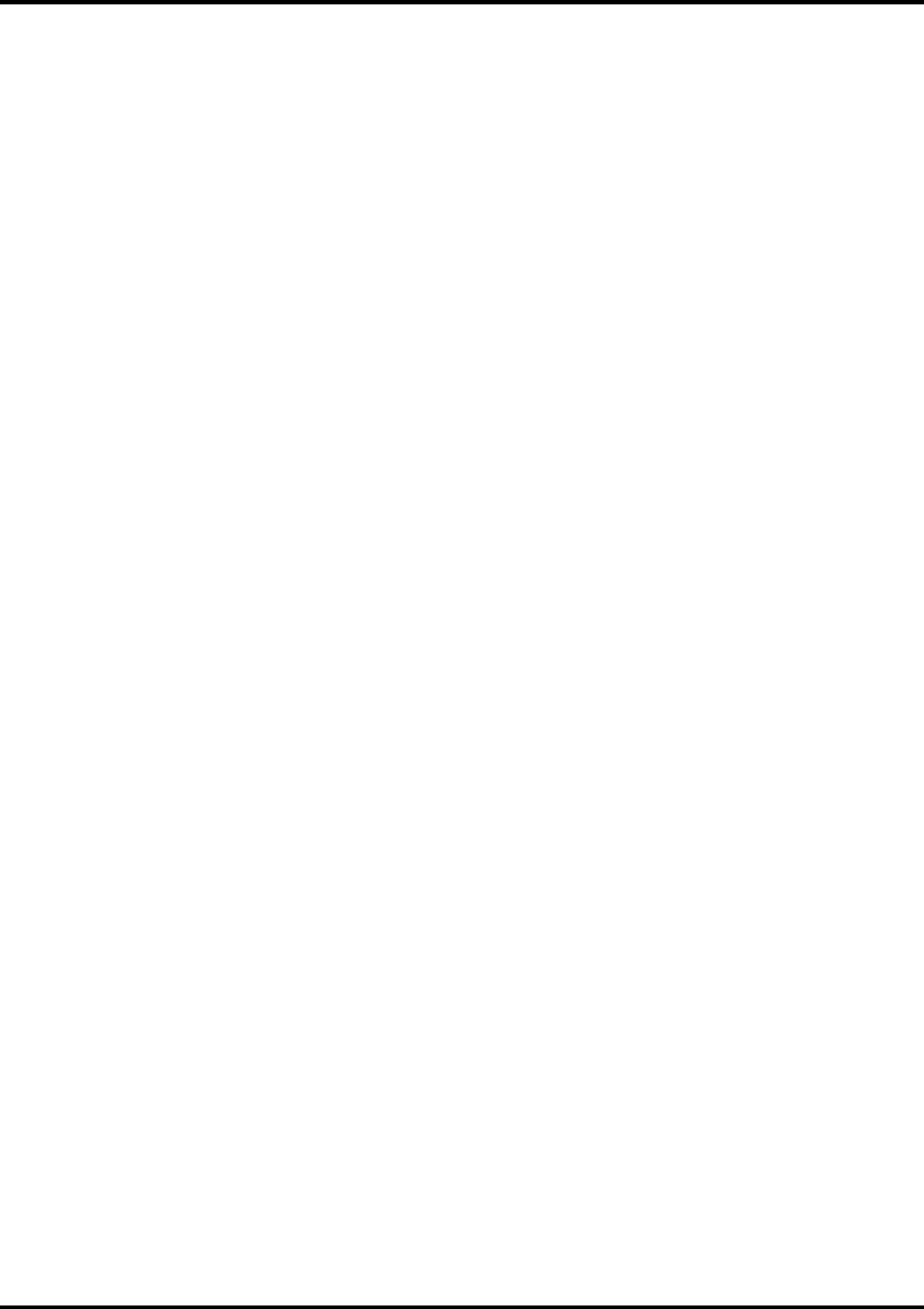
43
Contour Cutting and Spot Color Printing [Macintosh]
Using a ColorCAMM PC-12 you can print objects and then cut a contour line around them. You can also print
using a Spot Color ribbon. To use such features, you have to install and use special color libraries in your
design application such as Illustrator or QuarkXpress. No special settings or changes are needed on Roland
ColorChoice.
You can create objects using the following Spot colors. All these objects will be printed using a special ribbon.
(only ColorCAMM)
Gold_Resin : Gold (Resin)
Siver_Resin : Silver (Resin)
Red_Resin : Red (Resin)
Blue_Resin : Blue (Resin)
White_Resin : White (Resin)
Gold_Foil : Gold (Wax)
Silver_Foil : Silver (Wax)
Finish : Finish (Wax)
Contour cutting lines can also be created using a special color.
CutContour
On your Roland ColorChoice Installation CD, you will find Color Library files for each application. If you are
using PhotoShop, you will not be able to print in Spot Colors and contour cut.
Illustrator 8.0
[Macintosh]
1. Copy the file 'ColorCAMM PC-12.ai', located in the ‘SpotColorLibray:ColorCAMM PC-12:Illustrator’ folder
of the Installation CD, to the Swatch Libraries folder of Illustrator.
2. Start Illustrator.
3. Open the file that you want to contour cut, if it’s not already open.
4. Select ‘ColorCAMM PC-12’ in the Window>Swatch Libraries menu to open the library.
All spot and “CutContour” colors appear in the library.
5. To make a cutting line, select “CutContour” as the color for the paths that you would like to cut.
6. To make an object that will be printed using a spot color, just fill it using a Spot Color from the library.
You can change the color of the contour line or spot color by changing the Swatch Options. Remember,
the color mode should always be Spot Color.
7. Print the file as you normally would.
If the ‘ColorCAMM PC-12’ swatch library is unavailable for some reason, you can create a new swatch. Be
sure that the color names are the same as described above and set the color mode as Spot color. We
recommend that you specify a color other than the default color to better see the contour line or spot colors on
your display, and that it also be a dashed line (for contour cut). When defined like this, the line will always be
treated as a contour, regardless of its line width. For spot colors we recommend to select a color that can be
easily identified.
Illustrator 9.0
[Macintosh]
1. Copy the file 'ColorCAMM PC-12.ai', located in the ‘SpotColorLibray:ColorCAMM PC-12:Illustrator’ folder
of the Installation CD, to the Swatch Libraries folder of Illustrator.
2. Start Illustrator.
3. Open the file that you want to contour cut, if it’s not already open.
4. Select ‘ColorCAMM PC-12’ in the Window>Swatch Libraries menu to open the library.
All spot and “CutContour” colors appear in the library.